Menu transparency level – Samsung TXT2793HX-XAA User Manual
Page 23
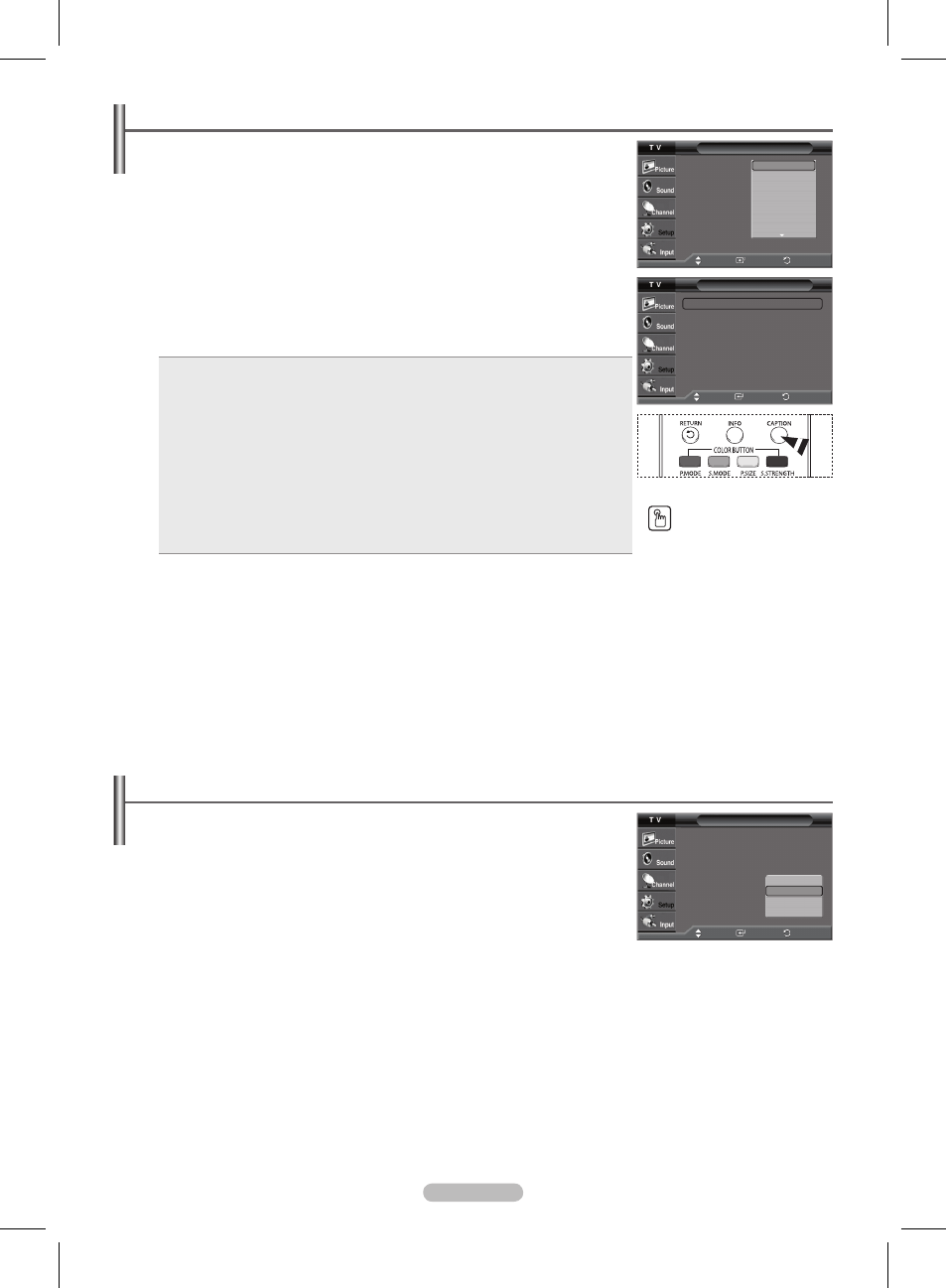
English - 22
You can also press the
CAPTION button on the
remote control to select
Captions
On or Off.
Menu Transparency Level
Adjusts the transparency of the menu screen.
1 Press the MENU button to display the menu.
Press the ▲ or ▼ button to select
Setup, then press the ENTER button.
2 Press the ▲ or ▼ button to select Menu Transparency, then press the ENTER button.
Press the ▲ or ▼ button to select the level you want, then press the
ENTER button.
Press the
EXIT button to exit.
Viewing Closed Captions(On-Screen Text Messages) - Digital
The Digital Captions function operates on digital channels.
1 Press the MENU button to display the menu.
Press the ▲ or ▼ button to select
Setup, then press the ENTER button.
2 Press the ▲ or ▼ button to select Caption, then press the ENTER button.
3 Press the ENTER button to select Caption.
Press the ▲ or ▼ button to select
On, then press the ENTER button.
4 Press the ▲ or ▼ button to select Caption Mode, then press the ENTER button.
Press the ▲ or ▼ button to select the submenu (
Default, Service1~ Service6, CC1~CC4,
or
Text1 ~ Text4) you want, then press the ENTER button.
5 Press the ▲ or ▼ button to select Caption Options, then press the ENTER button.
6 Press the ▲ or ▼ button to select the desired caption option, then press the ENTER button.
Press the ▲ or ▼ button to select the desired sub-menu options (see options below), then
press the
ENTER button.
Press the
EXIT button to exit.
Size: This option consists of Default, Small, Standard, and Large.
Font Style: This option consists of Default, Style0 ~ Style7. You can change the font
you want.
Foreground Color: This option consists of Default, White, Black, Red, Green, Blue,
Yellow, Magenta, and Cyan. You can change the color of the letter.
Background Color: This option consists of Default, White, Black, Red, Green, Blue,
Yellow, Magenta, and Cyan. You can change the background color of the caption.
Foreground Opacity: This option consists of Default, Transparent, Translucent,
Solid, and Flashing. You can change the opacity of the letter.
Background Opacity: This option consists of Default, Transparent, Translucent,
Solid, and Flashing. You can change the background opacity of the caption.
Return to Default: This option sets each of Size, Font Style, Foreground Color,
Background Color, Foreground Opacity, and Background Opacity to its factory
default.
➢
The availability of captions depends on the program being broadcast.
Default means to follow the standard set by the broadcaster.
Foreground Color and Background Color cannot be set to have the same color.
Foreground Opacity and Background Opacity cannot be both set to
Transparent.
Setup
Plug & Play
Language
: English
Time
V-Chip
Caption
Menu Transparency : Medium
Blue Screen
: Off
▼ More
: On
Move
Enter
Return
High
Medium
Low
Opaque
Caption
Caption
: Off
Caption Mode
: Default
Caption Options
Default
Service1
Service2
Service3
Service4
Service5
Service6
Move
Enter
Return
Caption Options
Size
: Default ►
Font Style
: Default ►
Foreground Color : Default ►
Background Color : Default ►
Foreground Opacity : Default ►
Background Opacity : Default ►
Return to Default
Move
Enter
Return
AA68-03782G_Eng.indd 22
2007-02-21 ソタネト 5:16:47
