Changing the screen size, Tilt, Using automatic sound settings – Samsung TXT2793HX-XAA User Manual
Page 14
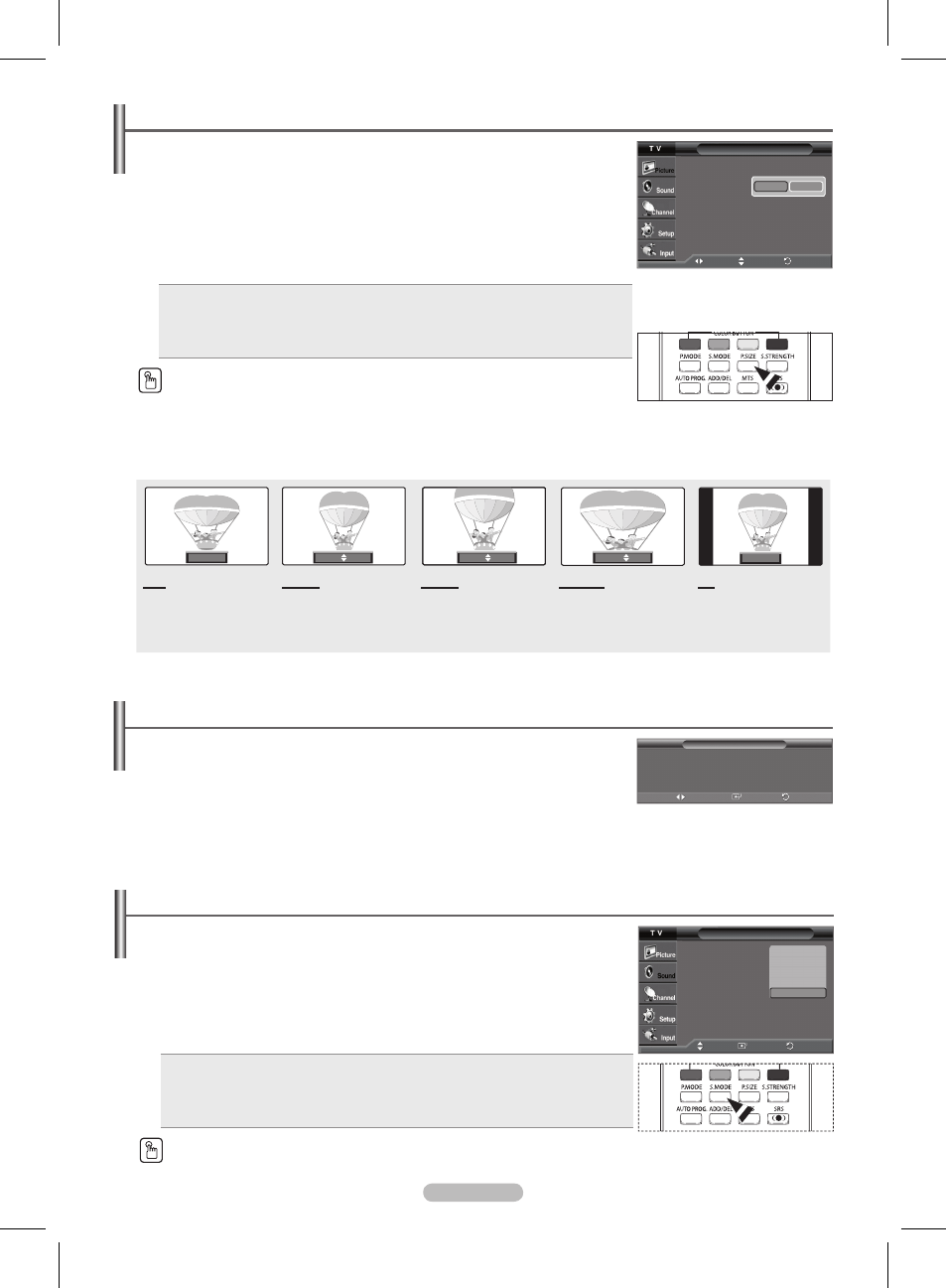
English - 13
Tilt
Due to the Earth’s magnetic field there may be some minor image tilt depending on the
TV’s location. When this occurs, follow the steps below.
1 Press the MENU button to display the menu.
Press the
ENTER button to select Picture.
2 Press the ▲ or ▼ button to select Tilt, then press the ENTER button.
3 Press the ◄ or ► button to adjust screen tilt.
Press the
EXIT button to exit.
Changing the Screen Size
You can select the picture size which best corresponds to your viewing requirements.
1 Press the MENU button to display the menu.
Press the
ENTER button to select Picture.
2 Press the ▲ or ▼ button to select Size, then press the ENTER button.
3 Press the ▲ or ▼ button to select the screen format you want, then press the ENTER
button.
When
Zoom1 or Zoom2 is selected, you can adjust the vertical position of the enlarged
picture using the ▲ or ▼ button and initialize the display selecting the
Reset.
Press the
EXIT button to exit.
16:9: Sets the picture to 16:9 wide mode.
Zoom1: Magnifies the size of the picture on the screen.
Zoom2: Expands the Zoom1 format picture.
Wide Fit : Enlarges the aspect ratio of the picture to fit the entire screen.
4:3: Sets the picture to 4:3 normal mode.
Press the
P.SIZE button on the remote control repeatedly to change the picture size.
➢
The Screen Size Changing feature availability depends on the signal’s format of the current broadcast your TV is receiving.
➢
Only
16:9 and 4:3 are available in DTV Component (720p, 1080i) and HDMI (720p, 1080i) modes.
Wide Fit sets the optimum picture format by expanding it both horizontally and vertically.
Wide Fit does not support all external devices (DVD, VCR etc.).
16:9
Sets the picture to 16:9
wide mode.
Zoom1
Magnifies the size of the
picture on screen. It is
vertically enlarged.
Zoom2
Magnifies the size of
the picture more than
Zoom1. It is vertically
enlarged.
Wide Fit
Enlarges the aspect
ratio of the picture to fit
the entire screen.
4:3
Sets the picture to 4:3
normal mode.
Using Automatic Sound Settings
Your TV has automatic sound settings (“Standard”, “Music”, “Movie”, “Speech”, and
“Custom”) that are preset at the factory. Or, you can select “Custom”, which automatically
recalls your personalized sound settings.
1 Press the MENU button to display the menu.
Press the ▲ or ▼ button to select
Sound, then press the ENTER button.
2 Press the ENTER button to select Mode. Press the ▲ or ▼ button to select Standard,
Music, Movie, Speech, or Custom sound setting, then press the ENTER button.
Press the
EXIT button to exit.
Choose
Standard for the standard factory settings.
Choose
Music when watching music videos or concerts.
Choose
Movie when watching movies.
Choose
Speech when watching a show that is mostly dialog (i.e., news).
Choose
Custom to recall your personalized settings (see “Customizing the Sound”).
Press the
S.MODE button on the remote control repeatedly to select one of the standard
sound settings.
Left 0
Right
0
Tilt
Use LEFT and RIGHT buttons on the
remote control to adjust screen tilt.
Adjust
Enter
Return
Size
16:9
Zoom1
Zoom2
Wide Fit
4:3
Reset
▲
▼
Positon
Move
Adjust
Return
16:9
4:3
Zoom1 Move
Zoom2 Move
Wide Fit Move
Sound
Mode
: Custom
Equalizer
SRS TruSurround XT : Off
Auto Volume
: Off
Multi-Track Options
Standard
Music
Movie
Speech
Custom
Move
Enter
Return
AA68-03782G_Eng.indd 13
2007-02-21 ソタネト 5:16:14
