Deciding the form of copy output, Es (see "selecting, Deciding the – Samsung SCX-8240NA-CAS User Manual
Page 56
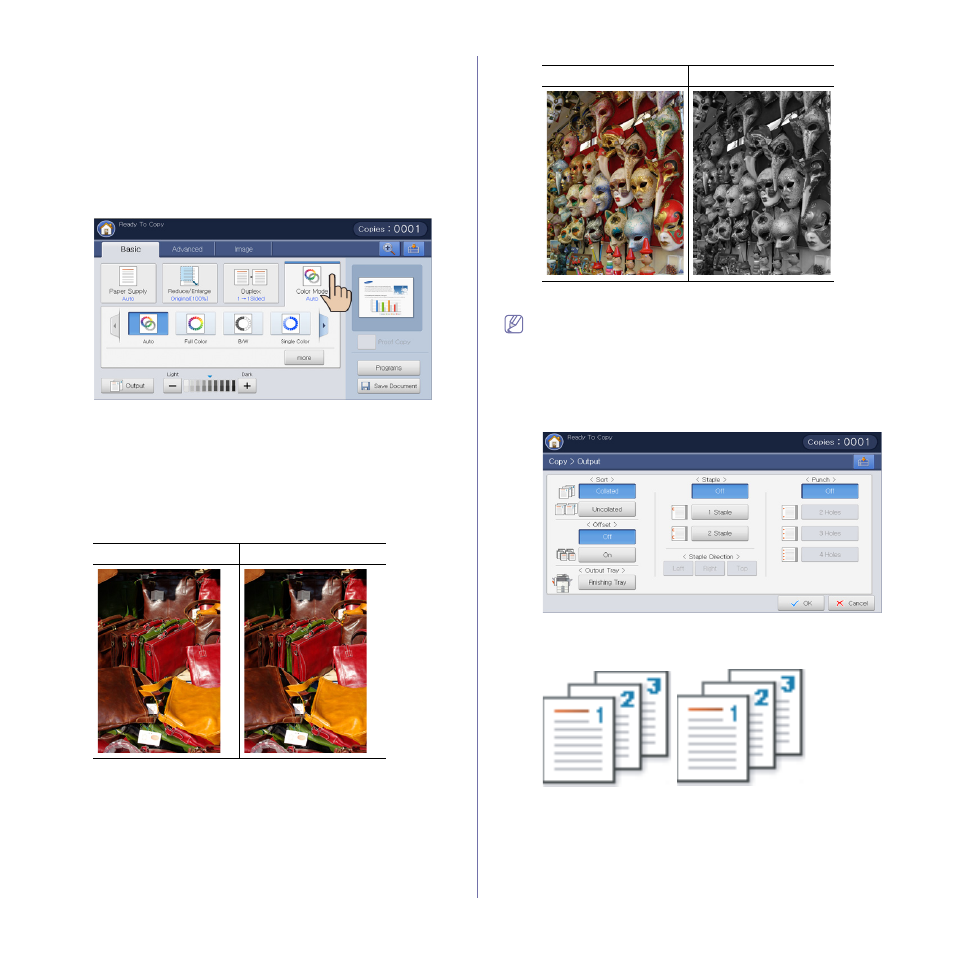
Copying_ 56
•
2 -> 2 Sided: Scans both sides of the original and prints on both sides
of the paper. This function produces exactly the same printout from the
originals.
You can select the original and output binding type, either Book or
Calendar, with the More button.
Selecting the color mode (CLX-9252 9352 Series
only)
The machine provides many powerful effects on images without having
expert editing skills.
Press the Basic tab > Color Mode, then select the color mode you want.
If you press the More button, you can see more Color Mode options.
•
Auto: Select this setting to automatically detect whether the scanned
document is in color or black and white, and then select an appropriate
color setting.
•
Full Color: Select this setting to print the same as the original image
color.
Refer to the sample images below. Depending on the circumstances
and quality of originals, the printout’s quality could be different from the
sample image’s.
•
B/W: Select this setting to print the copy in black and white, regardless
whether the scanned document is in color or in black and white.
Refer to the sample images below. Depending on the circumstances
and quality of originals, the printout’s quality could be different from the
sample image’s.
Deciding the form of copy output
•
You can use the copy output options when a optional standard
finisher or a booklet finisher is installed.
•
Depending on the direction of paper in the tray (ex. SEF or LEF),
certain directions of the staple or punch may not be available.
•
When you use the staple and punch together, you can only set the
same position for staples and punch holes.
Press the Basic tab > Output, then select the copy output options you
want.
•
Sort: When you copy several sets, you can select the sequence order
of printouts.
-
Collated: Printouts in sets to match the sequence of originals.
Original
Copy
Original
Copy
