Tray priority setting, Setting the tray confirmation message, Setting the tray – Samsung SCX-8240NA-CAS User Manual
Page 49
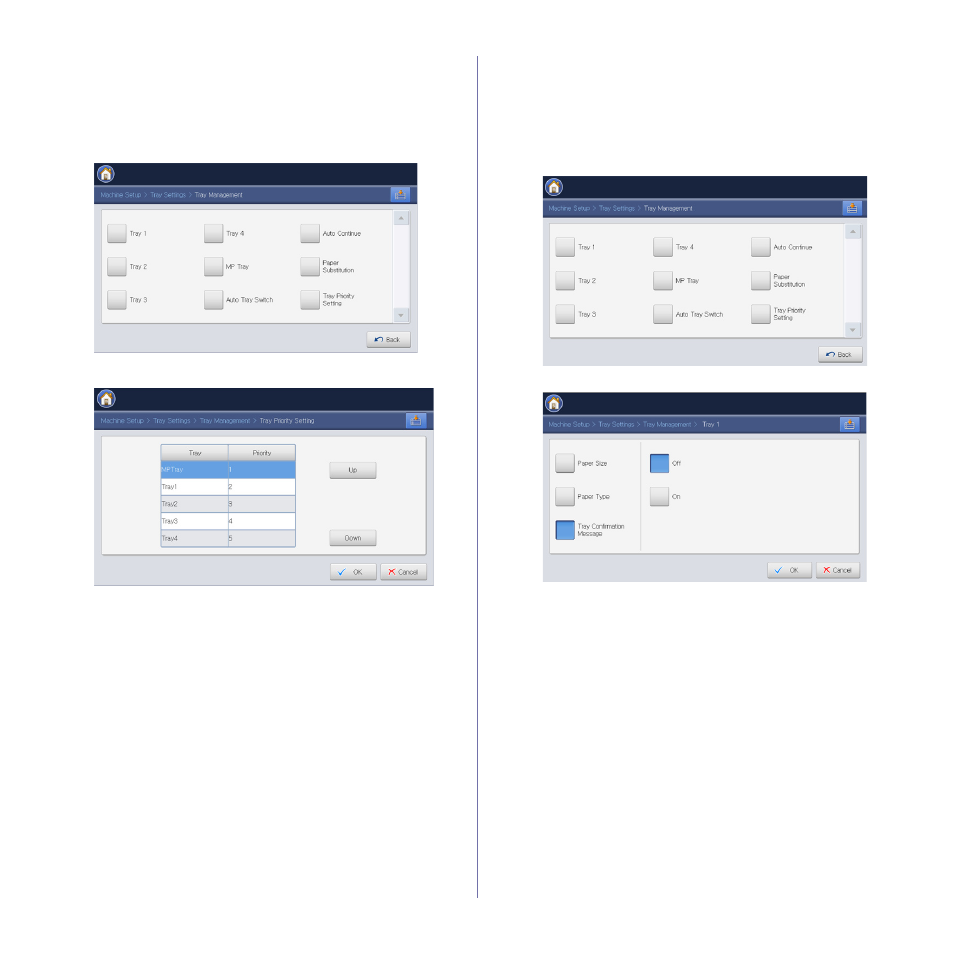
Media and tray_ 49
Tray priority setting
When you do not select the tray for printing, the tray selected as in the Tray
Priority Setting will be used in order. If the tray does not have the paper on
which you want to print, the machine automatically prints from the trays in
the priority order set.
1. Press Machine Setup > Tray Settings > Settings > Tray Priority
Setting.
2. Press a tray, and give priority in the order for printing job using UP and
Down.
3. Press OK.
Setting the tray confirmation message
When you load paper into a tray, you can set the confirmation message to
appear automatically. This machine can detect some paper sizes and types
automatically. If you want to set the paper size and type, or the machine
cannot detect them, you can set the size and type directly in the
confirmation window.
1. Press Machine Setup > Tray Settings > Settings > select the tray you
want from the display screen.
2. Press Tray Confirmation Message.
3. Press On.
4. Press OK.
