Setting the paper type, Auto tray switch, Auto continue – Samsung SCX-8240NA-CAS User Manual
Page 48: Paper substitution
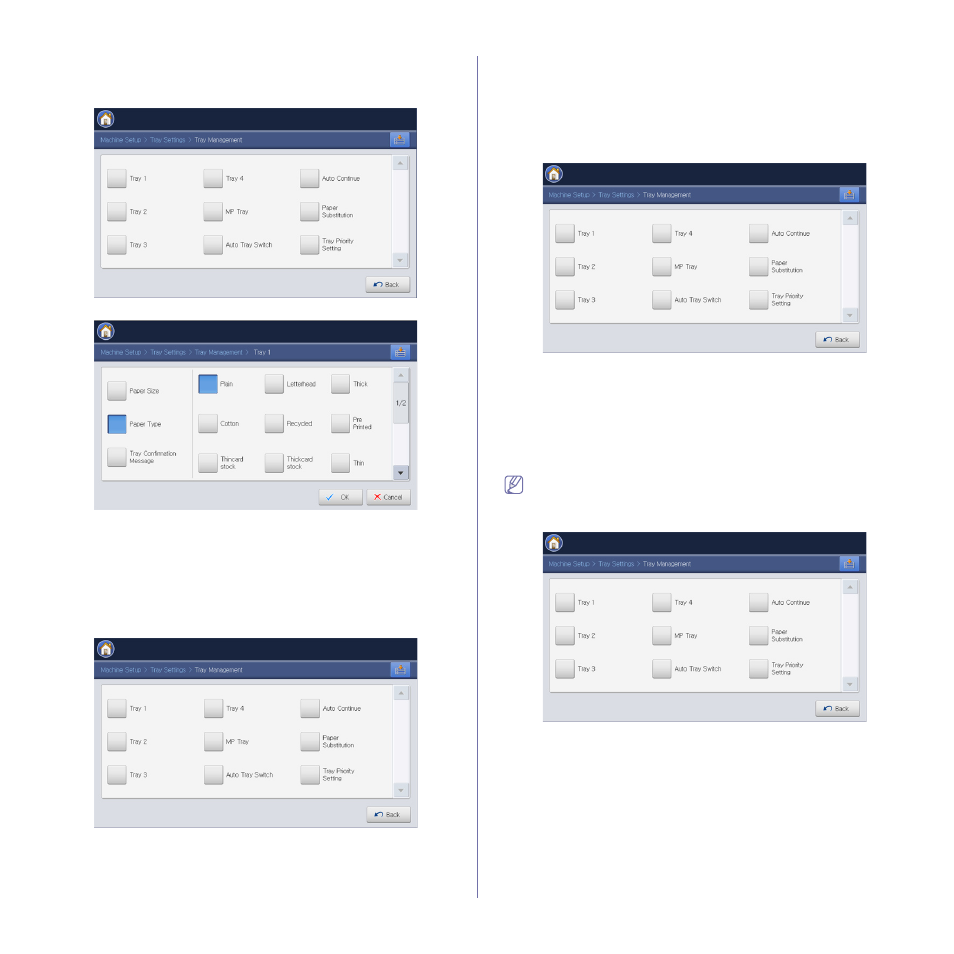
Media and tray_ 48
Setting the paper type
1. Press Machine Setup > Tray Settings > Settings > select the tray you
want from the display screen.
2. Press Paper Type and select the paper type.
3. Press OK.
Auto tray switch
This is the option to set if the machine is to continue printing or not when
any tray becomes empty. For example, both tray 1 and tray 2 are filled with
the same size paper, the machine automatically prints from tray 2 after the
tray 1 runs out of paper.
1. Press Machine Setup > Tray Settings > Settings > Auto Tray Switch.
2. Press On.
3. Press OK.
Auto continue
This option allows you to continue printing when the paper size you have set
is mismatched with the paper in the tray. When this option is activated, the
machine continues printing using similar or large size paper. If this option is
inactivated, the machine waits until the required size paper is loaded in the
tray.
1. Press Machine Setup > Tray Settings > Settings > Auto Continue.
2. Press On.
3. Press OK.
Paper substitution
When the requested paper for a print job is not available in the tray, this
feature allows you to substitute similar paper size, For example, if the
requested ledger sized paper is not available in the tray, this machine
substitutes A3 for the requested paper.
When the paper is substituted, some image loss may occur.
1. Press Machine Setup > Tray Settings > Settings > Paper
Substitution.
2. Press On.
3. Press OK.
