Printing quality problems – Samsung SCX-8240NA-CAS User Manual
Page 243
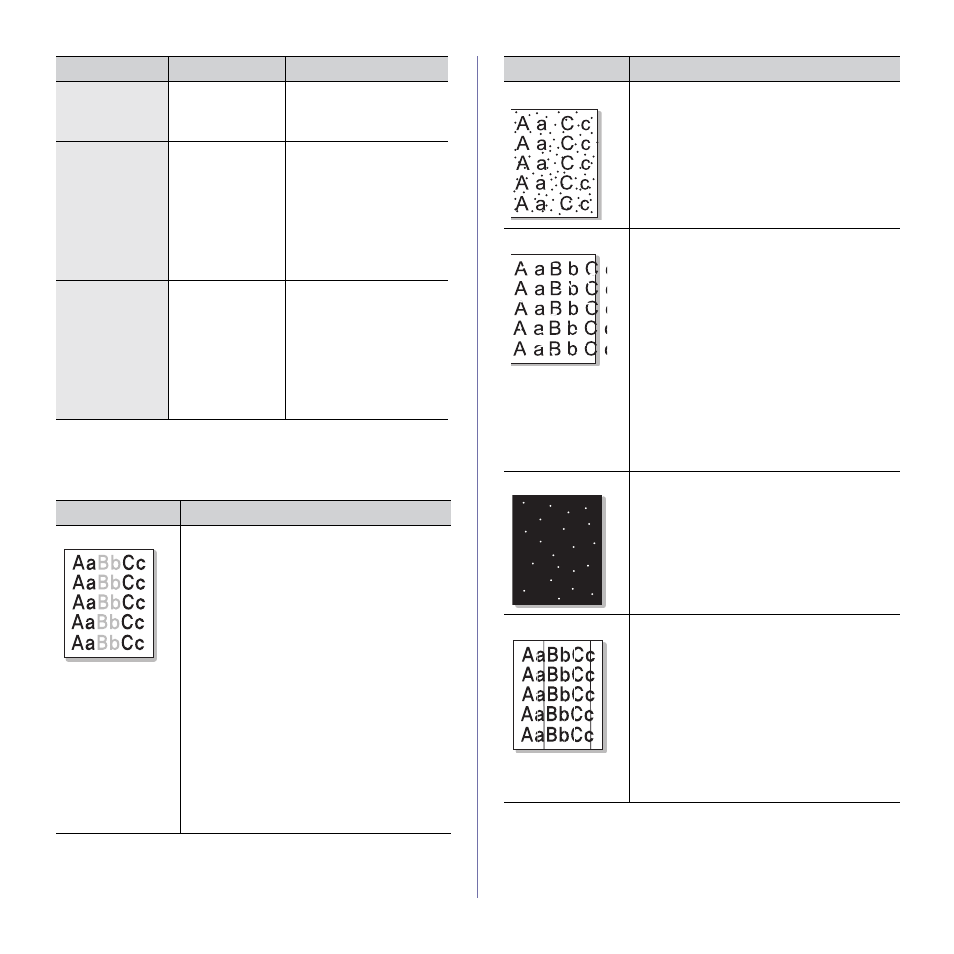
Troubleshooting_ 243
Printing quality problems
If the inside of the machine is dirty or paper has been loaded improperly,
there might be a reduction in print quality. See the table below to clear the
problem.
Your machine
has an odd smell
during initial use.
The oil used to
protect the fuser is
evaporating.
After printing about 100
color pages, there will be no
more smell. It is a temporary
issue.
The punch hole
positions are
askew (in the
standard
finisher).
The bridge covers
are not inserted
well.
Insert the bridge covers
correctly (see "If this paper
The punch hole
positions are
askew (in the
booklet finisher).
The bridge covers
are not inserted
well.
Insert the bridge covers
correctly (see "If this paper
Condition
Suggested Solutions
Light or faded print
•
If a vertical white streak or faded area appears
on the page, the toner supply is low. You may
be able to temporarily extend the toner
cartridge life. If this does not improve the print
quality, install a new toner cartridge.
•
The color tone might not be adjusted. Adjust
the color tone.
•
The paper may not meet paper specifications;
for example, the paper may be too moist or
rough (see "Print media specifications" on
•
If the entire page is light, the print resolution
setting is too low or the toner save mode is on.
Adjust the print resolution and turn the toner
save mode off. See the help screen of the
printer driver.
•
A combination of faded or smeared defects
may indicate that the toner cartridge needs
cleaning. Contact a service representative.
•
The surface of the LSU part inside the machine
may be dirty. Clean the LSU, contact a service
representative.
Condition
Possible cause
Suggested solutions
Toner specks
•
The paper may not meet specifications; for
example, the paper may be too moist or rough
(see "Print media specifications" on page 252).
•
The transfer roller may be dirty. Clean the
inside of your machine. Contact a service
representative.
•
The paper path may need cleaning. Contact a
service representative.
•
Check the location of the machine. If the area
is not well-ventilated, this problem may occur.
Dropouts
If faded areas, generally rounded, occur randomly
on the page:
•
A single sheet of paper may be defective. Try
reprinting the job.
•
The moisture content of the paper is uneven
or the paper has moist spots on its surface.
Try a different brand of paper (see "Print
media specifications" on page 252).
•
The paper lot is bad. The manufacturing
processes can cause some areas to reject
toner. Try a different kind or brand of paper.
•
Change the printer option and try again. Go to
Printing Preferences, click Paper tab, and
set type to thick paper (see "Opening printing
•
If these steps do not correct the problem,
contact a service representative.
White Spots
If white spots appear on the page:
•
The paper is too rough and a lot of dirt from a
paper falls to the inner devices within the
machine, so the transfer roller may be dirty.
Clean the inside of your machine. Cleaning
the inside or contact a service representative.
•
The paper path may need cleaning. Cleaning
the inside or contact a service representative.
Vertical lines
If black vertical streaks appear on the page:
•
The drum inside the printer has probably been
scratched. Remove the imaging unit and
install a new one. Contact a service
representative.
If white vertical streaks appear on the page:
•
The surface of the LSU part inside the
machine may be dirty. Cleaning the inside or
contact a service representative.
If vertical streaks appear on the page:
•
The surface of the scanner glass and its white
sheet may be dirty. Cleaning the inside or
contact a service representative.
Condition
Suggested Solutions
