Understanding display messages, 234 understanding display messages, See "understanding display – Samsung SCX-8240NA-CAS User Manual
Page 234: Understanding display messages" on
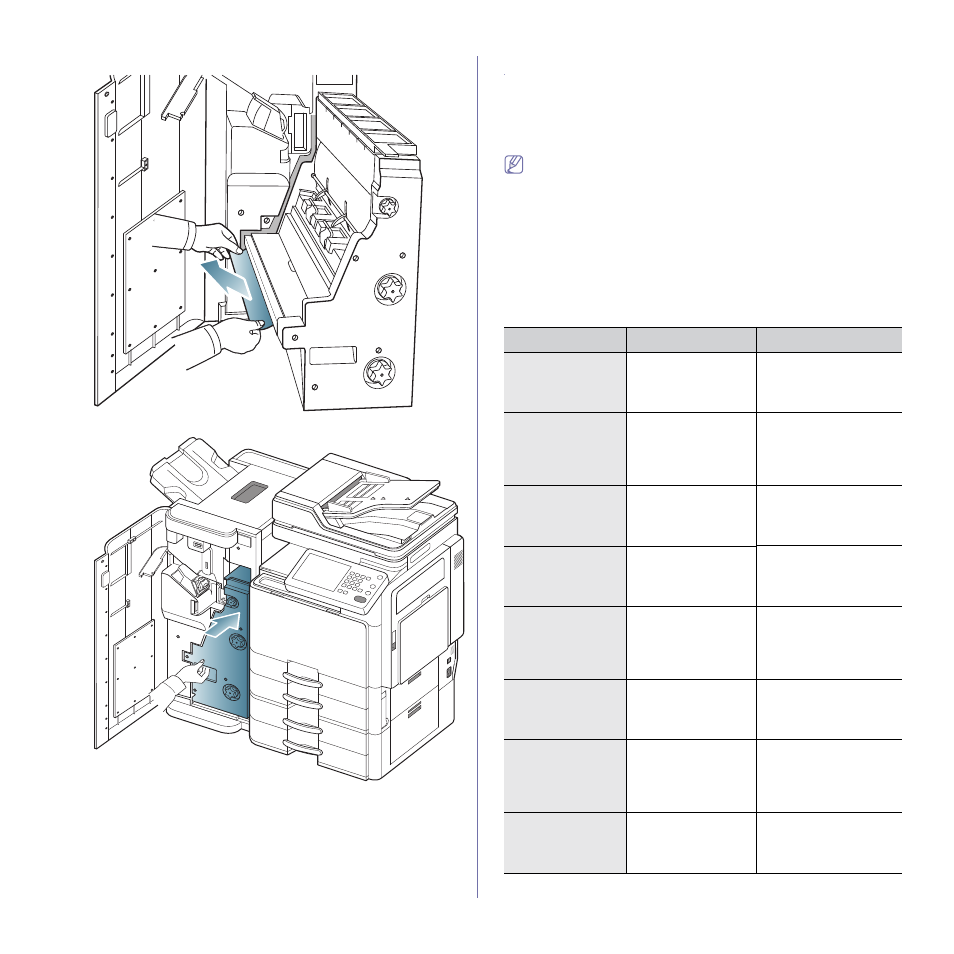
Troubleshooting_ 234
5. Remove the jammed paper by gently pulling it straight out.
6. Insert the booklet maker.
7. Close the finisher front door.
Understanding display messages
Messages appear on the display screen to indicate the machine’s status or
errors. Some error messages are shown with graphics to help you
troubleshoot problem. Refer to the tables below to understand the
messages and their meaning, and correct the problem, if necessary.
Messages and their explanations are listed in alphabetical order.
•
If a message is not in the table, reboot the power and try the
printing job again. If the problem persists, call for service.
•
When you call for service, provide the service representative with
the contents of display message.
•
Some messages may not appear in the display depending on
options or models.
•
[color] indicates the color of toner or imaging unit.
•
[tray number] indicates the tray number.
•
[media type] indicates the media type.
•
[media size] indicates the paper size.
•
[error number] indicates the error number.
Message
Meaning
Suggested solutions
Actuator Fan
Failure [error
number]:Please
open/close door.
There is a problem in
the actuator fan.
Open and close the front
door. If the problem
persists, call for service.
Actuator Fan
Signal Failure
[error
number]:Please
open/close door.
There is a problem in
the actuator fan.
Open and close the front
door. If the problem
persists, call for service.
Actuator Motor
Failure [error
number]:Please
open/close door.
There is a problem in
the actuator motor.
Open and close the front
door. If the problem
persists, call for service.
Actuator Sensor
Failure [error
number]:Please
open/close door.
There is a problem in
the actuator sensor.
Open and close the front
door. If the problem
persists, call for service.
ADF System
Failure [error
number]:Call for
service if the
problem persists.
There is a problem in
the dual automatic
document feeder.
Turn the machine off and
back on again. If the
problem persists, call for
service.
Booklet maker
Error [error
number]:Please
open/close door.
There is a problem in
the booklet maker.
Open and close the
booklet finisher front
door. If the problem
persists, call for service.
[color] Imaging
Unit Failure [error
number]:Install
[color] imaging
unit again.
There is a problem in
the imaging unit.
Reinstall the imaging
unit. If the problem
persists, call for service.
[color] Imaging
Unit Failure [error
number]:Please
open/close door.
There is a problem in
the imaging unit.
Open and close the front
door. If the problem
persists, call for service.
