Adding scanned data, Adding scanned data" on – Samsung SCX-8240NA-CAS User Manual
Page 172
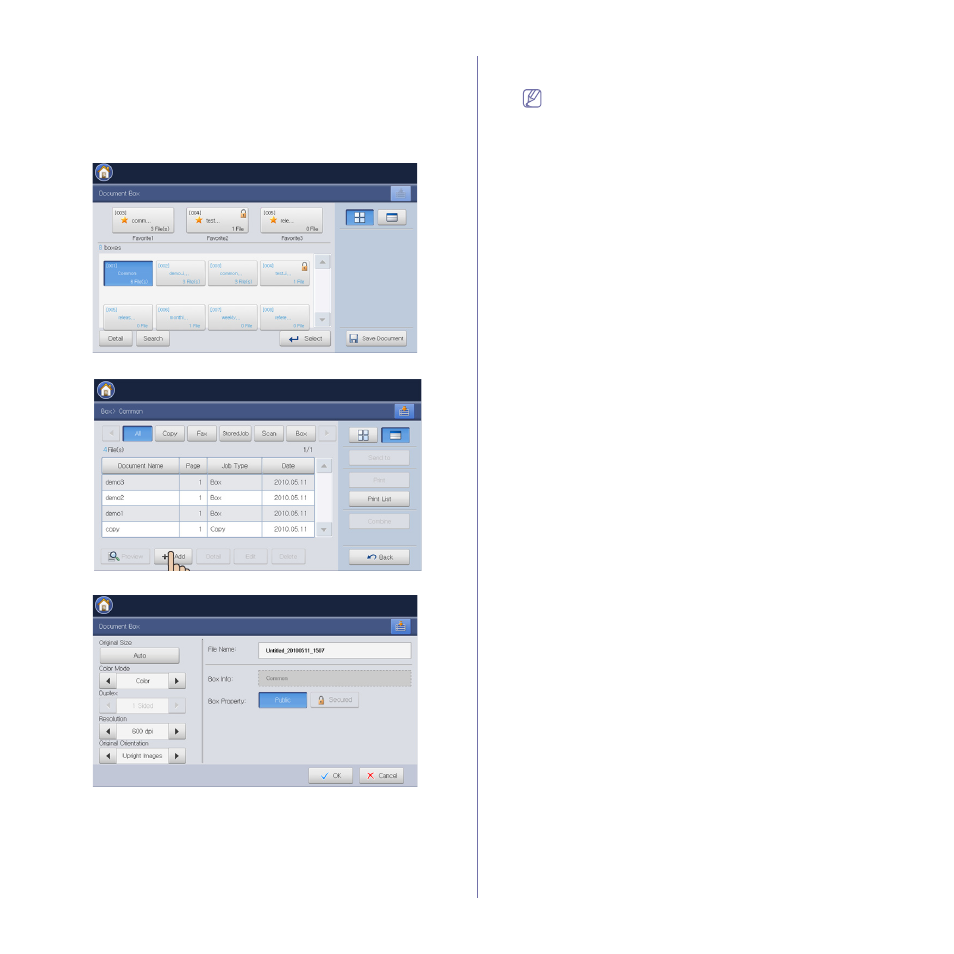
Document box_ 172
Adding scanned data
You can store a new scanned data direcly from the selected box.
1. Place the originals face up in the DADF, or place a single original face
down on the scanner glass and close the DADF (see "Loading originals"
2. Press Document Box > Select a box you want to enter > Select from
the display screen.
3. Press +Add.
4. Set the appropriate option using the left/right arrows.
•
Original Size: Selects the actual paper size of the originals.
•
Color Mode: Selects the color options of scanned data.
•
Duplex: Selects whether the machine scans one side of the original
or both sides of the original .
•
Resolution: Selects scanning resolution value.
•
Original Orientation: Selects the orientation of the originals.
5. Press File Name input area. Then the pop-up keyboard appears.
Enter the file name you want. Then press OK.
6. Press OK to scan and store the scanned data.
•
To cancel the current scan job, press Stop on the control
panel. Or you can delete current and pending jobs using Job
Status on the control panel. Select the job you want to cancel
and press Delete (see "Job Status button" on page 30).
•
If an original is placed on the scanner glass, the machine
shows the window asking if you want to place another page.
Load another original and press Yes. When you finish, press
No on this window.
