Printing a fax report, 124 printing a fax report – Samsung SCX-8240NA-CAS User Manual
Page 124
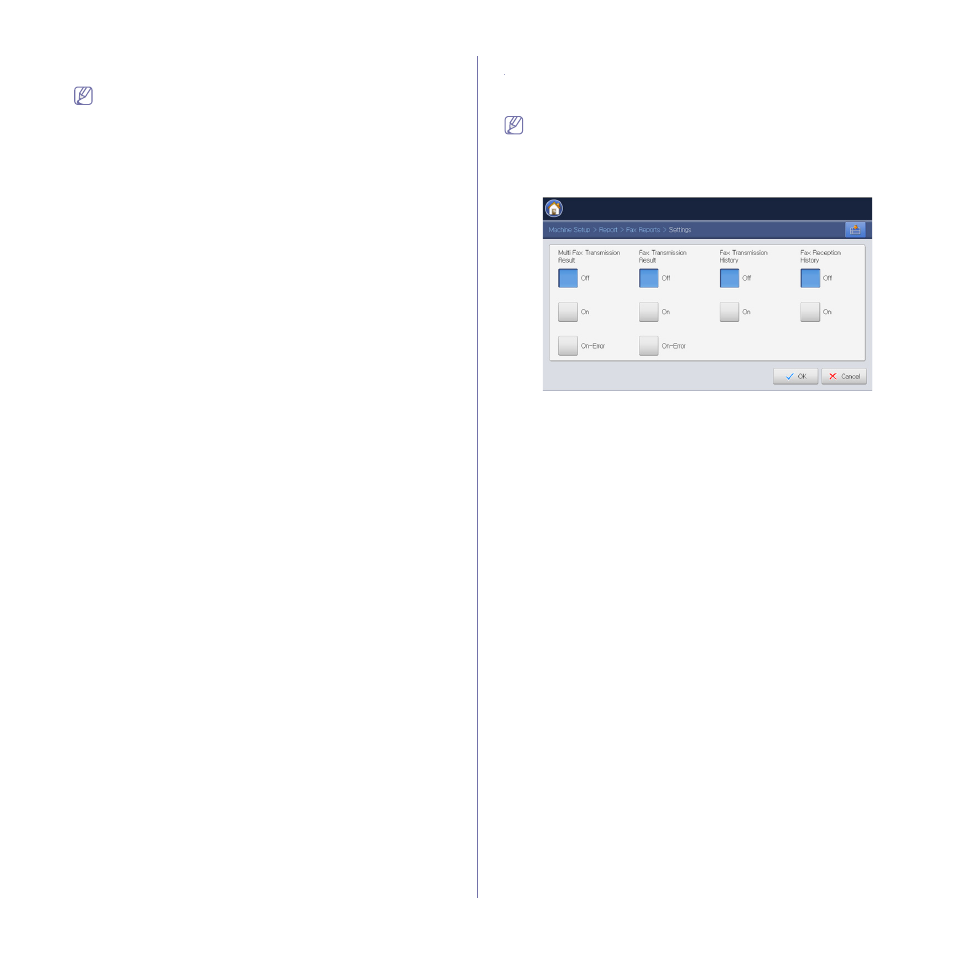
Faxing (optional)_ 124
5. Enter the junk fax number using the numeric keypad on the control panel
and press OK.
•
If you set On in Caller ID, you can select a junk fax number
directly from the Caller ID List window. Press Caller ID. The
Caller ID List window appears.
•
The Caller ID shows the information of the callers who have
called your machine.
•
The Caller ID may not support depending on your country or
telephone service provider. For detailed information, contact
your telephone service provider.
Printing a fax report
You can set the machine to print a report whether a fax transmission and
reception is successfully completed or not.
If a report contains characters or fonts that the machine do not
support, Unknown could be printed instead of the characters/fonts in
the report.
1. Press Machine Setup > Report > Fax Reports > Settings from the
display screen.
2. Press the appropriate option.
•
Multi Fax Transmission Result: Prints a confirmation report when
you send a fax to multiple locations.
-
Off: Disables this feature.
-
On: Activates this feature.
-
On-Error: Prints a report only when a transmission fails.
•
Fax Transmission Result: Prints a confirmation report showing
whether a transmission was successful, how many pages were sent,
and other information.
-
Off: Disables this feature.
-
On: Activates this feature.
-
On-Error: Prints a report only when a transmission fails.
•
Fax Transmission History: Prints a confirmation report whether a
transmission was successful, how many pages were sent, and other
information.
-
Off: Disables this feature.
-
On: Activates this feature.
•
Fax Reception History: Prints a confirmation report whether a
reception was successful, how many pages were received, and other
information.
-
Off: Disables this feature.
-
On: Activates this feature.
3. Press OK from the display screen.
