Changing darkness, Changing sharpness, Changing contrast – Samsung SCX-8240NA-CAS User Manual
Page 100: Adjusting background, Adjusting background" on, Changing
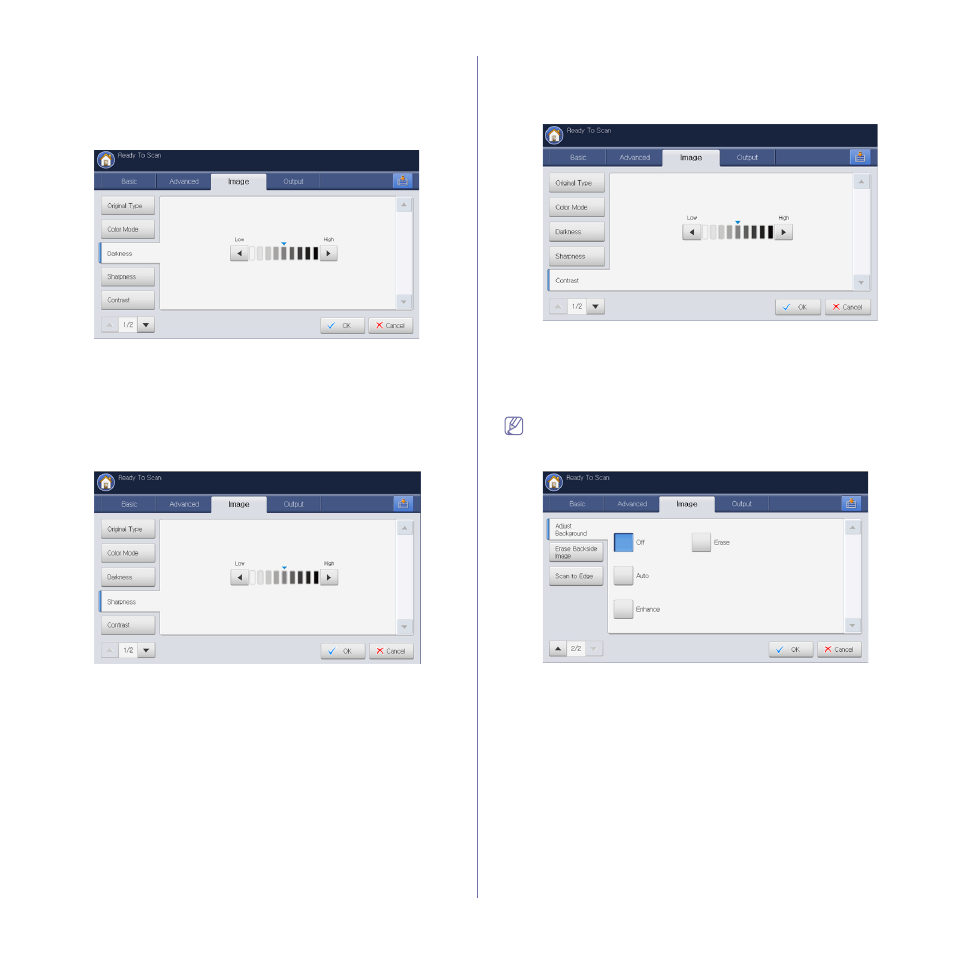
Scanning_ 100
Changing Darkness
You can select the degree of darkness of the scanned output. If your
original document is light or faded, press the right arrow to make the output
darker.
1. Press the Image tab > Darkness from the display screen.
2. Press to enhance the darkness degree.
3. Press OK from the display screen.
Changing Sharpness
You can set the parameter to emphasize the edges of text so that they can
be read more easily. This parameter can also be used to adjust the original
image.
1. Press the Image tab > Sharpness from the display screen.
2. Press left/right arrow to enhance the sharpness degree.
3. Press OK from the display screen.
Changing Contrast
This parameter can be used to make the original either crisper or smoother.
1. Press the Image tab > contrast from the display screen.
2. Press left/right arrow to enhance the contrast degree
.
3. Press OK from the display screen.
Adjusting background
Adjust the background to some extent by adjusting density or brightness.
You can lighten, or delete the dark background of colored paper or
newspaper to be scanned.
When you use this option, Erase Backside Image in the Image tab
are inactivated.
1. Press the Image tab > Adjust Background from the display screen.
2. Press the appropriate option.
•
Off: Disables this feature.
•
Auto: Automatically adjusts background brightness.
•
Enhance: Darkens the background. Use the left/right arrows to
toggle the values.
•
Erase: Lightens the background. Use the left/right arrows to toggle
the values.
3. Press OK from the display screen.
