Quick search, Searching for a menu item – Samsung SCH-R210LSACRI User Manual
Page 74
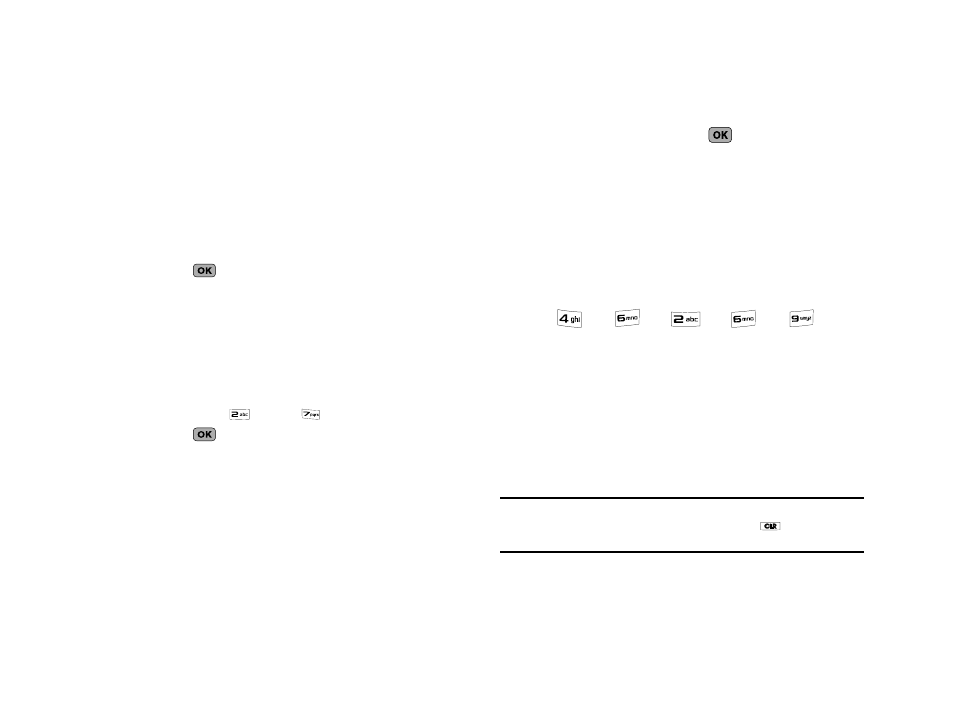
74
The following options appear in the display:
• Set Date
• Set Time
2.
Select the desired option.
• For Set Date, the Set Date screen appears in the display.
–
Enter the current date in mm/dd/yyyy format using your keypad.
The month and day entries require two digits each. The year must be
entered using all four digits.
–
Press
to save your Date setting.
• For Set Time, the Set Time screen appears in the display.
–
Enter the current time using your keypad.
The hour and minute must be entered using two digits each and in 12/
24-hour format.
–
Use the Up/Dowon navigation keys to highlight the time-of-day setting
(am/pm) field.
–
Use the Left/Right navigation keys to select am, pm, or 24 Hours. [You
can also press
(for am) or
(for pm).]
–
Press
to save the your Time setting.
Quick Search
Quick Search is an easy way to locate Menu items and Contacts.
1.
At the Settings menu, select Phone Settings
➔
Quick
Search. The following options appear in the display:
• On — Quick Search is enabled
• Off — Quick Search is disabled
2.
Use the Navigation key to highlight the desired Quick
Search option, then press the
key to save your
setting.
Searching for a Menu Item
1.
In standby mode, press the first few numeric keys that
correspond to the letters of the Menu item name.
For example, to search for “Inbox” you would enter
:
2.
Press the Down navigation key. The Menu List screen
appears in the display showing a list of menu items that
match your entry.
3.
Select the desired menu item to access the content of the
menu item.
Tip: If the menu item you are searching for does not appear in the Menu List
screen, try expanding your search by pressing the
key to delete the
last digit of your entry.
I
N
B
O
X
