Currency - reviewing/editing exchange rates, Currency - adding exchange rates – Samsung SCH-R210LSACRI User Manual
Page 60
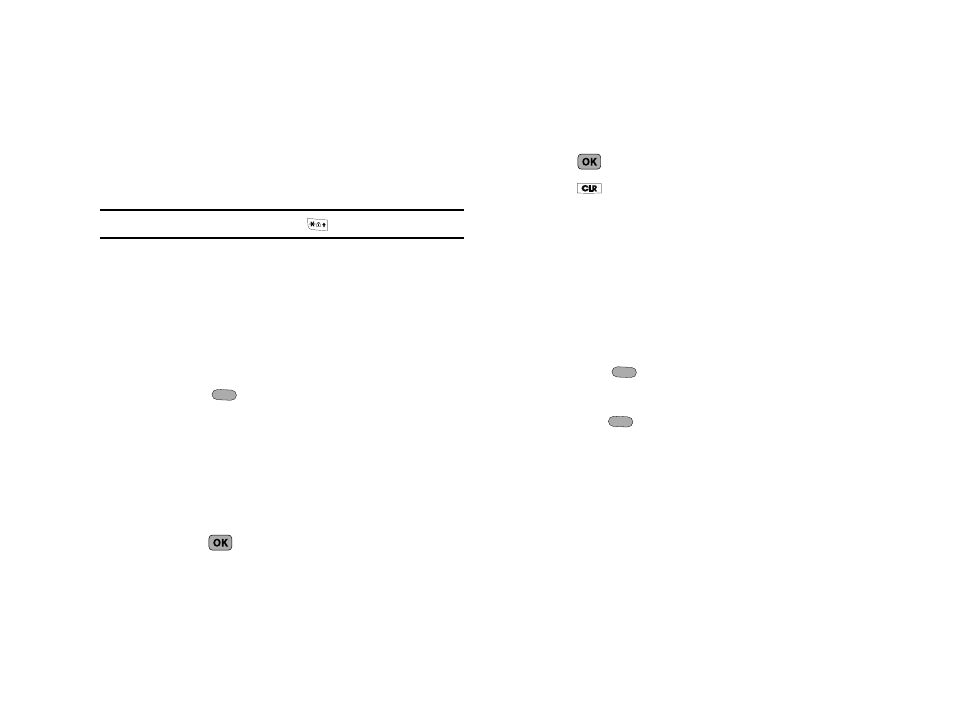
60
2.
Use the Navigation key to select the units to be converted
From and To.
3.
Enter the quantity you want converted in the From field.
The converted quantity appears in the To field.
Note: To include a decimal point, press the
key.
Currency — Reviewing/Editing Exchange Rates
The Currency Converter includes long-term average exchange
rates as default values. To review and/or change a default
exchange rate to the current exchange rate, do the following:
1.
From the Tools/Utilities menu, select Converter
➔
Currency.
2.
Press Rate (
). The Exchange Rate list for the USD
currency appears in the display.
3.
Use the Left/Right navigation keys to display the Exchange
Rate list for the currency to be converted From.
4.
Use the Up/Down navigation keys to highlight the currency
Exchange Rate to be changed.
5.
Press EDIT (
). The EDIT EXCHANGE RATE screen
appears in the display.
6.
Use the keypad to change the exchange rate. (For more
information, refer to “Entering Numbers” on page 29.)
7.
Press
to save the changed exchange rate.
8.
Press
to return to the Currency Converter screen.
Currency — Adding Exchange Rates
You can use the Currency Converter to convert from and to
obscure currencies by adding exchange rates for these
currencies. To add a currency and its exchange rate to the
Currency Converter, do the following:
1.
From the Tools/Utilities menu, select Converter
➔
Currency.
2.
Press Rate (
). The Exchange Rate list for the USD
currency appears in the display.
3.
Press Add (
). The ADD EXCHANGE RATE screen
appears in the display with the Base field highlighted.
4.
Use the Left/Right navigation keys to select the Base
currency to be converted from.
5.
Press the Down navigation key to highlight the Currency
field.
