Turn bluetooth on/off, Add new device, Registered list – Samsung SCH-R210LSACRI User Manual
Page 53
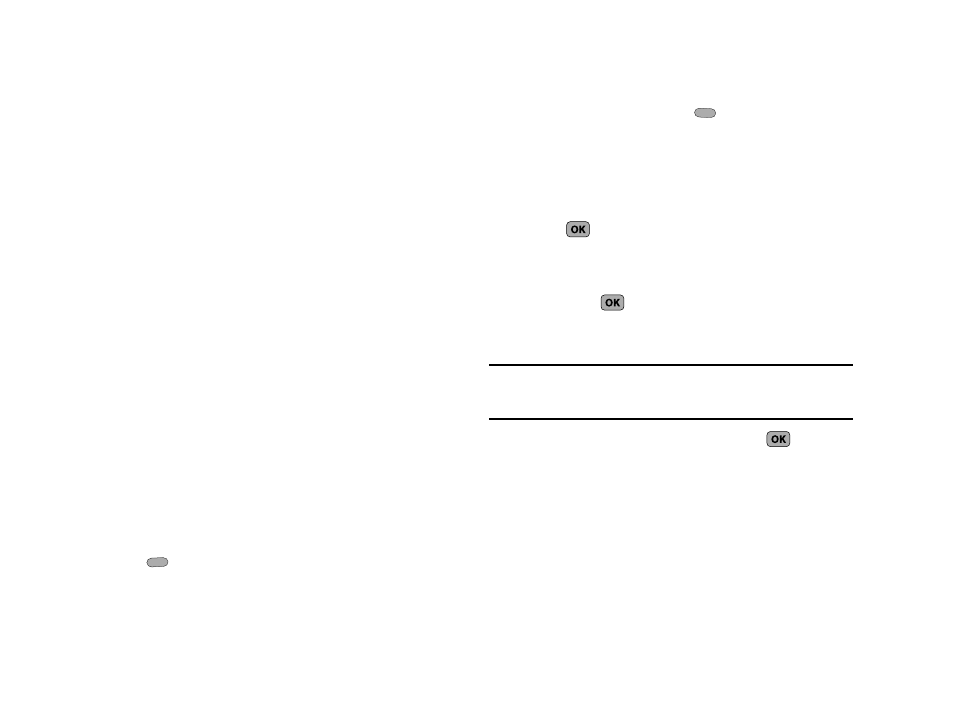
Tools/Utilities 53
The Bluetooth wireless technology settings menu provides the
ability to view and change the device name, show the visibility,
and set the security for the device.
Turn Bluetooth On/Off
When the Bluetooth is turned on, you can use the Bluetooth
features available. When the Bluetooth is turned off, you cannot
send or receive information via Bluetooth. To save battery life or
in situations where Bluetooth use is prohibited, such as airline
traveling, you can turn off the Bluetooth wireless technology
headset.
Add New Device
To search for available Bluetooth devices:
1.
From the Tools/Utilities menu, select Bluetooth. The
following options appear in the display:
• Add New Device
• Registered List
• Bluetooth Settings
2.
Select Add New Device.
If Bluetooth is off, you are prompted to “Turn bluetooth
on?”.
• To leave Bluetooth off and return to the Bluetooth menu, press No
(
).
• To turn Bluetooth on, press Yes (
).
“Place device you are connecting to in discoverable mode”
appears in the display.
3.
Place the Bluetooth device in discoverable mode. (See the
device user manual for more information.)
4.
Press
. Names of the available devices appears in the
display.
5.
Highlight the device you want to pair with your phone.
6.
Press PAIR (
) to pair the selected device with the
phone. You are prompted to enter the passkey or PIN for
the selected device.
Note: When pairing you phone with another Bluetooth device other than a
headset or headphones, the same passkey or PIN must be entered on
both devices (when prompted) for the pairing to succeed.
7.
Enter the device passkey or PIN and press
.
Registered List
This menu provides a list of Bluetooth wireless technology
devices discovered by your handset.
1.
From the Tools/Utilities menu, select Bluetooth
➔
Registered List. A list of registered devices appears in the
display.
