Message send options – Samsung SCH-R210LSACRI User Manual
Page 42
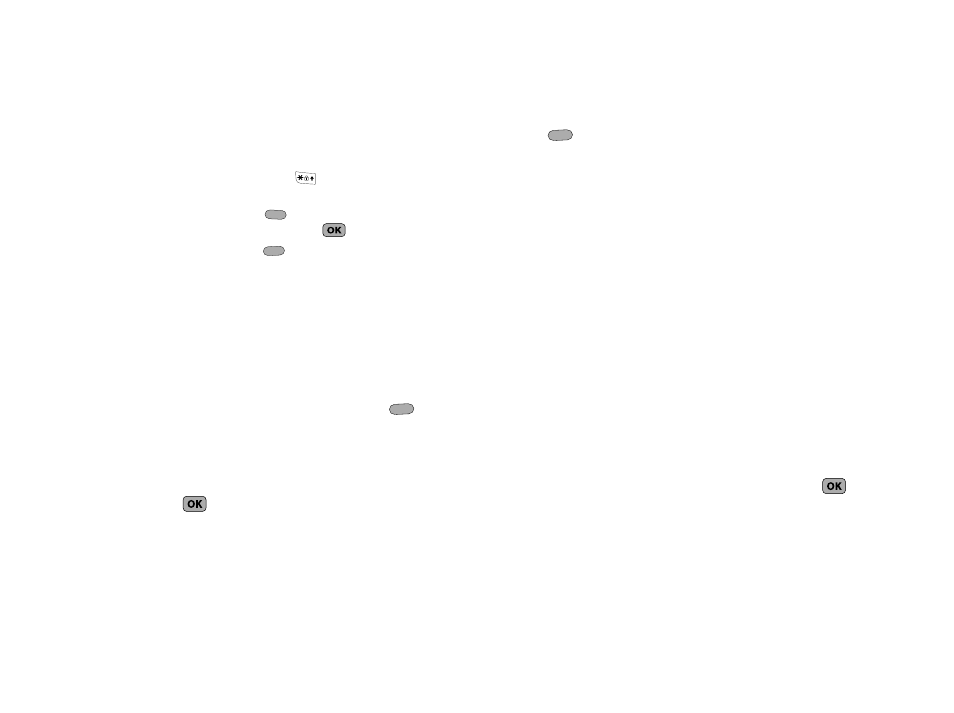
42
4.
Enter the text for your message using the keypad. (For
more information, refer to “Entering Text” on page 27.)
• To change the text input method, do one of the following:
–
Repeatedly press and hold the
key until the desired text input
method is indicated by the left soft key label.
–
Press the Left soft key (
), use the navigation keys to select the
desired text input method, and press
.
• Press the Left soft key (
) to select one of the following text
entry methods:
–
T9 Word
–
Abc
–
ABC
–
123
–
Symbols
5.
At any point while composing a message, you can set
message send options by pressing Options (
). (For
more information, refer to “Message Send Options” on
6.
Once you’re finished composing your message, press
SEND (
) to send your message.
Message Send Options
You can set priority, validity, and other options before you send a
message.
1.
After you’ve composed a text message, press Options
(
). The following are Send Options that can appear in
the display (which options appear depends on what type of
message you composed and what message field you have
highlighted):
• Preset Msgs — Lets you add pre-composed text to a message.
• Save As Draft — Saves this message in the Drafts folder.
• Save As Preset — Saves the text of this message as a Preset
Message.
• Add To Contacts — Lets you add the addressee numbers or E-
mail addresses to your Contacts list.
• Delivery — Lets you set Message Receipt (On/Off), message
Priority (Normal/Urgent), and whether to include your Callback
Number or Signature in a message.
• Cancel Msg — Lets you stop composition of this message
without sending it. (You are prompted to save the message in the
Drafts folder.)
2.
Use the Navigation key to display the various Send
Options for each menu item.
3.
When the desired send option is highlighted, press
to
confirm the selection or to enter the send option’s sub-
menu.
