Edit an existing e-mail address, Speed dial numbers – Samsung SCH-R210LSACRI User Manual
Page 38
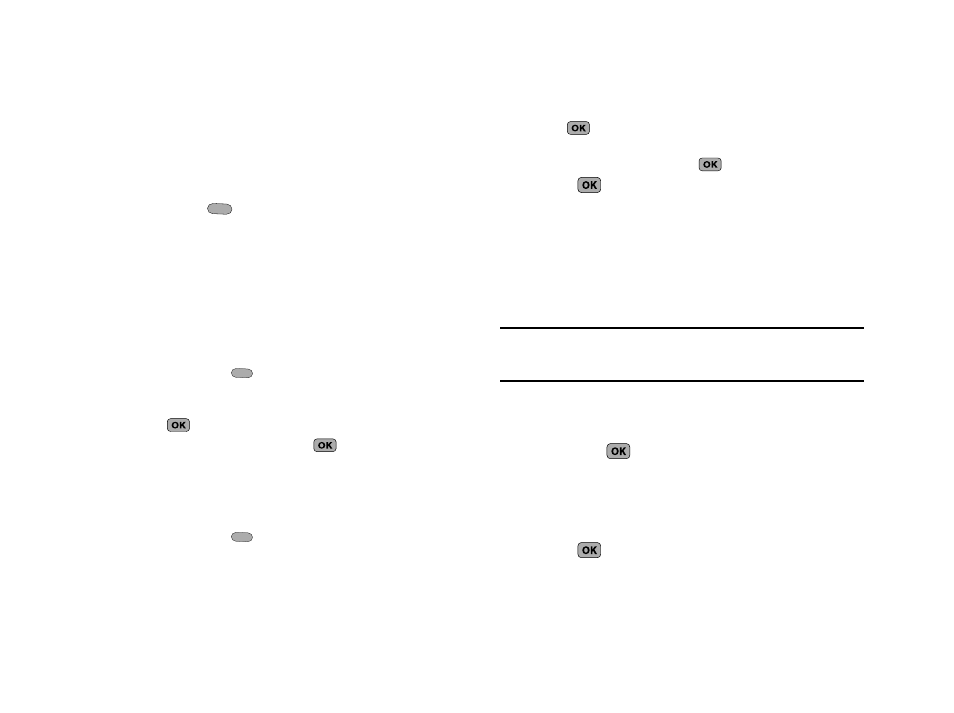
38
Edit an Existing e-mail Address
1.
Find the desired entry in the Contacts list. (For more
information, refer to “Finding a Contacts Entry” on
2.
Press Edit (
). The Edit Contact screen appears in the
display with the contact name highlighted.
3.
Use the navigation keys to highlight the E-Mail field
(labeled with the @ symbol).
4.
Use the keypad to edit the E-Mail address. (For more
information, refer to “Entering Text” on page 27.)
• To insert the @ symbol, do the following:
–
Press the abc (
). A pop-up menu appears in the display with Abc
highlighted.
–
Use the Up/Down navigation keys to highlight Symbols, then press
.
–
Highlight the @ symbol, and press
.
–
Enter the remainder of the e-mail address using the keypad. (For more
information, refer to “Entering Text” on page 27.)
• To add the domain type to the end of the e-mail address, do the
following:
–
Press the abc (
). A pop-up menu appears in the display with Abc
highlighted.
–
Use the Up/Down navigation keys to highlight Shortcuts, then press
.
–
Use the navigation keys to highlight the desired domain type (such as,
.com, .net, or .edu), then press
.
5.
Press
to save your changes.
Speed Dial Numbers
You can assign and change Speed Dial numbers for Contacts
entries.
1.
In standby mode, press MENU
➔
Contacts
➔
Speed Dial.
The Speed Dial list appears in the display.
Tip: You can also assign a Speed Dial number when creating or editing a
Contacts entry. For more information, refer to “Assigning Speed Dial
Numbers” on page 36.
2.
Enter a Speed Dial number in the Go To field or use the
navigation keys to highlight a Speed Dial number.
3.
Press SET (
). The Set Speed Dial screen appears in
the display.
4.
Enter a Contact name or use the navigation keys to
highlight a Contact entry.
5.
Press
. You are prompted to confirm the new Speed
Dial setting.
