Resetting your phone, Erase all entries – Samsung SCH-R210LSACRI User Manual
Page 72
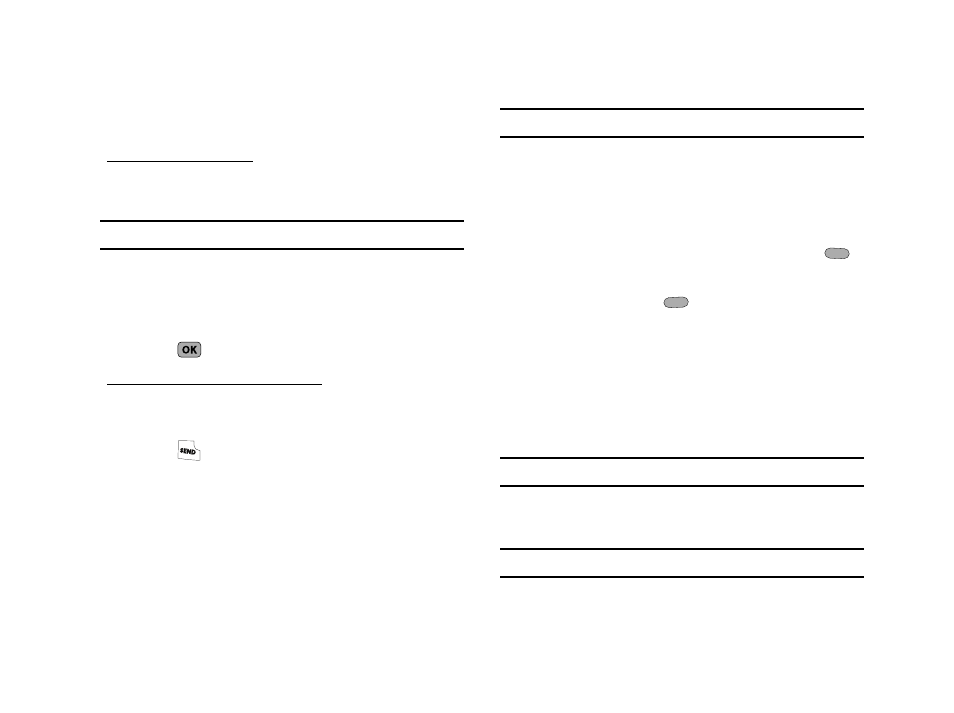
72
Remember to always turn your phone on and check for adequate
signal strength before placing a call.
Store Emergency Numbers
1.
At the Settings menu, select Phone Settings
➔
Security.
You’re prompted to enter the lock code.
Note: The default lock code is the last four digits of your telephone number.
2.
Enter the lock code, then select Emergency #.
3.
Select one of the three emergency number entries.
4.
Enter an emergency number (up to 32 digits in length).
5.
Press
to save the number you entered.
Call Emergency Numbers in Lock Mode
1.
In standby mode with the phone locked, enter the
emergency number.
2.
Press
to place the call.
Resetting Your Phone
Reset Phone returns all Settings options to their factory default.
1.
At the Settings menu, select Phone Settings
➔
Security.
You’re prompted to enter the lock code.
Note: The default lock code is the last four digits of your telephone number.
2.
Enter the lock code, then select Reset Phone. You are
prompted to confirm that you wish to reset your phone’s
Settings to default values (except for your Contacts list and
Voice Dial).
3.
To reset your Settings to default values, press Yes (
).
To keep your current Settings and return to the Security
sub-menu, press No (
).
Erase All Entries
Erase All Entries erases your Contacts list entries and My Images
photos. This feature is useful if you want to give your phone to
someone else.
1.
At the Settings menu, select Phone Settings
➔
Security.
You’re prompted to enter the lock code.
Note: The default lock code is the last four digits of your telephone number.
2.
Enter the lock code, then select Erase All Entries. You are
prompted to enter the lock code a second time.
Note: The default lock code is the last four digits of your telephone number.
