Renaming a contacts group, Deleting a contacts entry – Samsung SCH-R210LSACRI User Manual
Page 39
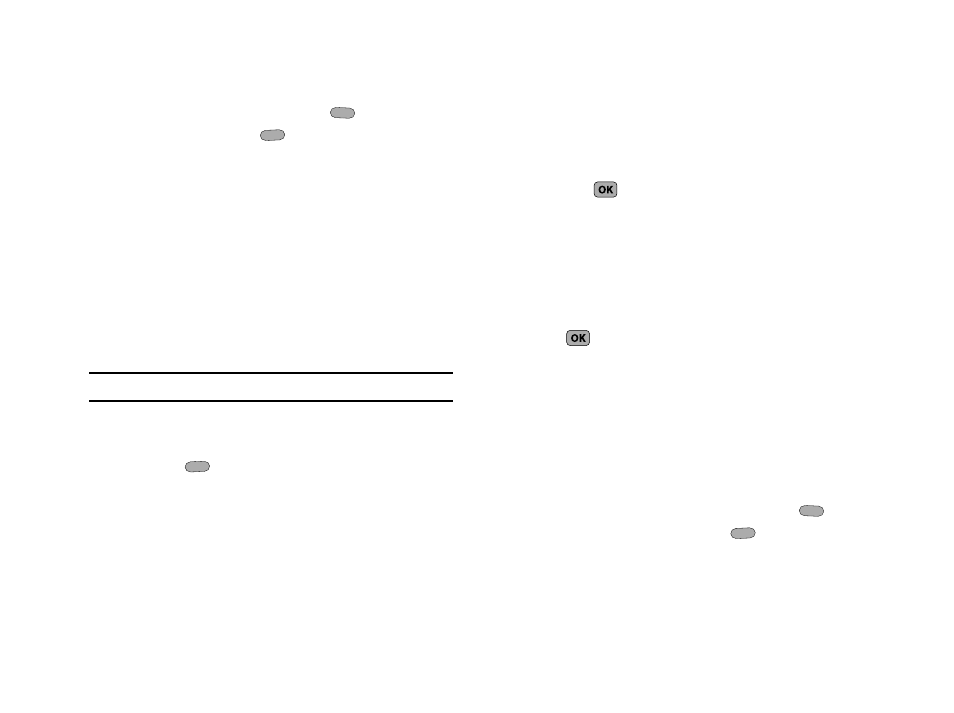
Understanding Your Contacts 39
6.
To save the new setting, press Yes (
). To discard the
new setting, press No (
).
Renaming a Contacts Group
Use this option to rename a group in your Contacts list.
1.
In standby mode, press MENU
➔
Contacts
➔
Group. A list
of group names (like the following list) appears in the
display:
• No Group
• Business
• Colleague
• Family
• Friends
Note: You cannot rename No Group.
2.
Use the Up/Down navigation keys to highlight the group
(other than No Group) that you wish to rename, then press
Options (
). The following options appear in the
display:
• Send Text Msg — Lets you send a text message to all contacts in
the selected Group.
• Rename — Lets you change the name of the selected Group.
• Erase — Lets you delete the selected Group (this does not delete
the related Contacts).
• Add — Lets you add a new Group.
3.
Use the Up/Down navigation keys to highlight Rename,
then press
.
4.
The Rename Group screen appears in the display. The
current name of the selected group shows with a flashing
cursor at the end of the name.
5.
Enter a new group name using the keypad. (For more
information, refer to “Entering Text” on page 27.)
6.
Press
to save the changed group name.
Deleting a Contacts Entry
1.
Find the desired entry in the Contacts list. (For more
information, refer to “Finding a Contacts Entry” on
2.
Press Options
➔
Erase. The phone prompts you to confirm
the erasure.
3.
To erase the selected Contacts entry, press Yes (
). To
retain the Contacts entry, press No (
).
