Group, Search by number, Editing an existing contact entry – Samsung SCH-R210LSACRI User Manual
Page 34: Ntacts. (for more information, refer to “group” on, See “editing an existing contact
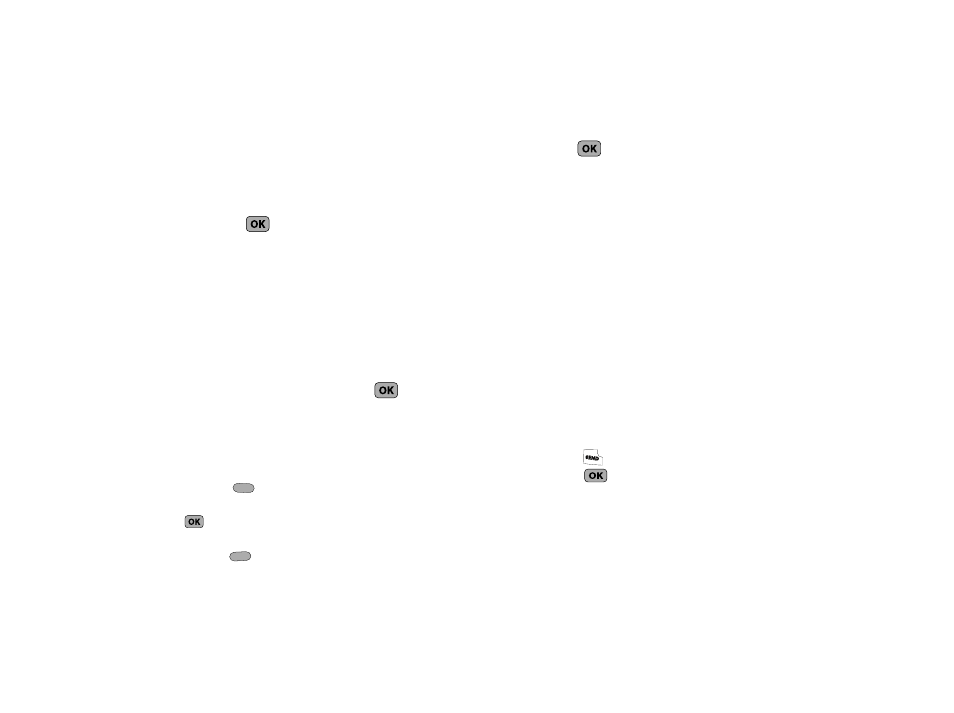
34
–
Send Text Msg — Lets you send a text message to the selected
contact.
–
Send Name Card Via Bluetooth — Lets you send the selected
Contact to a Bluetooth device.
–
Call — Lets you place a call to the highlighted Contact.
4.
Use the Up/Down navigation keys to highlight the desired
option, then press
to enter that option’s sub-menu.
Group
This option lets you find a Contacts list entry with a specific
Group name.
1.
In standby mode, press MENU
➔
Contacts
➔
Group. The
Group List screen appears in the display.
2.
Use the Up/Down navigation keys to highlight the name of
the group you wish to browse, then press
. The
selected Group list appears in the display.
3.
Use the Up/Down navigation keys to find and highlight the
desired Contacts entry, then do one of the following:
• Press Remove (
) to delete the selected contact from the
Group. (Does not apply to No Group.)
• Press
to
ADD an existing contact entry to the selected Group.
(Does not apply to the General group.)
• Press Options (
). The following options appear in the display:
–
Send Text Msg — Lets you send a text message to selected
contact(s) in the current group.
4.
Press
to enter that option’s sub-menu.
Search by Number
This option lets you find a Contacts list entry by one of its phone
numbers.
1.
In standby mode, enter the first few numbers of the
Contacts list entry you wish to find (such as the area code
or area code and exchange — for example, 888-987).
2.
Press Options
➔
Search. The Find screen appears in the
display listing all phone numbers in your Contacts list that
contain the entered digits.
3.
Use the Up/Down navigation keys (if necessary) to
highlight the desired Contacts entry. Then do one of the
following:
• Press
to dial the highlighted number.
• Press
to display information about the Contacts entry
associated with the highlighted number. From the View Contact
screen, you can erase or edit the selected Contacts entry.
Editing an Existing Contact Entry
Once stored in the Contacts, an entry can be changed quite
easily.
