Drafts folder, Voicemail – Samsung SCH-R210LSACRI User Manual
Page 46
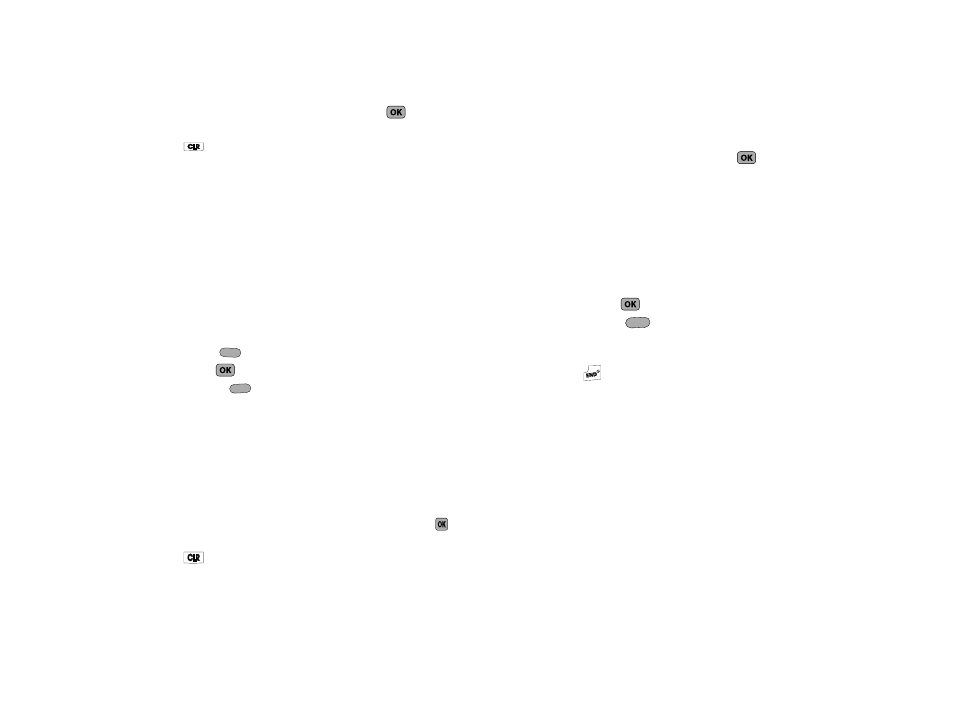
46
Use the navigation keys to highlight an option. Press
to perform
the function for the highlighted option.
• Press
to return to the Outbox list.
Drafts Folder
Messages in the Drafts folder are those that have been
composed but never sent. You can return to the Drafts folder at
any time to view, edit, or send a draft message.
1.
From the Messages menu, select Drafts. A list of your
draft messages appears in the display.
2.
Use the navigation keys to highlight the message that you
wish to edit, then do one of the following:
• Press Erase (
) to delete the message.
• Press EDIT (
) to view and edit the highlighted message.
• Press Options (
). The following options appear in the display:
–
Send — Send the message to the current addressee(s).
–
Lock / Unlock — Block/permit erasure of a message.
–
Add To Contacts — Lets you add the addressee numbers or e-mail
addresses to your Contacts list.
–
Save Preset Msg— Save the message text in the Preset Msg folder.
–
Erase Drafts — Erase all unlocked messages in the Drafts folder.
Use the navigation keys to highlight an option. Press
to
perform the function for the highlighted option.
• Press
to return to the Messages menu.
3.
If you press EDIT, the Create Txt Msg screen appears in the
display showing the addressee fields. Change or add
addressees as needed, then press
. The Text field
appears in the Create Txt Msg screen.
4.
Use the keypad to change or add message text. (For more
information, refer to “Entering Text” on page 27.)
5.
Once you’re finished composing your message, do one of
the following:
• Press SEND (
) to send your message.
• Press Options (
) to access additional message options. (For
more information, refer to “Message Send Options” on
page 42.)
• Press
to exit the message. You are prompted to save your
changed message to the Drafts folder.
Voicemail
New voice messages in your voice mailbox are logged in the
Voicemail folder of the Messages menu. Open the Voicemail
folder to view the Callback # (if available), Urgency, and other
details of new voicemail messages.
1.
From the Messages menu, select Voicemail. A Voicemail
status screen indicating the number of new messages in
your voice mailbox, their urgency, and any callback
