Creating and sending e-mail messages, Using smarthru – Samsung SF-5100PI-XAA User Manual
Page 58
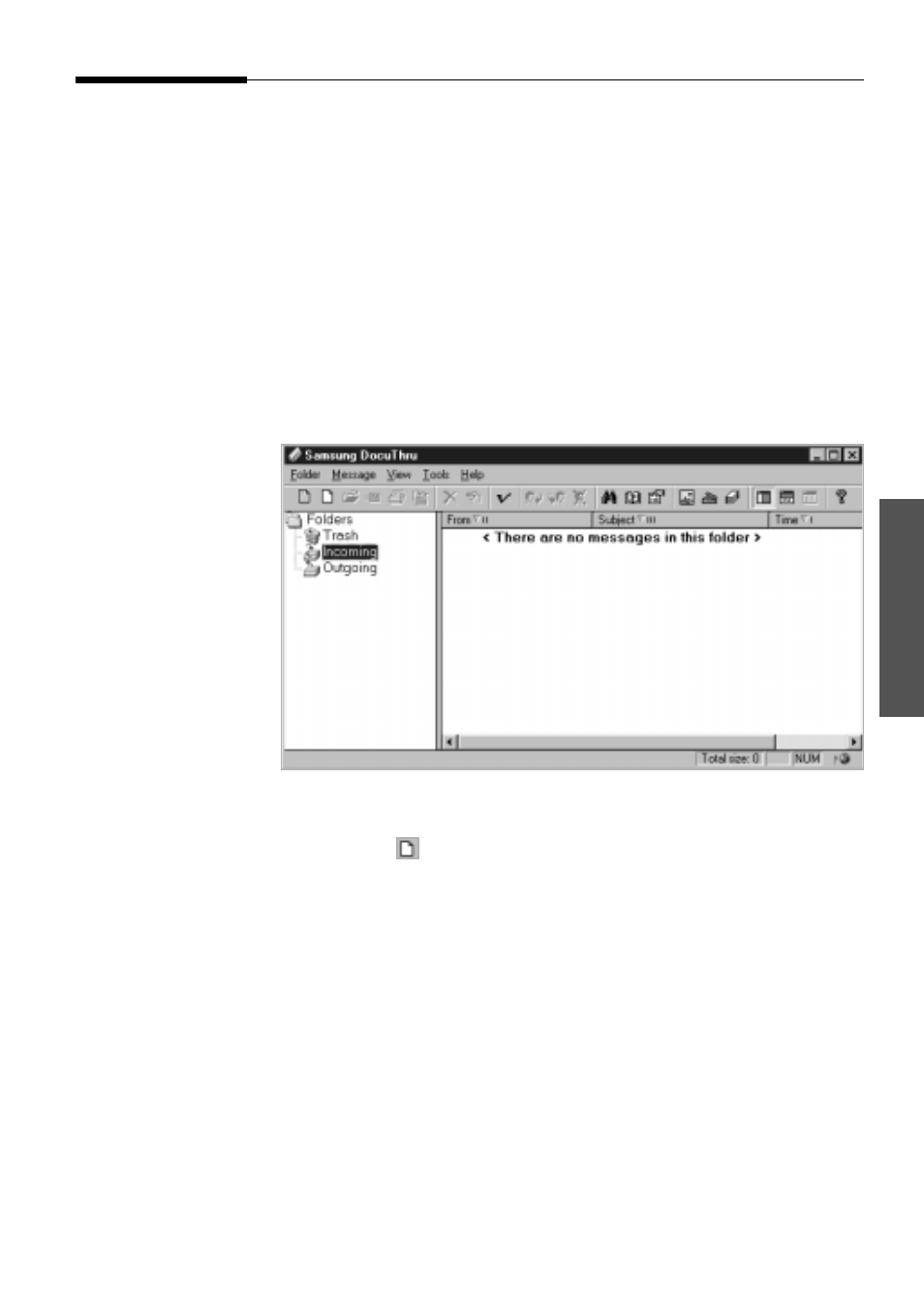
3.25
Working with E-mail messages
Using SmarThru
Creating and sending E-mail messages
1. Open the Samsung DocuThru window. There are several ways to open
the Samsung DocuThru window:
• Double-click on the SmarThru icon on the desktop window. When the
Samsung SmarThru window opens, select
DocuThru
.
• Double-click on the SmarThru engine icon in the right corner of the
taskbar in the desktop window.
• Right-click on the SmarThru engine icon on the taskbar, then select
DocuThru
from the pop-up menu.
• From
Start
menu, select
Programs
➝
Samsung SmarThru
➝
DocuThru
. In Windows 3.x, from
Programs Manager,
select
Samsung SmarThru
➝
DocuThru
.
2. In the Samsung DocuThru window, select
MailThru
from the
Message
menu, or click button on the tool bar. The new message - Samsung
MailThru window opens.
You can quickly access Samsung MailThru by right-clicking on the
SmarThru engine icon in the right corner of the taskbar, and selecting
MailThru
from the pop-up menu.
3. Type the E-mail addresses in the
To
,
Cc
, and
Bcc
field.
If you want to send to more than one person, type the address of each
recipient, separated by a comma or semicolon (;).
If you want to use the E-mail addresses from the address book, click the
To
,
Cc
, and
Bcc
button. For more information on address book, see page
3.33.
