Samsung SF-5100PI-XAA User Manual
Page 53
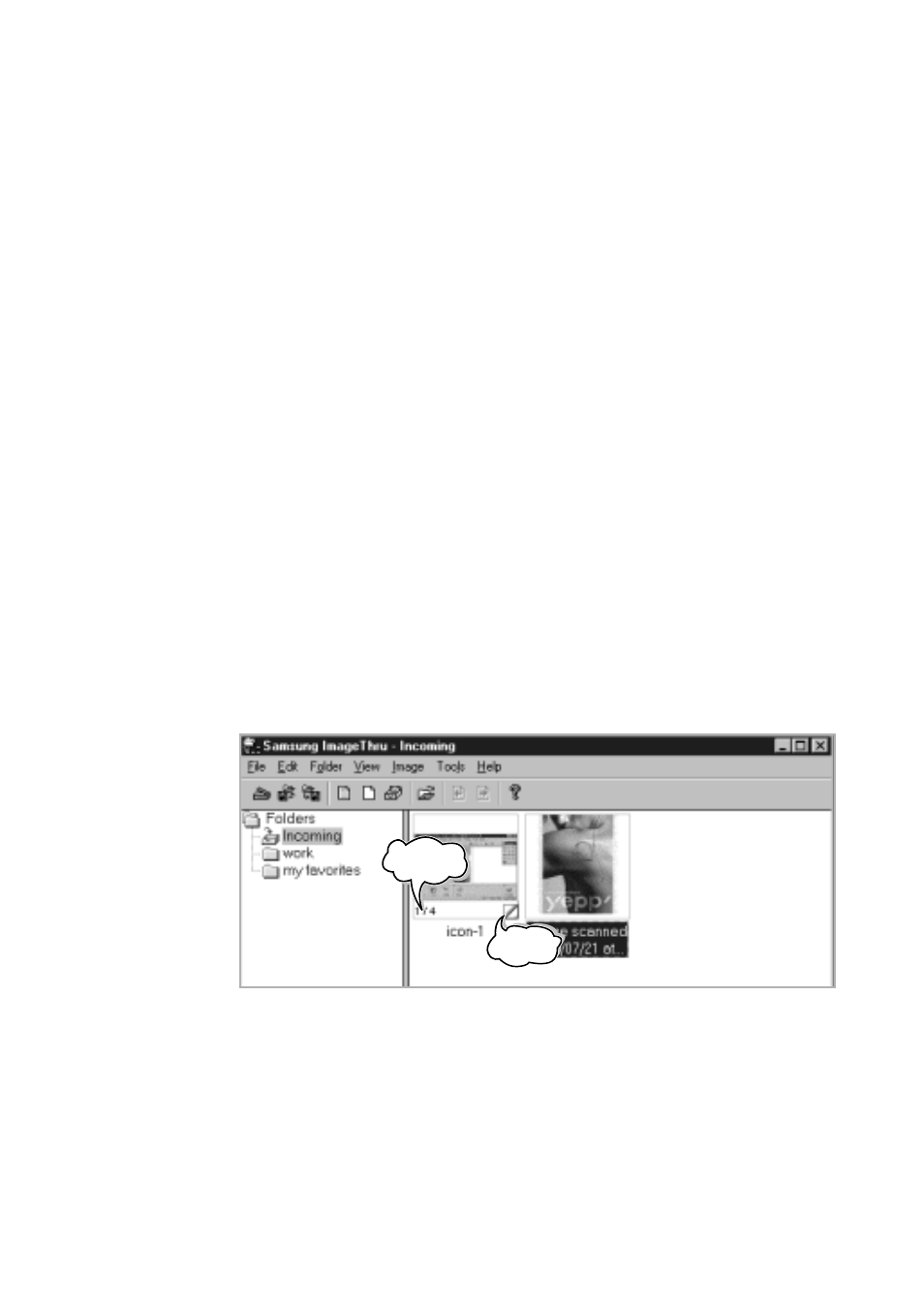
3.20
Working with ImageThru
Deleting images
Select the image and press
Delete
key, select
Remove
from the
Image
menu, or simply drag the image onto the
Shredder
button in the Programs
bar.
Sending an image by mail or fax
Drag these images to
Fax
or
button an the programs bar, or select
the images and press the Programs bar button. When you drag an image
onto an application button, you will see that a small icon on the top left
corner of the button will start moving. It indicates that the application is
ready to process your request. You can also select
File
➝
Send by
➝
E-
or
Fax
menu to send images by E-mail or fax.
Creating a multipage image
You can create multipage images, i.e. images that contain more than one
page. In fact, each page of such an image is a separate image, but making
them multipage may help you to apply all the operations that can be
applied to several images at once. To create a multipage image, select an
image and drag it on the multipage image. You can distinguish multipage
images by “page curl” at the lower right corner of image thumbnail.
Note: If you want an operation to be performed with all pages, drag the multipage
image by title.
Renaming an image
Select the image and choose
Rename
from the
Image
menu. Or, right-click
on the image and select
Rename Image
from the pop-up menu.
page curl
number of
page
