Installation – Samsung SF-5100PI-XAA User Manual
Page 18
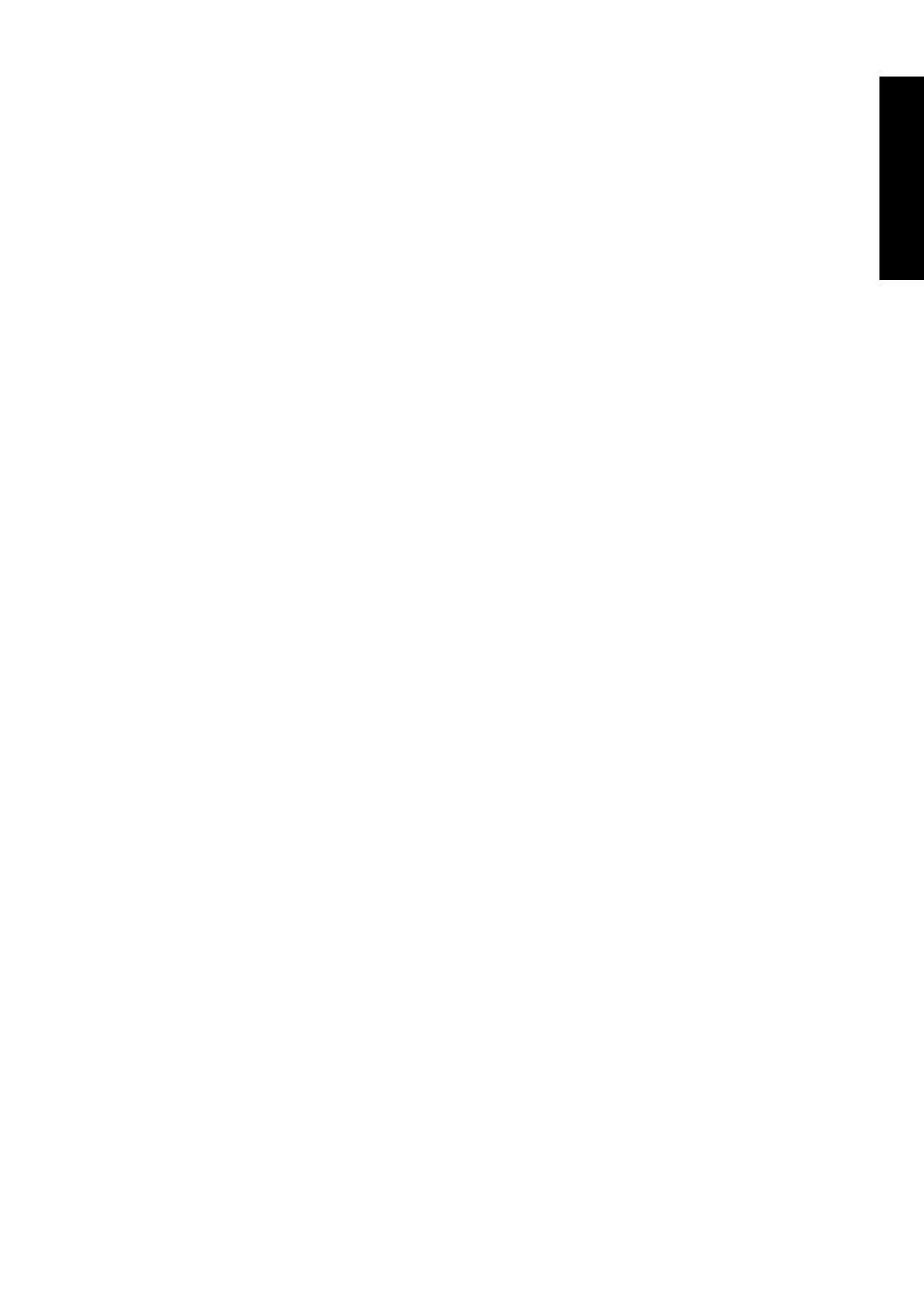
1.13
Installing SmarThru software
In Windows 3.x
1. Start Windows if not already started.
2. Close all applications which are running, if any.
3. From the
Program Manager
, double click
Samsung SmarThru.
4. In the SmarThru windows, double click the
Uninstall
icon. The uninstall
dialogue box appears. Follow the on-screen instructions to complete
uninstallation.
Using the SmarThru CD-ROM
You can uninstall the MFP driver and the SmarThru software with the
CD-ROM you have used to install the software.
1. If you find the SmarThru icon and/or the SmarThru engine icon at the
bottom of your screen, the SmarThru application and the SmarThru
engine are running. Close the application and the engine following this
procedure: Click each of the icons. When the pop-up menu opens, select
Close.
2. Insert the SmarThru CD-ROM into your CD-ROM drive.
The SmarThru installation programme will begin. If the programme does
not start, select
Run
from the
Start
menu (for Windows 95/98. For
Windows 3.x, select
Run
from the
File
menu), then type
D
(or
E
) :
\setupint
, and click
OK
to start the programme.
3. If prompted, select a language.
4. When the Samsung SmarThru setup dialogue box appears, click
Uninstall the Samsung software on your PC
, and follow the on-screen
instructions.
Installation
