Canceling a print job, Printing – Samsung SF-5100PI-XAA User Manual
Page 32
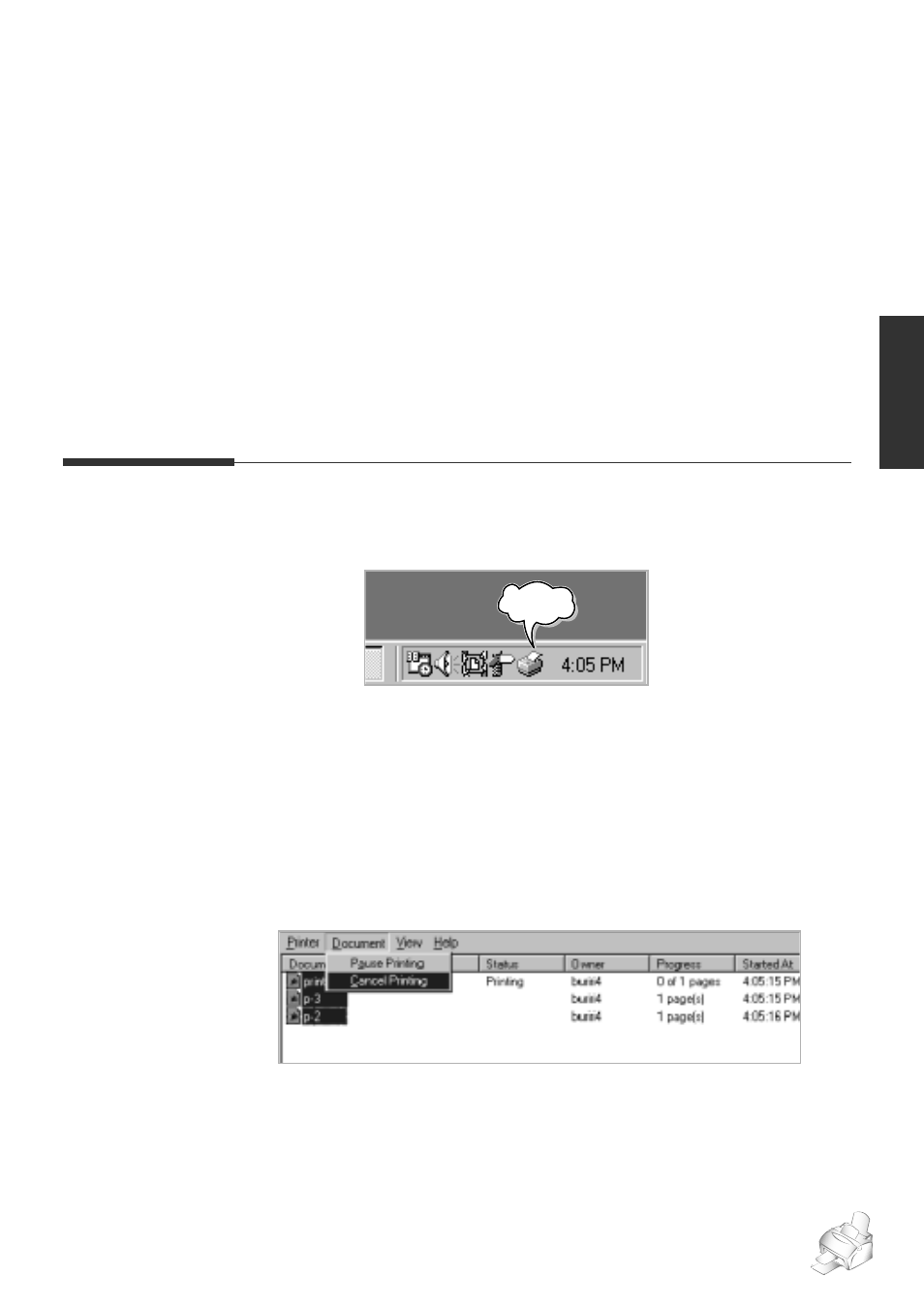
Changing printer settings for all documents
Changing the printer settings from your application programme will
change them for one document. If you want to change for all documents
you print on this printer, open the printer Properties dialogue box as shown
below, then change the printer settings.
Note: Windows NT users should select properties via application’s print menu.
Windows 95/98 users should click
Start
, point to
Settings
, and then click
Printers
. Then, right-click your printer icon, and then click
Properties
.
Windows 3.x users should double-click
Main
from the Programme
Manager,
Control Panel
, and then
Printers
. Then click
Setup.
If you want to cancel or pause the printing of any of the documents you
have sent, take the following steps:
1. Double-click the printer icon. The dialogue box appears. You’ll view a list
of documents waiting to be printed.
2. Select the documents you want to cancel or pause printing by clicking
them on the print queue, then from the
Document
menu select
Cancel
Printing
or
Pause Printing
.
3. Press
Stop
on the control panel of the your machine.
Note: If you cannot find the printer icon on the taskbar while the printing
continues (for example, when you print several copies of a single page), just
press
Stop
on the control panel of the your machine. It cancels the print job.
2.11
Printing
Printer icon
Canceling a print job
While a document is printing, a printer icon appears next to the clock on
the taskbar.
Printing
