Text messages – Samsung SGH-T709BKBTMB User Manual
Page 76
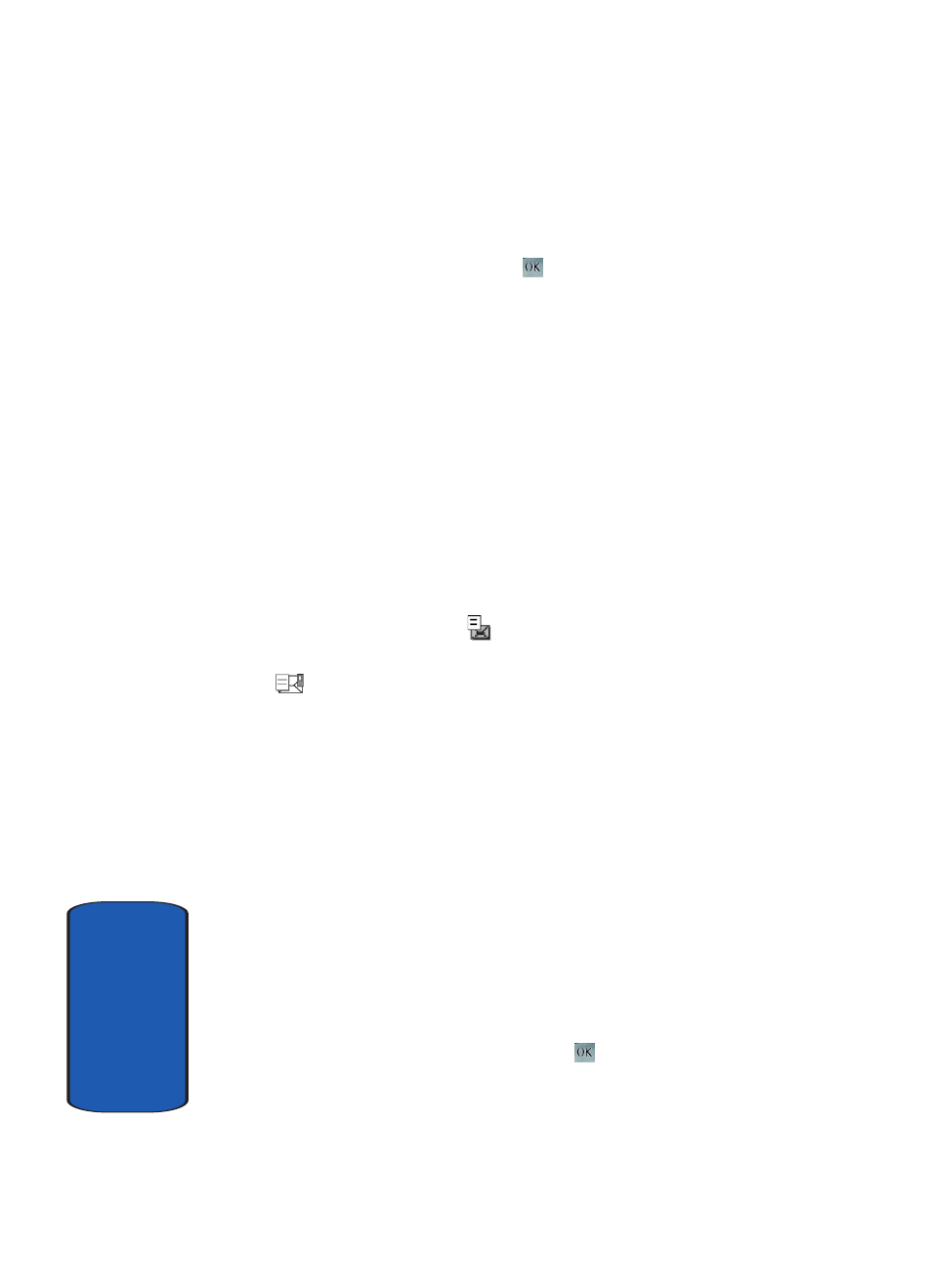
72
Sect
ion 7
13. When you have finished entering the destinations, press
the Options soft key, highlight the Send option and press
the Select soft key or the
key.
Your phone sends the message. After sending, the
message is saved in the Sentbox.
Text Messages
Short Message Service (SMS) allows you to send and
receive short text messages to and from other mobile
phones. In addition, your phone supports the Enhanced
Messaging Service (EMS), which enables you to include
simple pictures, melodies, and animated images in your
messages. To use this feature, you must subscribe to your
service provider’s message service.
When the Message icon (
) appears, you have received
new text messages. When the memory is full, the message
icon (
)will flash on your phone and you cannot receive
any new messages. You must delete a message before you
can receive additional messages.
Use the Delete option in each message box to delete
obsolete messages.
Create new
In this menu, you can write and send a text message.
Creating a Simple Text Message
1. In Idle mode, press the Menu soft key to access Menu
mode.
2. Using the Navigation keys, scroll to the Messages icon.
Press the Select soft key or the
key to enter the
menu.
