Samsung SGH-T709BKBTMB User Manual
Page 170
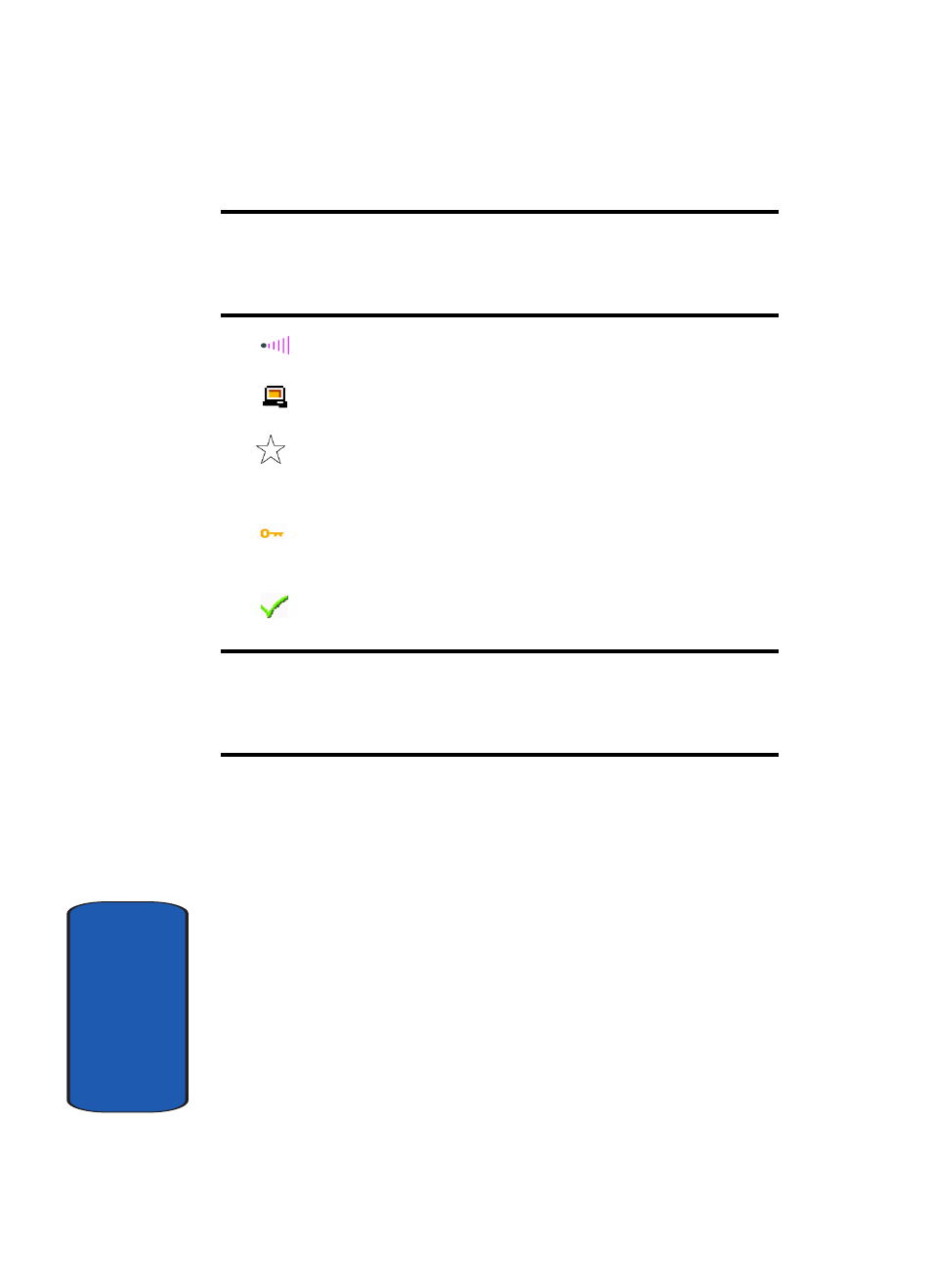
166
Sect
ion 12
Note: If you want to connect to a secure network (marked by a key icon),
you will be prompted to provide the security key for that network. If you
change the router settings, you can edit the phone's profile with the new
setting or you can create a new phone profile.
signal-strength
indicates that a network is connected.
indicates that a network has been saved to your Saved
Networks list (see next section for details).
indicates that a network is protected with a security key (see
"Get Security Key" on page 174 for more information).
checkmark
Note: Set up your wireless router first. For T-Mobile routers, run the CD
that comes with the router and follow its instructions. If you have a
different router, follow its installation procedures and confirm the router is
set up properly.
Connect to Wi-Fi from the Available Networks
1. From the idle screen, press the Menu soft key to access
Menu mode.
2. Using the Navigation keys, highlight Settings and press
the Select soft key to enter the menu.
3. Highlight the Wi-Fi option and press the Select soft key.
4. Highlight the Available Networks option and press the
Select soft key.
5. The phone searches for all available networks and then
displays a list of available networks.
