Videos – Samsung YP-G1CW-XAA User Manual
Page 81
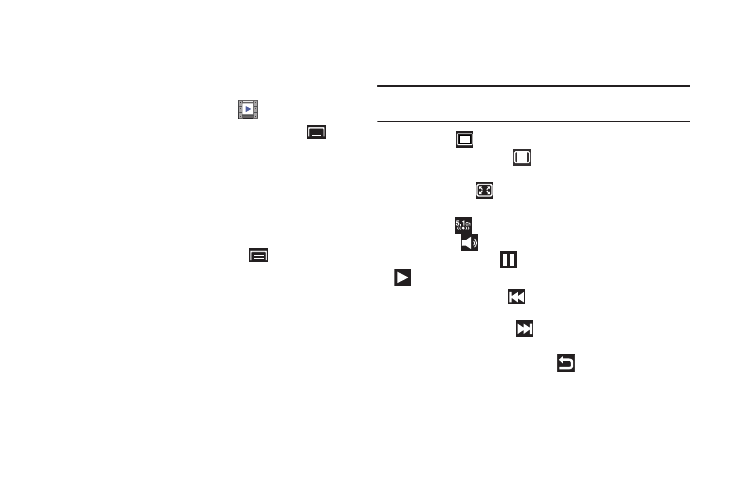
Photos and Videos 77
Videos
Your device’s 4-inch 800x480 Super Clear LCD touch screen
provides playback of videos. Use Videos to view and manage
videos stored on an installed memory card.
1.
From a Home screen, touch Videos
.
2.
While viewing the Videos list, touch the Menu Key
for
options:
• Remove: Touch videos to select them or touch Select all to remove
all videos.
• List by: Display videos by Size, Name (default), Date, or Type.
3.
Touch a video to play it. While playing a video, touch the
screen to display or hide on-screen playback controls.
4.
During playback, touch the Menu Key
for options:
• Share video: Send the video by AllShare, Bluetooth, YouTube,
Email, or Gmail.
• Details: Provides details about the photo such as File name,
Format, Resolution, File size, Date & Time, and Forwarding.
• Via Bluetooth: Scans for a Bluetooth device on which to play the
video.
• Play speed: Use the slider to adjust the video play speed.
• Settings: Set the video to repeat, brightness, colour tone, and
outdoor visibility.
• Subtitles: View subtitles for the video, if available.
While viewing a video, you can also adjust the screen view.
Screen view allows you to select Original Size, Full-Screen, or
Full-Screen in Ratio to view your video.
Note: The screen view icons are a three-way toggle. The icon that is
displayed, is the mode that appears after the icon is touched.
•
Original Size (
): Play the video in its original size.
•
Full-Screen in Ratio View (
): Enlarge the video as much as
possible without becoming distorted.
•
Full-Screen View (
):
Use the entire screen, which may cause
some minor distortion.
•
5.1 ch: Touch
to activate 5.1 Virtual Surround Sound.
•
Volume: Touch
and use the slider to adjust the video volume.
•
Pause / Resume: Touch
to pause the video being played. Touch
to
resume playing.
•
Previous / Rewind: Touch
to jump to the previously played video
or touch and hold to restart the video.
•
Next / Fast Forward: Touch
to jump to the previously played
video or touch and hold to fast forward to the end of the video.
•
Exit: To return to the videos list, touch
in the top right corner of
the screen.
