Samsung YP-G1CW-XAA User Manual
Page 111
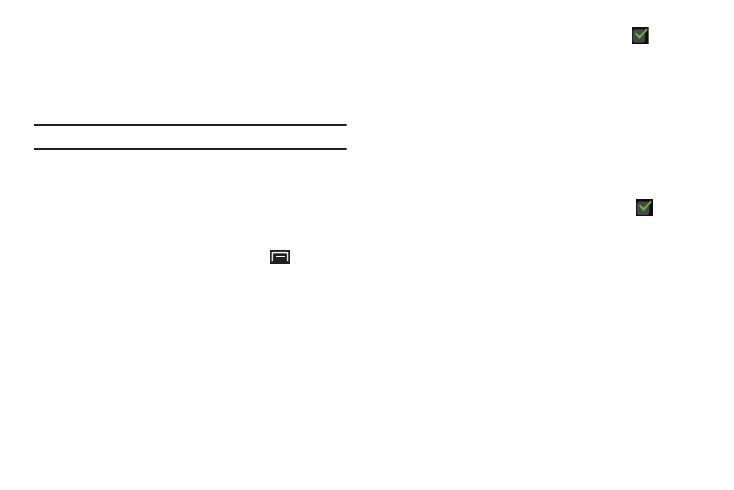
Settings 107
• Mass storage: When connected, your device is treated as a mass
storage device for transferring files.
VPN Settings
The VPN settings menu allows you to set up and manage Virtual
Private Networks (VPNs).
Important!: Before you can use a VPN you must establish and configure one.
Adding a VPN
Before you add a VPN you must determine which VPN protocol to
use: PPTP (Point-to-Point Tunneling Protocol), L2TP (Layer 2
Tunneling Protocol), L2TP/IPSec PSK (Pre-shared key based
L2TP/IPSec), or L2TP/IPSec CRT (Certificate based L2TP/IPSec).
1.
From a Home screen, touch the Menu Key
➔
Settings
➔
Wireless and network
➔
VPN settings.
2.
Touch Add VPN.
3.
To establish a PPTP (Point-to-Point Tunneling Protocol):
• Touch Add PPTP VPN.
• Touch VPN name, add a name for this connection using the
keypad, then touch OK.
• Touch Set VPN server, add a name using the keypad, then touch
OK.
• Touch Enable Encryption to make a check mark
, if
desired.
• Touch DNS search domains, add a name for DNS search using
the keypad, then touch OK.
4.
To establish a L2TP (Layer 2 Tunneling Protocol):
• Touch Add L2TP VPN.
• Touch VPN name, add a name for this connection using the
keypad, then touch OK.
• Touch Set VPN server, add a name using the keypad, then touch
OK.
• Touch Enable L2TP secret to make a check mark
, if
desired.
• Touch Set L2TP secret and enter a password, if desired, then
touch OK.
• Touch DNS search domains, add a name for DNS search using
the keypad, then touch OK.
5.
To establish a L2TP/IPSec PSK (Pre-shared key based
L2TP/IPSec):
• Touch Add L2TP/IPSec PSK VPN.
• Touch VPN name, add a name for this connection using the
keypad, then touch OK.
• Touch Set VPN server, add a name using the keypad, then touch
OK.
• Touch Set IPsec pre-shared key, enter a key and touch OK.
