For more information – Samsung YP-G1CW-XAA User Manual
Page 116
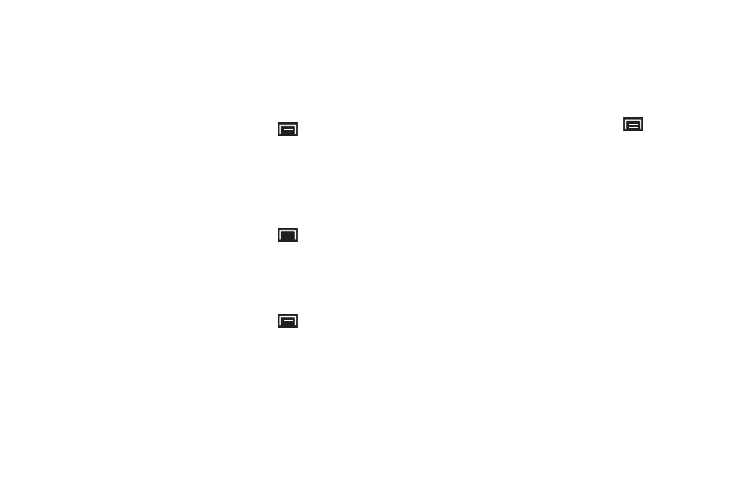
112
My Location
Use Wireless Networks
Before you use applications such as Google Maps and find your
location or search for places of interest, you must enable the Use
wireless networks option or enable the GPS satellites.
1.
From a Home screen, touch the Menu Key
➔
Settings
➔
Location and security.
2.
Touch Use wireless networks to enable location information
using the wireless network.
Use GPS Satellites
1.
From a Home screen, touch the Menu Key
➔
Settings
➔
Location and security.
2.
Touch Use GPS satellites to enable the GPS satellite.
Use Sensor Aiding
1.
From a Home screen, touch the Menu Key
➔
Settings
➔
Location and security.
2.
Touch Use sensor aiding to enable the sensor aiding, which
enhances positioning and saves power by using sensors.
Screen Unlock Settings
Set Screen Lock
Choose settings for unlocking your screen. For more information
about using the lock and unlock features, see “Securing Your
Device” on page 10.
1.
From a Home screen, touch the Menu Key
➔
Settings
➔
Location and security.
2.
Touch Set screen lock/Change screen lock for these
settings:
• None: Touch to disable all screen lock settings.
• Pattern: A screen unlock pattern is a touch gesture you create and
use to unlock your device. Follow the prompts to create or change
your screen unlock pattern.
• PIN: Touch to create a Personal Identification Number (PIN) for
unlocking the screen.
• Password: Touch to create a password for unlocking the screen.
