Places – Samsung YP-G1CW-XAA User Manual
Page 68
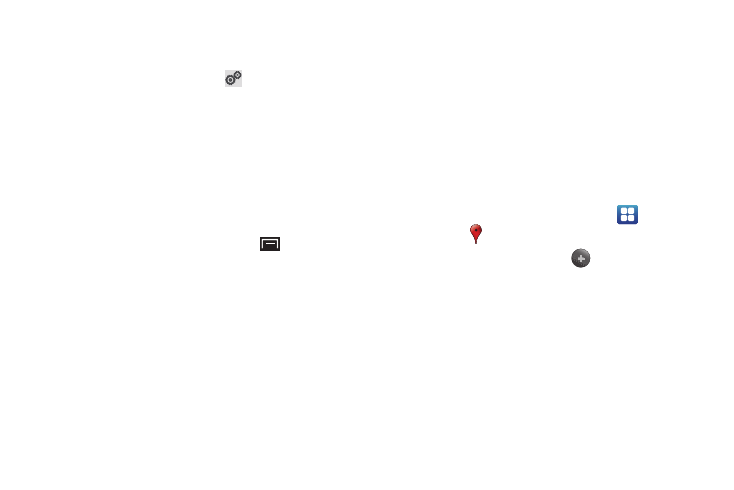
64
3.
Touch Map at the top of the screen to see a map (Driving)
or a satellite image (Walking) of your area.
4.
If Driving, touch Route options
to set whether
directions should Avoid highways and Avoid tolls.
5.
To find a destination, touch an option:
• Speak Destination: Say the name or address of your destination.
• Type Destination: Enter the destination.
• Contacts: Choose a destination from a contact record.
• Starred Places: Choose destinations you have marked as favorites.
• Recent Destinations: Choose from recent destinations. This option
is not available until a destination has been requested.
6.
While navigating, touch the Menu Key
for options:
• Search: Find a location.
• Route Info: View information about the current route.
• Layers: Choose map layers to display.
• Mute/Unmute: Mute to silence voice-guided prompts.
• Exit Navigation: Close Navigation and discard route information.
• More:
–
Directions List: View directions in a step-by-step list.
–
Set Destination: Choose or enter a destination.
–
Help: Learn about Google maps.
–
Terms, Privacy & Notices: View information about Google Maps,
including the Terms and Conditions, the Privacy Policy, and Legal
Notices.
Places
Google Places uses your location to help you find nearby
destinations, such as restaurants, bars, hotels, attractions, ATMs,
and gas stations, or you can enter a location.
1.
From a Home screen, touch Applications
➔
Places
.
2.
Touch a category or touch Add
to enter criteria.
3.
Touch a destination to view details and for map and
navigation options.
