Maps – Samsung YP-G1CW-XAA User Manual
Page 64
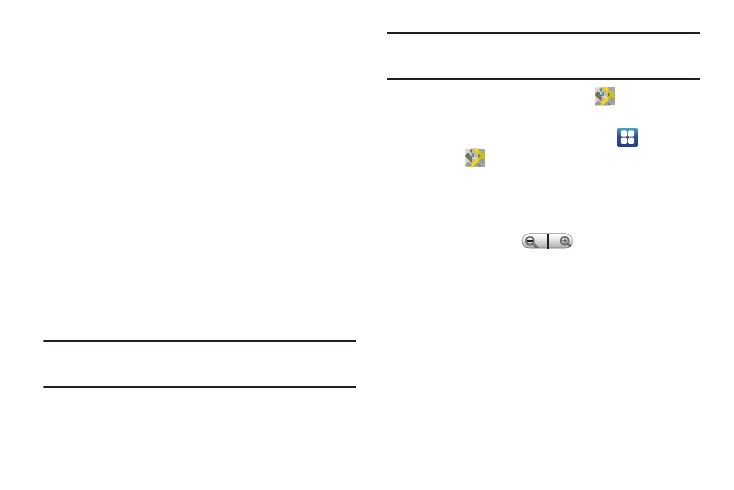
60
Security settings
• Remember passwords: When enabled, saves usernames and
passwords for sites you visit, to make future visits easier.
• Clear passwords: Clear all saved usernames and passwords.
• Show security warnings: When enabled, the Browser warns you if
there is a problem with a site’s security.
Advanced settings
• Select search engine: Select the search engine you want to use.
Choices are: Google, Yahoo!, and Bing.
• Website settings: View and manage settings for individual web
sites.
• Reset to default: Clear all browser data and reset all settings to the
factory defaults.
Maps
Use Google Maps to find your current location, get directions, and
other location-based information.
Tip: The Google Maps shortcut appears on the main Home screen by default.
For information about adding shortcuts to a Home screen, see “Adding
Shortcuts from a Home screen” on page 22.
Note: You must enable location services to use Maps. Some features require
Standalone or Google location services. For more information, refer to
“Location and Security” on page 111.
ᮣ
From the Home screen, touch Maps
.
– or –
From a Home screen, touch Applications
➔
Maps
.
Navigating the Map
Zooming
•
Double-tap on the screen to zoom in.
•
Touch Zoom in or Zoom out
.
Scrolling
•
Touch and drag on the screen to reposition the map in the display.
Touch
•
Touch an icon on the map to display information about the location.
