Display – Samsung YP-G1CW-XAA User Manual
Page 114
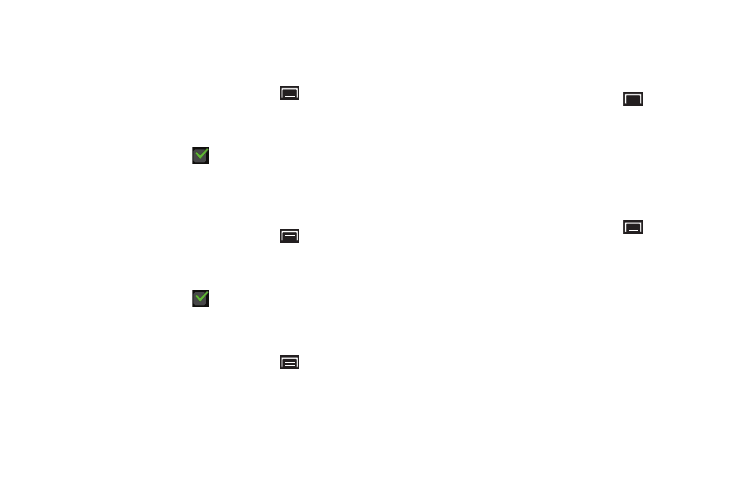
110
Screen Lock Sounds
When enabled, tones play when unlocking and locking the
screen.
1.
From a Home screen, touch the Menu Key
➔
Settings
➔
Sound.
2.
Touch Screen lock sounds to enable or disable tones. When
enabled, a check mark
appears in the check box.
Haptic Feedback
When enabled, the device vibrates to indicate screen touches
and other interactions.
1.
From a Home screen, touch the Menu Key
➔
Settings
➔
Sound.
2.
Touch Haptic feedback to enable or disable vibration. When
enabled, a check mark
appears in the check box.
Vibration Intensity
Set the intensity of vibration for screen touch feedback.
1.
From a Home screen, touch the Menu Key
➔
Settings
➔
Sound
➔
Vibration intensity.
2.
Touch and drag the slider to set Vibration intensity.
3.
Touch OK to save your setting.
Display
Font Style
Set the font for screen displays.
1.
From a Home screen, touch the Menu Key
➔
Settings
➔
Display.
2.
Touch Font style to choose a font style or touch Get fonts
online to browse and download a new font.
Brightness
Set the default screen brightness.
1.
From a Home screen, touch the Menu Key
➔
Settings
➔
Display
➔
Brightness.
2.
Touch and drag the slider to set the brightness or touch
Automatic brightness.
3.
Touch OK to save the setting.
