Pictbridge, English español – Samsung SC-D375-XAP User Manual
Page 90
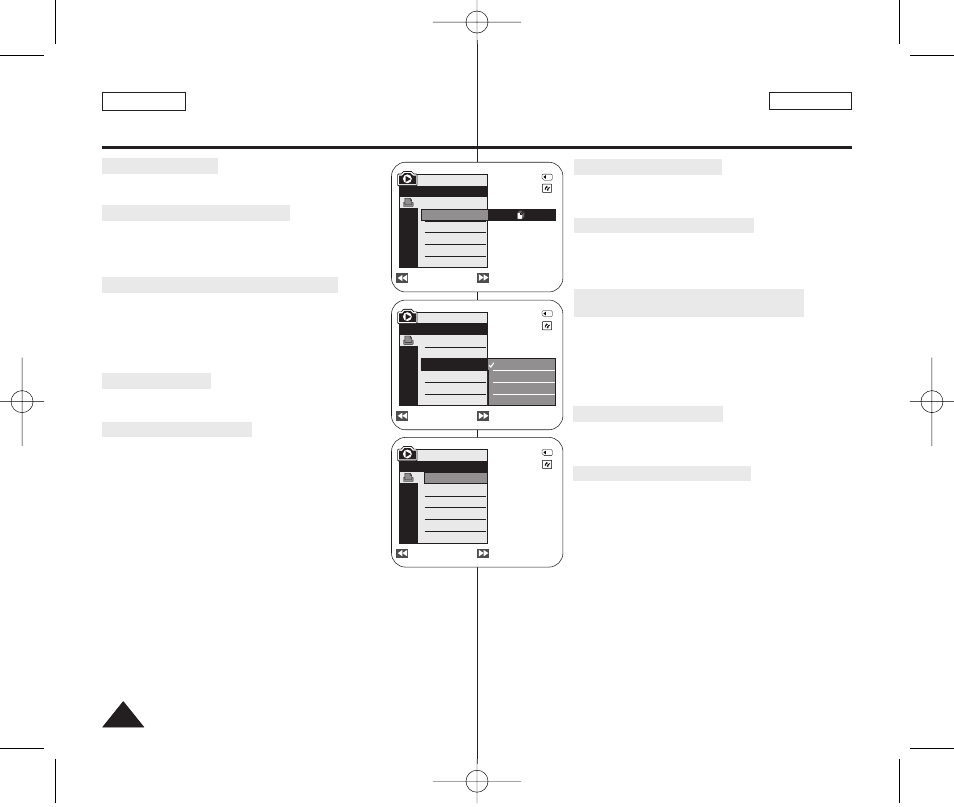
ENGLISH
ESPAÑOL
90
90
PictBridge
TM
(SC-D375(H)/D975 only)
Selecting Images
1. In the
œœ
œ/√
√√
√
(REV/FWD)] buttons to select an image to print.
Setting the Number of Prints
2. Press the […
… / †
†] button to select
the [OK] button.
3. Press the […
… / †
†] button to set the number of prints, then
press the [OK] button.
Setting the Date/Time Imprint Option
4. Press the […
… / †
†] button to select
press the [OK] button.
5. Press the […
… / †
†] button to select the Date/Time display
type, then press the [OK] button.
■
Date/Time display type:
Printing Images
Press the […
… / †
†] button to select
[OK] button, and selected image files will be printed.
Canceling the Printing
To cancel the image printing, press [OK] button again.
The message “Cancel” appears and the image printing will
be canceled.
[ Notes ]
■
The Date/Time Imprint Option may not be supported by
all printers. Check with your printer manufacturer. The
not support this option.
■
The PictBridge
TM
is a registered trademark of CIPA
(Camera & Imaging Products Association), an image
transfer standard developed by Canon, Fuji, HP, Olympus, Seiko Epson,
and Sony.
■
PictBridge supporting printers are commercially available.
■
Use the USB cable provided with the Camcorder.
■
Use the AC power adapter for your Camcorder during PictBridge Direct
Printing. Turning your Camcorder off during printing might damage data on
the Memory Card.
■
Printing photo images is supported. Moving images are not available for
printing.
■
You can set various printing options depending on the printer.
■
Please refer to the user’s manual of the printer for details.
Previous
Next
Previous
Next
M.Player Mode
Copies
Date/Time
Off
Date
Time
Date&Time
Previous
Next
M.Player Mode
Copies
Date/Time
Num. 02
2/46
2/46
2/46
M.Player Mode
Print
Copies
Date/Time
100-0002
100-0002
100-0002
Selección de imágenes
1. En el menú de ajuste
[œ
œœ
œ/√
√√
√ (REV/FWD)] para seleccionar la imagen que va a
imprimir.
Ajuste del número de copias
2. Presione el botón
[…
… / †
†] para seleccionar
continuación, presione el botón [OK].
3. Presione el botón
[…
… / †
†] para definir el número de
impresiones y, a continuación, presione el botón [OK].
Ajuste de la opción Date/Time Imprint
4. Presione el botón
[…
… / †
†] para seleccionar
y, a continuación, presione el botón [OK].
5. Presione el botón
[…
… / †
†] para seleccionar el tipo de
visualización de la fecha y hora y, a continuación presione
el botón [OK].
■
Tipo de visualización de fecha y hora:
,
Impresión de imágenes
Presione el botón
[…
… / †
†] para seleccionar
continuación, presione el botón [OK] y se imprimirán los
archivos de imágenes seleccionados.
Cancelación de la impresión
Para cancelar la impresión de imágenes, presione de nuevo
el botón [OK]. Aparece el mensaje “Cancel…” y se cancelará
la impresión de las imágenes.
[ Notas ]
■
La opción de impresión de fecha y hora no la admitirán
todas las impresoras. Compruébelo con el fabricante de la
impresora. El menú
si la impresora no admite esta opción.
■
PictBridge
TM
es una marca registrada de CIPA (Camera & Imaging Products
Association), un estándar de transferencia de imágenes desarrollado por
Canon, Fuji, HP, Olympus, Seiko Epson y Sony.
■
Existen en el mercado impresoras que soportan PictBridge.
■
Utilice el cable USB que se facilita con la videocámara.
■
Utilice el adaptador de CA para la videocámara durante la impresión directa
de PictBridge. Apagar la videocámara durante la impresión puede dañar los
datos de la tarjeta de memoria.
■
Se admite la impresión de fotografías. Las secuencias no se pueden imprimir.
■
Puede definir varias opciones de impresión dependiendo de la impresora.
■
Consulte el manual del usuario de la impresora.
PictBridge
TM
(sólo SC-D375(H)/D975)
01227C SCD371 USA+ESP~098 2/2/07 11:29 AM Page 90
