Pictbridge, Printing your pictures – using the pictbridge, Impresión de imágenes: uso de pictbridge – Samsung SC-D375-XAP User Manual
Page 89: English español
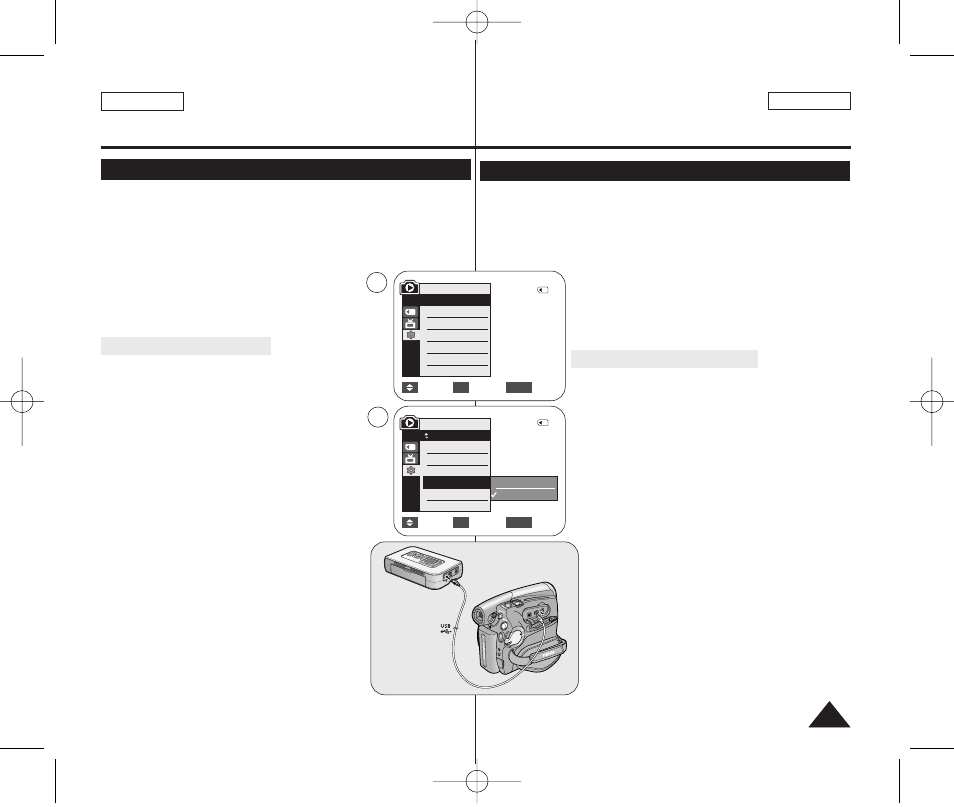
ENGLISH
ESPAÑOL
89
89
✤ PictBridge
TM
function works only in
➥page 19
✤ By connecting the Camcorder to printers with PictBridge support
(sold separately), you can send images from the Memory Card
directly to the printer with a few simple operations.
✤ With the PictBridge Support, you can control the printer directly
through your Camcorder in order to print out
stored pictures. For direct printing of your
stored pictures using the PictBridge function,
you must connect your Camcorder to a PictBridge
printer using a USB cable.
Connecting To a Printer
1. Turn your printer's power off.
■
Turn your Camcorder on by setting the [Power]
switch to [PLAYER].
2. Set the [Mode] switch to [CARD].
3. Press the [MENU] button.
■
The menu list will appear.
4. Press the […
… / †
†] button to select
press the [OK] button.
5. Press the […
… / †
†] button to select
then press the [OK] button.
6. Press the […
… / †
†] button to select
press the [OK] button.
■
■
PictBridge function, connect to a printer.)
7. Connect your Camcorder to the printer using the
provided USB cable.
8. Turn your printer power on.
■
The PictBridge menu screen appears
automatically after a short period.
■
The cursor highlights
PictBridge
TM
(SC-D375(H)/D975 only)
Printing Your Pictures – Using the PictBridge
TM
Move
Select
Exit
MENU
OK
Computer
Printer
6
4
M.Player Mode
√System
Clock Set
Remote
Beep Sound
USB Connect
Language
√On
√On
√Computer
√English
Move
Select
Exit
MENU
OK
2/46
2/46
M.Player Mode
Back
Clock Set
Remote
Beep Sound
USB Connect
Language
✤ La función PictBridgeTM sólo está operativa en el modo
➥pág. 19
✤ Al conectar la videocámara a las impresoras con el soporte
PictBridge (se vende por separado), puede enviar imágenes desde la
tarjeta de memoria directamente a la impresora con una serie de
operaciones sencillas utilizando los botones de la videocámara.
✤ Con el soporte PictBridge, puede controlar la
impresora directamente a través de la cámara para
imprimir imágenes almacenadas. Para la impresión
directa de imágenes almacenadas utilizando la
función PictBridge, debe conectar la videocámara a
una impresora PictBridge utilizando un cable USB.
Conexión a una impresora
1. Apague la impresora.
■
Encienda la videocámara colocando el
interruptor [Power] en [PLAYER].
2. Coloque el interruptor [Mode] en [CARD].
3. Presione el botón [MENU].
■
Aparecerá la lista de menús.
4. Presione el botón […
… / †
†] para seleccionar
[OK].
5. Presione el botón […
… / †
†] para seleccionar
Connect> y, a continuación, presione el botón
[OK].
6. Presione el botón […
… / †
†] para seleccionar
[OK].
■
■
utilizar la función PictBridge, se conecta a
una impresora.)
7. Conecte la videocámara a la impresora
utilizando el cable USB suministrado.
8. Encienda la impresora.
■
La pantalla del menú PictBridge aparece
automáticamente tras un tiempo.
■
El cursor resalta
PictBridge
TM
(sólo SC-D375(H)/D975)
Impresión de imágenes: Uso de PictBridge
TM
01227C SCD371 USA+ESP~098 2/2/07 11:29 AM Page 89
