Sp rint vi sio n – Samsung SPH-M300ISASPR User Manual
Page 231
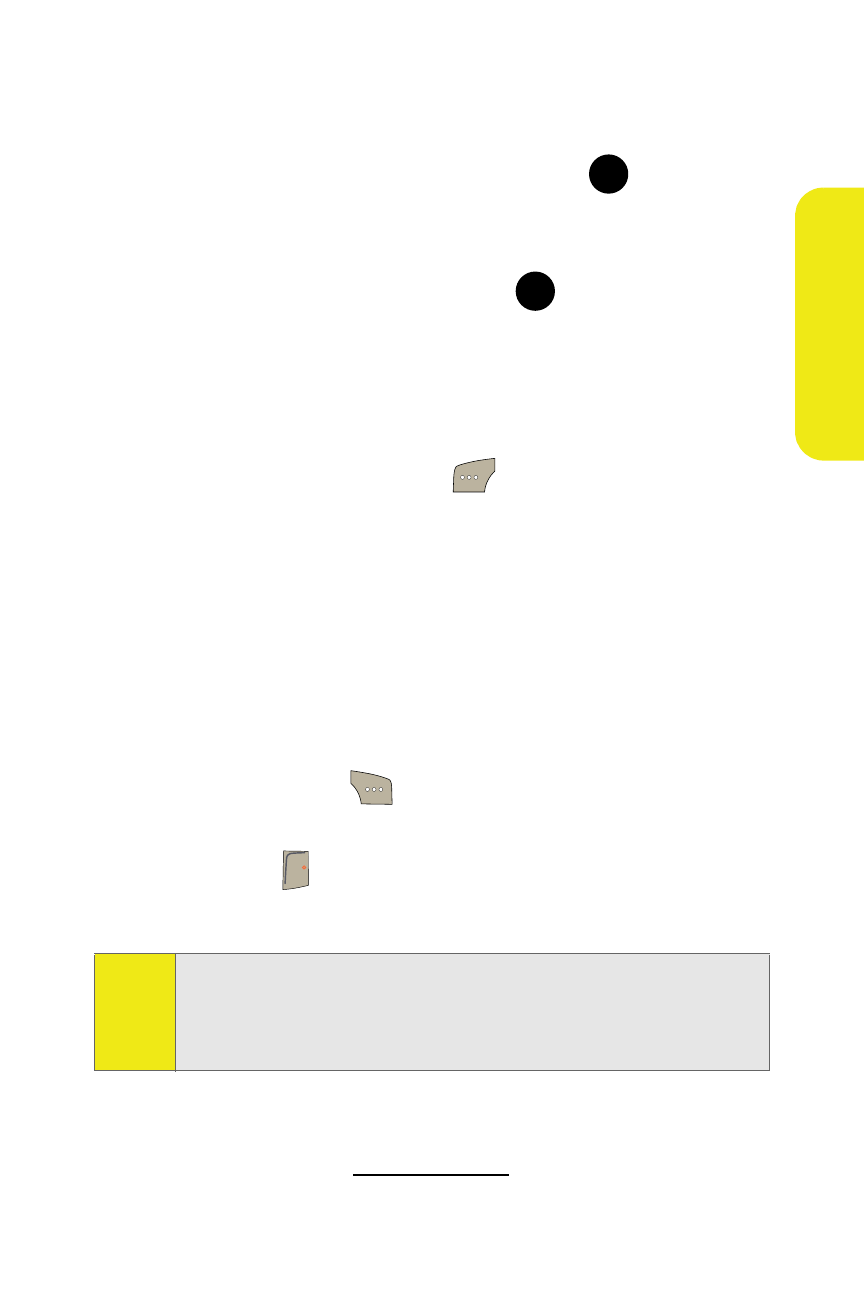
207
Sp
rint
Vi
sio
n
To download purchased content from My Content Manager:
1.
From the My Content Manager display, highlight the
item you wish to download and press
. (The
information page for the selected item will be
displayed.)
2.
Highlight Downloads and press
. (The item will
download automatically. When the New Download
screen appears, the item has been successfully
downloaded to your phone.)
3.
Select an option to continue:
Ⅲ
Select Use/Run/View (
) to assign the
downloaded item (or to start, in the case of a game
or application). Your Sprint Vision session will end
and you will be redirected to the appropriate phone
menu screen.
Ⅲ
Select Set as to assign a ringer or screen saver to a
phone function.
Ⅲ
Select Settings to configure downloaded games or
applications.
Ⅲ
Select Shop (
) to browse for other items to
download.
Ⅲ
Press
to quit the browser and return to standby
mode.
For complete information and instructions on downloading
Games, Ringers, Screen Savers, and Applications, see the
Sprint Vision Guide at
.
Tip:
You can also access My Content Manager through the
phone’s main menu. Select
Menu > My Content > [Games,
Ringers, Screen Savers,
or
Applications] > My Content Manager.
The browser opens and takes you to the target content.
MENU
OK
MENU
OK
END
