Saved to phone folder options, Online albums – Samsung SPH-M300ISASPR User Manual
Page 176
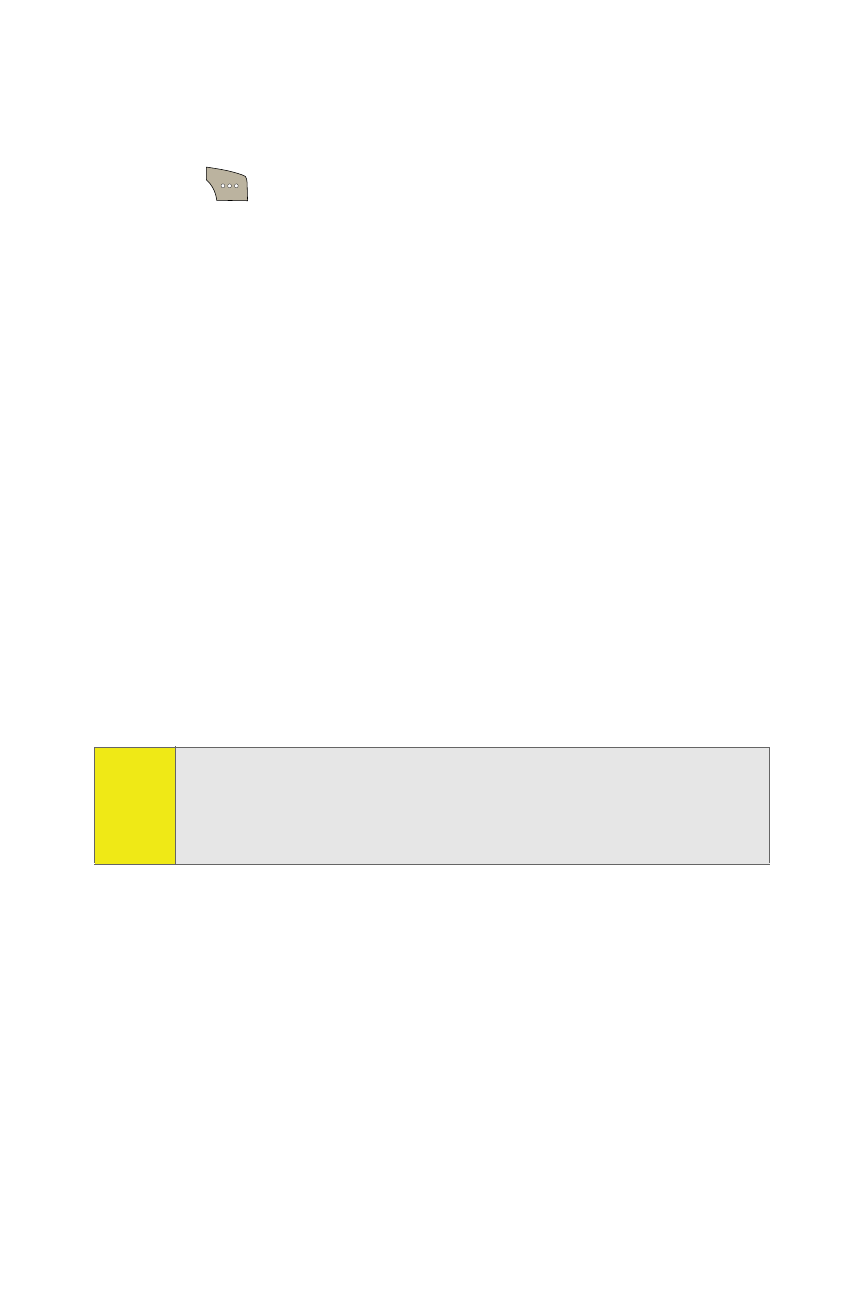
152
Section 2I: Using the Built-in Camera
Saved To Phone Folder Options
When you are viewing the Saved To Phone folder, select
Options (
) to display the following options:
ⅷ
Edit Caption to edit the title associated with the image.
ⅷ
Erase to erase the image or selected images.
ⅷ
Picture Info to display the list of albums saved in your
phone.
ⅷ
Camera Mode to switch back to the camera mode.
ⅷ
Expand to enlarge the image so that it is displayed on the
entire screen.
Online Albums
Once a picture is taken, it is automatically saved to the
In Camera folder. Alternatively you can save pictures to your
Online Albums folder. From the Online Albums folder, you can
view all the pictures you have taken, move selected images to
your In Phone folder, delete images, and access additional
picture options.
To review pictures in the Online Albums folder:
1.
Select Menu > Pictures > Online Albums > View Albums.
2.
Use your navigation key to scroll through and view the
pictures.
Note:
Before you can use the Online Albums folder, you must first
go online and create a Picture Mail account and password.
(See “Creating Your Sprint Picture Mail Password” on page
143).
