Accessing online picture options from your phone, Select options ( ) to display options, Assign to assign the pictures to be used as a – Samsung SPH-M300ISASPR User Manual
Page 184
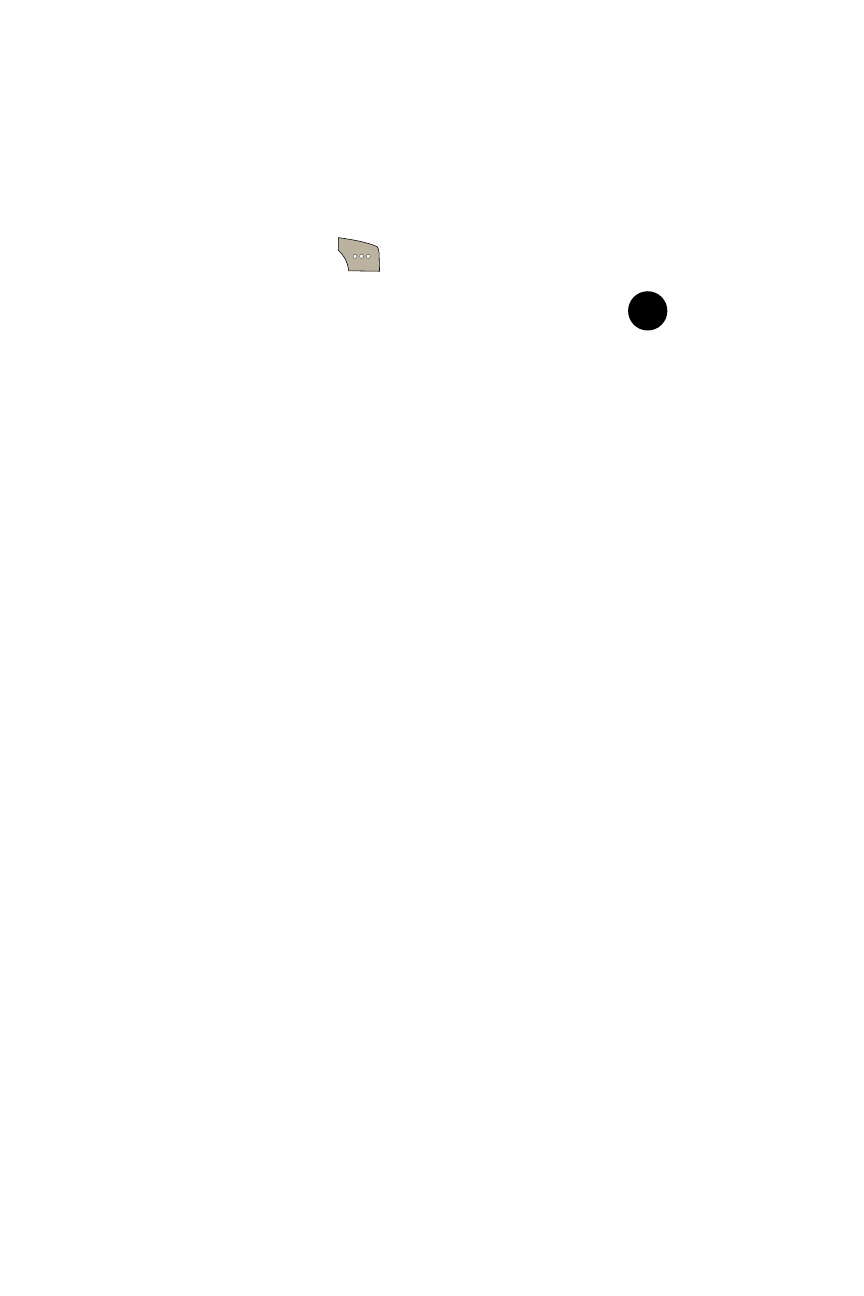
160
Section 2I: Using the Built-in Camera
Accessing Online Picture Options From Your Phone
1.
Select a picture from your online Picture Mail. (See
“Managing Online Pictures From Your Phone” on page
157.)
2.
Select Options (
) to display options.
3.
To select an option, highlight it and press
. (See
“Saved to Phone Folder” on page 151.)
Ⅲ
Copy/Move to copy or move pictures to a selected
album:
ࡗ
Copy This to copy the selected picture to the
album.
ࡗ
Copy All to copy all pictures in the current album
(or Inbox) to the target album.
ࡗ
Move This to move the selected picture to the
album.
ࡗ
Move All to move all pictures in the current album
(or Inbox) to the target album.
Ⅲ
Assign to assign the pictures to be used as a:
ࡗ
Picture ID to be displayed with when a particular
Calller ID assignment is met for an incoming call.
ࡗ
Screen Saver to be used by the screen saver
application.
ࡗ
Incoming Call to be displayed during the
notification of an incoming call.
Ⅲ
Saved to Phone to copy the selected picture to the
Saved to Phone folder. (See “Saved to Phone Folder”
on page 151.)
MENU
OK
