Sending pictures from messaging, Ca m e ra – Samsung SPH-M300ISASPR User Manual
Page 179
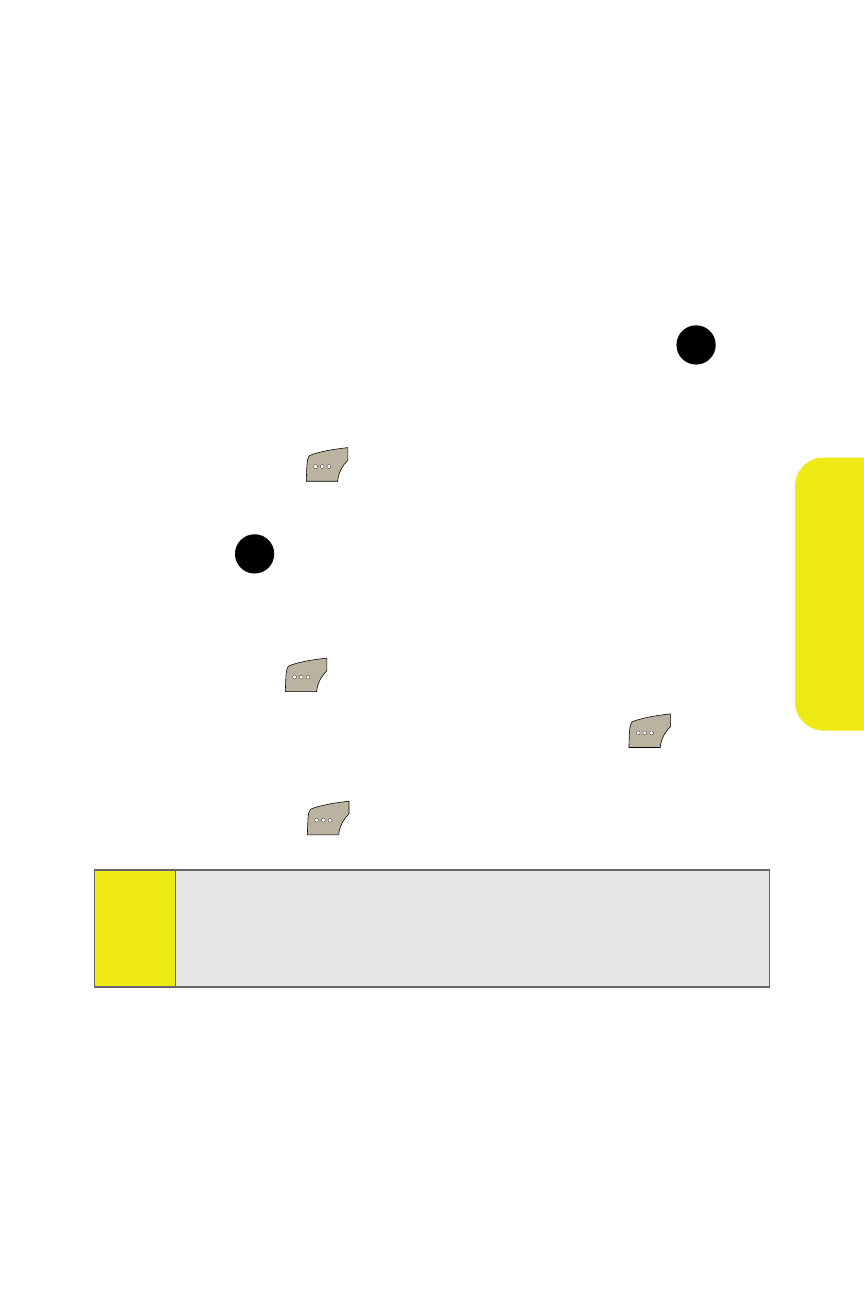
Section 2I: Using the Built-in Camera
155
Ca
m
e
ra
Sending Pictures From Messaging
You can also send Sprint Picture Mail from your phone’s
Messaging menu.
To send pictures from the Messaging menu:
1.
Select Menu > Messaging > Send Message > Picture Mail >
In Camera.
2.
Highlight a picture you wish to send and press
. (The
check box on the upper left corner will be marked. You
can select multiple pictures.)
3.
Select Next (
).
4.
Select Phone #, Email, Contacts, or Other SVC. and
press .
5.
Select a contact, or enter a wireless phone number or
enter an email address using the keypad, and
select OK (
).
6.
Enter additional recipients or select Next (
) to
continue.
7.
Select Send (
) to continue.
8.
Follow steps 7-11 in “Sending Pictures From the In
Camera Folder” on page 153.
Tip:
To take and send a new picture from Messaging, select
New
Picture
during step 1 above, take the new picture, press
Next
(right softkey), and follow steps 5-11 in “Sending Pictures
From the In Camera Folder” on page 153.
MENU
OK
MENU
OK
