Saved to phone folder, Ca m e ra – Samsung SPH-M300ISASPR User Manual
Page 175
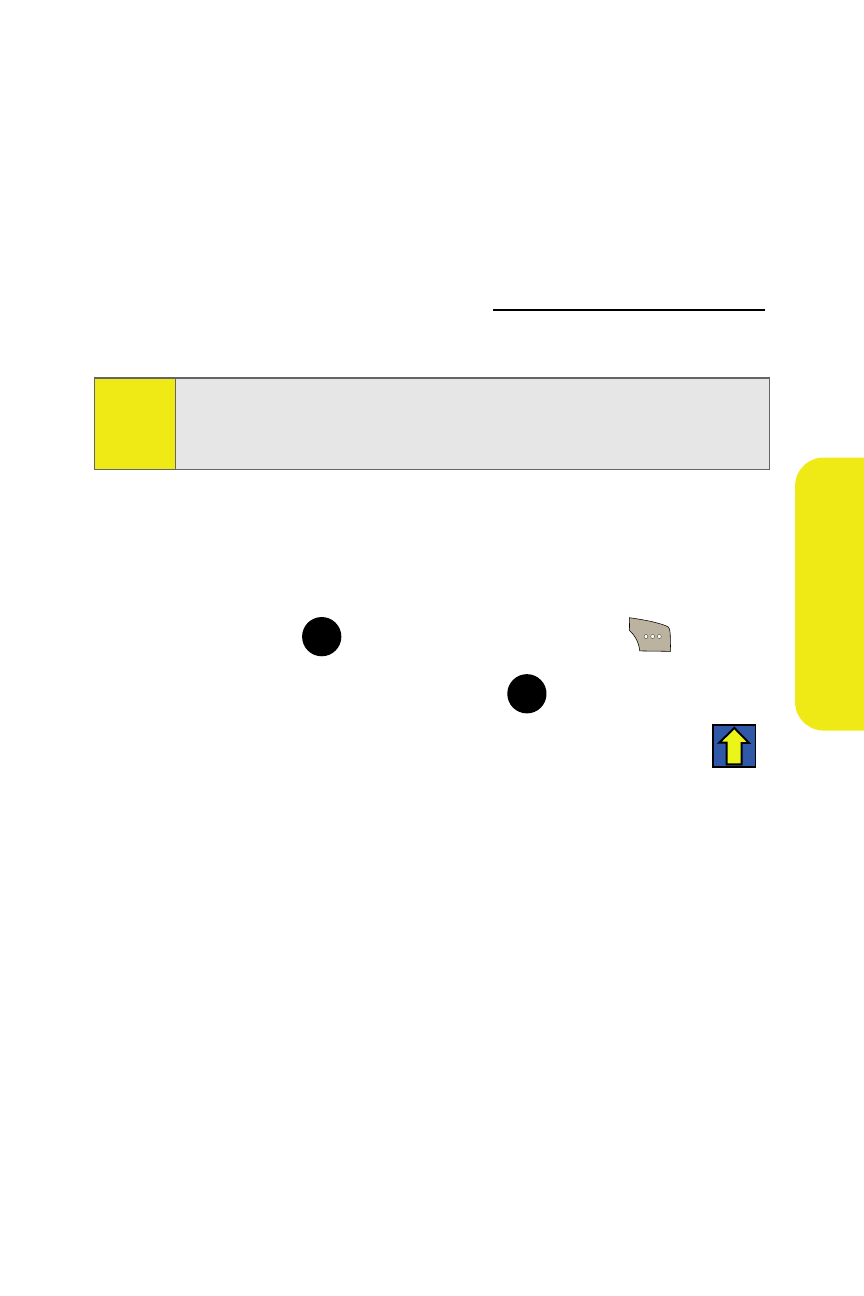
Section 2I: Using the Built-in Camera
151
Ca
m
e
ra
Saved to Phone Folder
Once a picture is taken, it is automatically saved to the
In Camera folder, but the picture can then be moved to a
separate My Pictures subfolder called Saved to Phone. From
this folder, you can also view all of the pictures you have
saved, store additional images into this folder, send pictures
to the Sprint Picture Mail Web site (
delete images, and access additional picture options.
To move pictures to the Saved to Phone folder:
1.
Select Menu > Pictures > My Pictures > In Camera.
2.
Use your navigation key to highlight a picture, select it
by pressing
, and then select Options (
).
3.
Select Save To Phone and press
. (Images within the
In Camera folder that have been moved display a
.)
To review pictures in the Saved to Phone folder:
1.
Select Menu > Pictures > My Pictures > Saved to Phone.
2.
Use your navigation key to scroll through and view the
pictures.
Note:
The
Saved to Phone
folder is a separate storage location from
the In Camera folder, and it is similar to the Memory Card
folder found on some other phones.
MENU
OK
MENU
OK
