Marking images for printing (print mark), 標標記 記要 要列 列印 印的 的影 影像 像( (列 列印 印標 標記 記 – Samsung SC-D263-XAA User Manual
Page 84
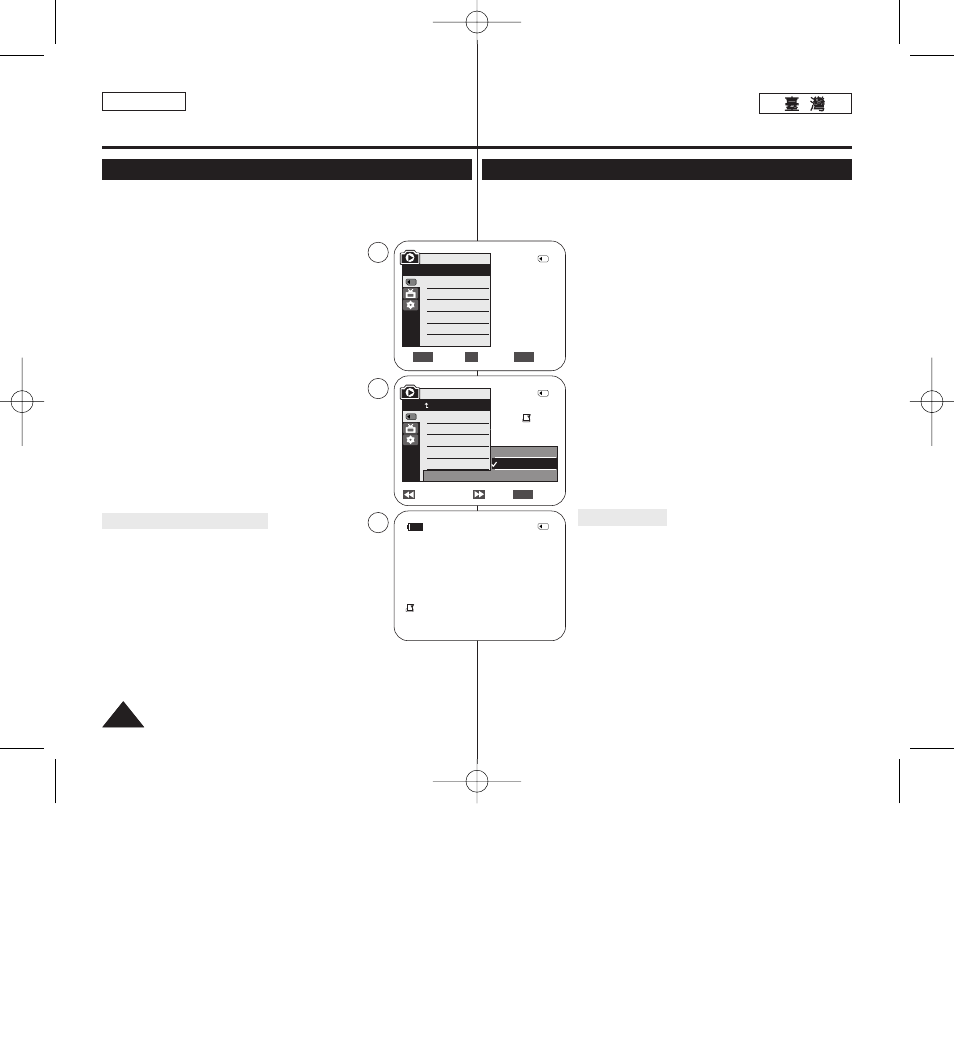
ENGLISH
84
84
✤ The Print Mark function works only in
✤ This Camcorder supports the DPOF (Digital Print Order Format) print format.
✤ You can automatically print images recorded on a Memory Card with a
printer supporting DPOF.
✤ There are 2 ways to make a Print Mark.
-
photo image displayed on the LCD Screen. It can
be set up to 999.
-
stored images.
1. Set the [Power] switch to [PLAYER].
2. Set the [Mode] switch to [MEMORY].
■
The last recorded image appears.
3. Using the [œ
œœ
œ/√
√√
√ (REV/FWD)] buttons, search for
the photo image that you want to mark.
4. Press the [MENU] button.
■
The menu list will appear.
5. Move the [Zoom] lever up or down to select
6. Move the [Zoom] lever up or down to select
7. Move the [Zoom] lever up or down to select
desired option (All Off, This File or All Files), then
press the [OK] button.
8. If you select
down to select the quantity,
then press the [OK] button.
9. To exit, press the [MENU] button.
Removing the Print Mark
To remove all Print Marks select
To remove individual file’s Print Mark, select the file and
set
[ Notes ]
■
You can directly access the Print Mark function using the
[QUICK MENU].
➥page 20
■
If the Print Mark is set to
number of copies from <000> to <999>.
■
If the Print Mark is set to
of copies to <1>.
■
The
the number of stored images.
■
DPOF supported printers are commercially available.
■
Use the USB cable provided with the Camcorder.
Digital Still Camera Mode
(SC-D363/D364/D365/D366 only)
Marking Images for Printing (Print Mark)
Previous Next
Exit
MENU
√Memory Card
√Photo
√Off
Move
Select
Exit
MENU
OK
ZOOM
M.Player Mode
√Memory
Memory Type
M.Play Select
Delete
Delete All
Protect
Print Mark
All Off
This File 002
All Files
2/46
002
√
5
7
9
M.Player Mode
Back
Memory Type
M.Play Select
Delete
Delete All
Protect
Print Mark
2/46
2/46
002
100-0002
†
†
†
800x600
✤ 列印標記功能僅可在
✤ 攝錄放影機支援 DPOF(數位列印順序格式)列印格式0
✤ 舅可以使用支援 DPOF 的印表機來自動列印錄製在記憶賓上的影像0
✤ 製作列印標記的方式有 2 種:
-
: 舅可以爲顯示在 LCD 螢幕上的相片影
像設定列印標記0 央可設定多達 999 個0
-
: 爲所有儲存的影像各列印一略0
1.
將 [Power](
(電
電源
源)
)開關設定爲 [PLAYER](
(播
播放
放機
機)
)0
2.
將 [Mode](
(模
模式
式)
)開關設定爲 [MEMORY](
(記
記憶
憶賓
賓)
)0
■
最後錄製的影像將會顯示0
3.
使用 [œ
œœ
œ/√
√√
√ (REV/FWD)](
(倒
倒退
退/前
前進
進)
)按瞿,搜尋舅要標
記的相片影像0
4.
按下 [MENU] 按瞿0
■
選單淸單將會顯示0
5.
向上或向下移動 [Zoom](
(縮
縮放
放)
)桿以選擇
後按下 [OK](
(確
確定
定)
)按瞿0
6.
向上或向下移動 [Zoom](
(縮
縮放
放)
)桿以選擇
然後按下 [OK](
(確
確定
定)按瞿0
7.
向上或向下移動 [Zoom](
(縮
縮放
放)
)桿以選擇所要的選項
(
(All Off(
(全
全部
部關
關閉
閉)
)// This File(
(本
本圭
圭案
案)
)或 All Files
(
(全
全部
部圭
圭案
案)
))
),然後按下 [OK](
(確
確定
定)
)按瞿0
8.
若舅選擇了
[Zoom]
(
(縮
縮放
放)
)桿以選擇數量,然後按下 [OK](
(確
確定
定)
)按
瞿0
9.
按 [MENU](
(選
選單
單)
)按瞿以結束0
移
移除
除列
列印
印標
標記
記
若要移除所有列印標記,請選擇
若要移除個別圭案的列印標記,請選擇該圭案,然後將
設定爲 <000>0
[
附
附註
註 ]
■
舅可以使用 [QUICK MENU](
(快
快速
速選
選單
單)
)按瞿直接存取列
印標記功能0
➥第 20 頁
■
若列印標記設定爲
<999>
的略數0
■
若列印標記設定爲
■
視儲存的影像張數而定,
■
DPOF
支援印表機在市面上可買到0
■
使用攝錄放影機隨附的 USB 纜線0
數
數位
位靜
靜止
止相
相機
機模
模式
式
(
(僅
僅限
限 SC-D363/D364/ D365/D366)
)
標
標記
記要
要列
列印
印的
的影
影像
像(
(列
列印
印標
標記
記)
)
00970F SCD363 TAI~094 1/12/06 3:44 PM 페이지84 001 QMS 1660E
