Advanced recording, 進進階 階錄 錄製 製, Setting the white balance – Samsung SC-D263-XAA User Manual
Page 51: 設設定 定白 白平 平衡 衡, English
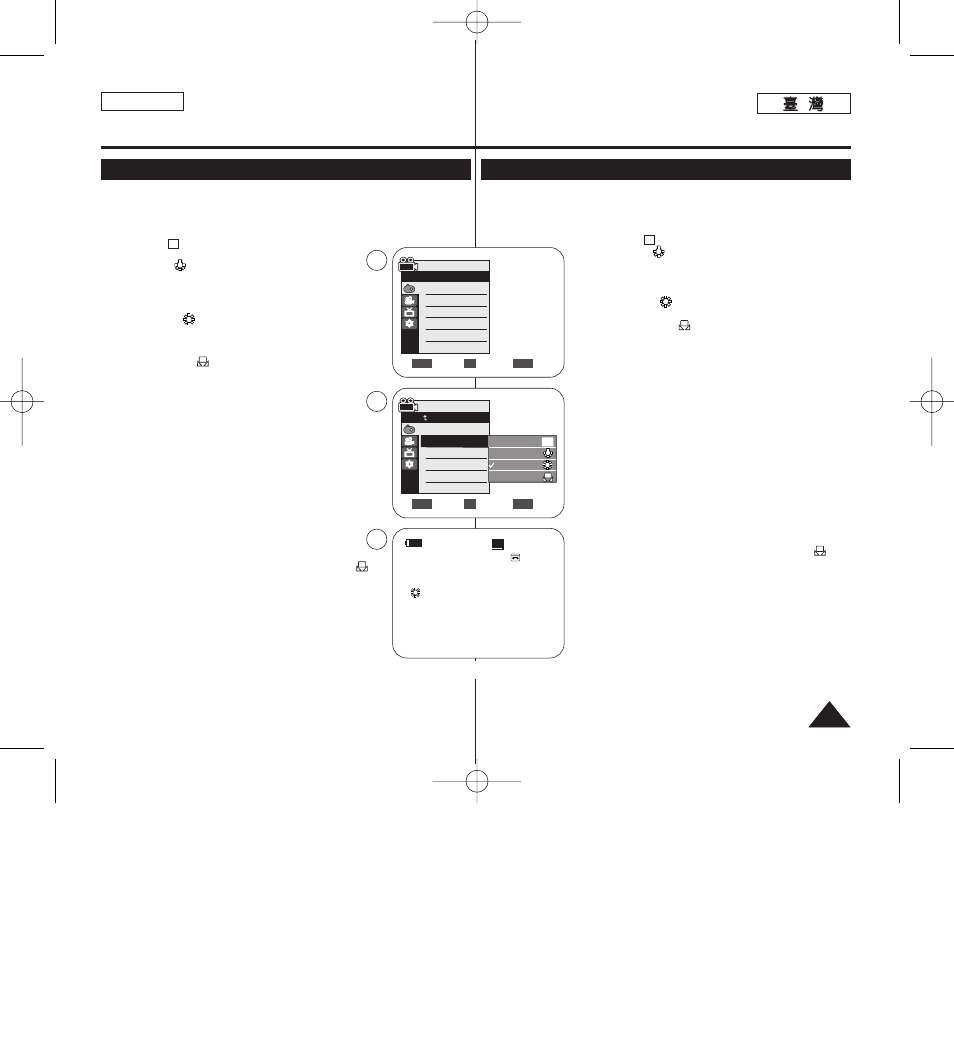
ENGLISH
51
51
Advanced Recording
Setting the White Balance
✤ The White Balance function works in both
D363/D364/D365/D366 only)
➥page 19
✤ The White Balance is a recording function that preserves the unique image color of the
object in any recording condition.
✤ You may select the appropriate White Balance mode to obtain good quality image color.
■
White Balance automatically.
■
according to the indoor ambience.
-
Under halogen or studio/video lighting
-
Subject is of one dominant color
-
Close up
■
to the outdoor ambience.
-
In daylight, especially for close up and where the subject
is of one dominant color.
■
as you wish based on the shooting environment.
1. Set the [Power] switch to [CAMERA].
2. Set the [Mode] switch to [TAPE] or [MEMORY].
(SC-D363/D364/D365/D366 only)
3. Press the [MENU] button.
■
The menu list will appear.
4. Move the [Zoom] lever to the up or down to select
then press the [OK] button.
5. Move the [Zoom] lever to the up or down to select
Balance>, then press the [OK] button.
6. Move the [Zoom] lever to the up or down to select desired mode
(Auto, Indoor, Outdoor or Custom WB), then press
the [OK] button.
■
To explain about the Custom WB:
-
Select Custom WB and press the OK button. (“set
white balance” will appear and blinks on the screen.)
-
Place the white object under the desired lighting then
press the OK button.
(The OSD will disappear and the Custom WB icon (
)
will be displayed.)
7. To exit, press the [MENU] button.
■
When the
[ Notes ]
■
Direct accessing the White Balance function is available simply
using the [QUICK MENU] button.
➥page 20
■
The White Balance function will not operate in EASY.Q mode.
■
Turn the Digital Zoom off (if necessary) to set a more accurate
white balance.
■
Reset the white balance if lighting conditions change.
■
During normal outdoor recording, setting to Auto may provide better results.
■
Buttons other than EASYQ, [MENU] and [OK] will not work during setting the Custom WB.
■
Pressing the [MENU] button while setting the Custom WB will cancel the Custom WB
setting and sets the White Balance to Auto.
A
c
c
進
進階
階錄
錄製
製
設
設定
定白
白平
平衡
衡
✤ 白平衡功能可在
(僅限 SC-D363/D364/ D365/D366)
➥第 19 頁
✤ 白平衡是在任何錄製條件下保持物體獨特影像顔色的錄製功能0
✤ 舅可選擇適當的白平衡模式以取得品質優良的影像顔色0
■
: 此模式一般用來自動控制白平衡0
■
: 這將根據室內環境控制白平衡0
-
在鹵光燈或影棚/錄影燈光下
-
主體顔色突出
-
特寫
■
: 這將根據戶外環境控制白平衡0
■
在陽光下,尤其爲顔色突出的主體拍攝特寫時0
■
: 舅可以根據拍攝環境調整舅要
的白平衡0
1.
將 [Power](
(電
電源
源)
)開關設定爲 [CAMERA]0
2.
將 [Mode](
(模
模式
式)
)開關設定爲 [TAPE](
(錄
錄影
影帶
帶)
)或 [MEMORY]
(
(記
記憶
憶賓
賓)
)0(僅限 SC-D363/D364/ D365/D366)
3.
按下 [MENU] 按瞿0
■
選單淸單將會顯示0
4.
向上或向下移動 [Zoom](
(縮
縮放
放)
)桿以選擇
按下 [OK](
(確
確定
定)
)按瞿0
5.
向上或向下移動 [Zoom](
(縮
縮放
放)
)桿以選擇
,然後按下 [OK](
(確
確定
定)
)按瞿0
6.
向上或向下移動 [Zoom](
(縮
縮放
放)
)桿以選擇所要的模式(
(Auto
(
(自
自動
動)
)/ Indoor(
(室
室內
內)
)/ Outdoor(
(戶
戶外
外)
)或 Custom WB
(
(自
自訂
訂白
白平
平衡
衡)
))
),然後按下 [OK](
(確
確定
定)
)按瞿0
■
若要獲得有關自訂白平衡的說明:
-
選擇 Custom WB,然後按下 OK(確定)按瞿0(”設定
白平衡」” 將會顯示,橙且”設定白平衡”會在螢幕上閃
鹵顯示0)
-
將白色物體置於所要的燈光下,然後按下 OK(確定)
按瞿0(OSD 將會消失,而自訂白平衡圖示 ( ) 則
會顯示0)
7.
按 [MENU](
(選
選單
單)
)按瞿以結束0
■
當選擇了
[
附
附註
註 ]
■
舅可以使用 [QUICK MENU](
(快
快速
速選
選單
單)
)按瞿直接存取白平衡
功能0
➥第 20 頁
■
白平衡功能不可在簡易拍攝模式下操作0
■
關閉數位縮放(如有必要)以設定更準確的白平衡0
■
在燈光條件變更時重設白平衡0
■
在進行普通戶外錄製期間,設定爲自動將可提供更佳效果0
■
EASYQ/ [MENU]
(
(選
選單
單)
)和 [OK](
(確
確定
定)
)之外的按瞿,在設定
自訂白平衡期間都將無法操作0
■
在設定自訂白平衡時按下 [MENU](
(選
選單
單)
)按瞿將會取消自訂白平衡設定,
橙將白平衡設定爲自動0
A
c
c
60min
0:00:10
SP
STBY
7
œ
√Auto
√Auto
√Off
√Off
√Off
√Off
Move
Select
Exit
MENU
OK
ZOOM
Camera Mode
√Camera
Program AE
White Balance
Visual Effect
16:9 Wide
DIS
Digital Zoom
Move
Select
Exit
MENU
OK
ZOOM
Auto
Indoor
Outdoor
Custom WB
c
A
4
6
Camera Mode
Back
Program AE
White Balance
Visual Effect
16:9 Wide
DIS
Digital Zoom
00970F SCD363 TAI~067 1/12/06 3:36 PM 페이지51 001 QMS 1660E
