Viewing the display screen – Samsung SPH-M320ZSASPR User Manual
Page 24
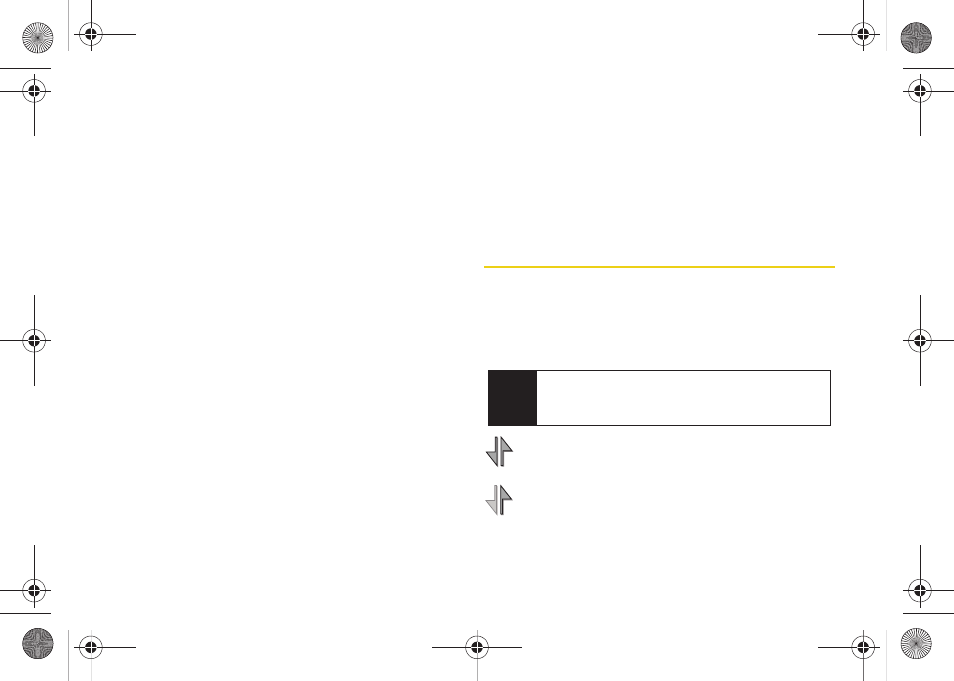
10
12.
Softkey (right)
lets you select softkey actions or
menu items corresponding to the bottom right line
on the Main LCD.
13.
Battery Strength Indicator
represents the amount of
remaining battery charge currently available in
your phone. When all bars are displayed in the
battery icon, the phone’s battery is fully charged.
When no bars are displayed, the phone’s battery is
completely discharged or empty.
14.
Camera Lens
, as part of the built-in camera, lets you
take pictures and videos.
15.
Volume Button
allows you to adjust the ringer
volume in standby mode (with the phone open) or
adjust the voice volume during a call. The volume
key can also be used to scroll up or down to
navigate through the different menu options.
16.
Sub LCD
lets you monitor the phone’s status and
see who’s calling without opening the phone.
17.
Charger/Accessories Jack
allows you to connect a
USB cable.
CAUTION!
Inserting an accessory into
the incorrect jack may damage the phone.
18.
Headset Jack
allows you to plug in a headset
(optional) for convenient, hands-free conversations.
CAUTION!
Inserting an accessory into the incorrect
jack may damage the phone.
19.
Side Camera Button
lets you activate the camera and
video mode and take pictures and videos.
Viewing the Display Screen
Your phone’s display screen provides information
about your phone’s status and options. This list
identifies the symbols you’ll see on your phone’s
display screen:
indicates data services status. (The icon is
animated while service is active.)
indicates your data connection is active (data
is being transmitted).
Tip
To view a list of your phone’s icons and descriptions,
from the main menu select
Settings > Phone
Information > Icon Glossary
.
Sprint M320.book Page 10 Wednesday, May 6, 2009 3:23 PM
