Storing pictures, In camera folder, In camera folder options – Samsung SPH-M320ZSASPR User Manual
Page 108
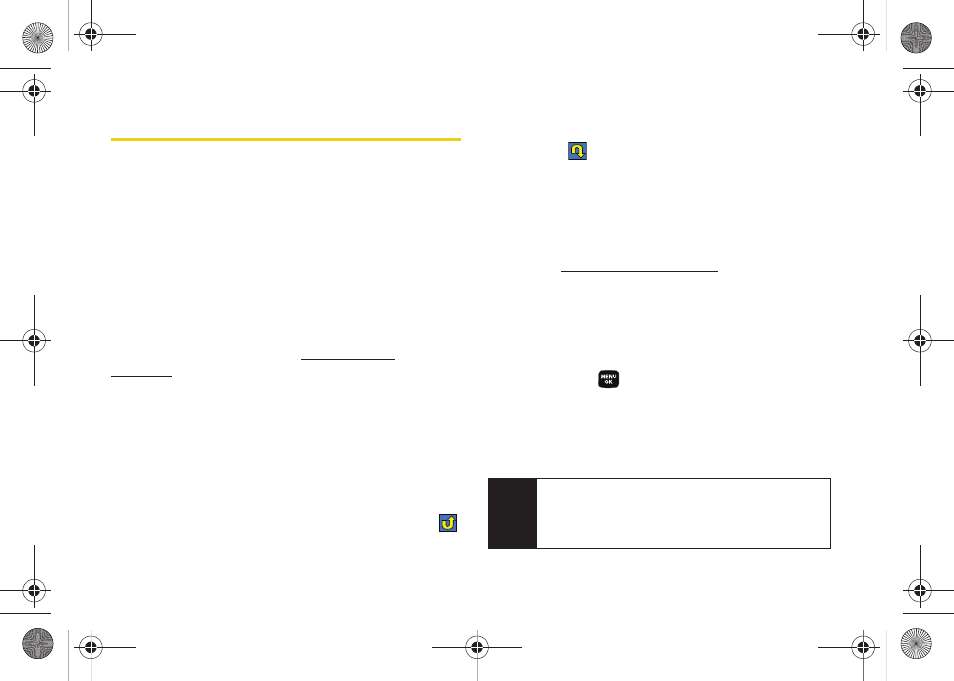
94
Storing Pictures
Your phone’s picture and video storage area is called
My Pictures. There are two types of folders in My
Albums:
ⅷ
In Camera
(See “In Camera Folder” on page 94.)
ⅷ
Online Albums
(See “Online Albums” on page 96.)
In Camera Folder
Your phone’s internal storage area is called the In
Camera folder. From the In Camera folder, you can
view all the pictures you have stored there, send items
to the Sprint Picture Mail site (
), delete files, and access additional options.
To review your stored pictures and videos in the In Camera
folder:
1.
Press
Menu > Pictures > My Pictures > In Camera
.
2.
Use your navigation key to view and scroll through
the pictures.
Ⅲ
Images within the In Camera folder that have
been uploaded to the Picture Mail site display
.
Ⅲ
Images within the In Camera folder that have
been downloaded from the Picture Mail site
display .
In Camera Folder Options
When you are viewing the In Camera folder, press
Options
(right softkey) to display the following options:
ⅷ
Upload
to upload pictures to the Sprint Picture Mail
Web site
. (Depending on
your settings, you may be prompted to accept a data
connection.) Choose from the following options:
Ⅲ
Upload This
to upload the currently highlighted
picture.
Ⅲ
Upload Selection
to upload the previously selected
items. Press
to select an item. (The check box
on the upper left corner of the image will be
marked.)
Ⅲ
Upload All
to upload all pictures in the In Camera
folder.
Note
If this is the first time you have accessed Sprint
Picture Mail, you will be prompted to register your
Sprint Picture Mail account. See “Registering Your
Sprint Picture Mail Account” on page 90.
Sprint M320.book Page 94 Wednesday, May 6, 2009 3:23 PM
