Managing sprint picture mail, Using the sprint picture mail web site, Managing online pictures from your phone – Samsung SPH-M320ZSASPR User Manual
Page 113
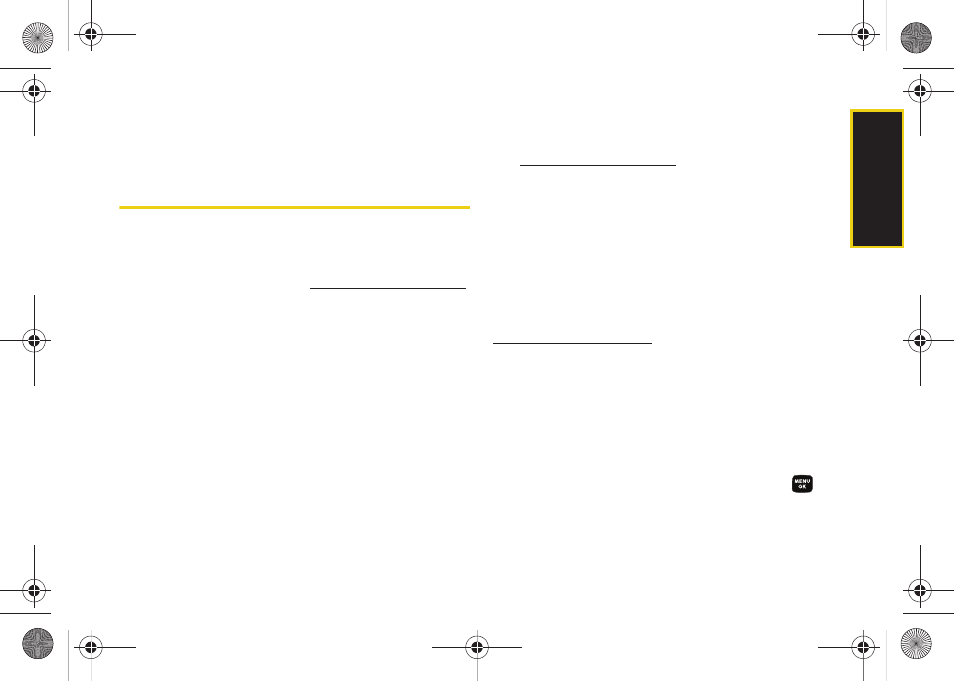
Ca
me
ra
99
7.
To complete and send the message, follow steps
6–10 in “Sending Pictures From the In Camera
Folder” on page 97.
Managing Sprint Picture Mail
Using the Sprint Picture Mail Web Site
Once you have uploaded pictures or videos to your
online Picture Mail account at
(see “In Camera Folder Options” on page 94), you can
use your computer to manage your pictures. From the
Sprint Picture Mail Web site, you can share pictures,
edit album titles, add captions, and organize images.
You can even send your pictures to be printed at
participating retail locations.
You will also have access to picture management tools
to improve and customize your pictures. You’ll be able
to lighten, darken, crop, add antique effects, add comic
bubbles and cartoon effects, and use other features to
transform your pictures.
To access the Sprint Picture Mail Web site:
1.
From your computer’s Internet connection, go to
.
2.
Enter your phone number and Sprint Picture Mail
password to register. (See “Registering Your Sprint
Picture Mail Account” on page 90.)
Managing Online Pictures From Your
Phone
Use your phone to manage, edit, or share pictures you
have uploaded to the Sprint Picture Mail Web site at
Options” on page 94 for information about uploading.)
To view your online pictures from your phone:
1.
Press
Menu > Pictures > Online Albums > View Albums
.
(Depending on your settings you may be
prompted to accept a data connection.) (The
My Uploads folder and your albums are displayed.)
2.
Select
Uploads
or an album title and press
to
display. (Thumbnail pictures, up to nine per screen,
are displayed.)
Sprint M320.book Page 99 Wednesday, May 6, 2009 3:23 PM
