Setting – Samsung SPH-M320ZSASPR User Manual
Page 106
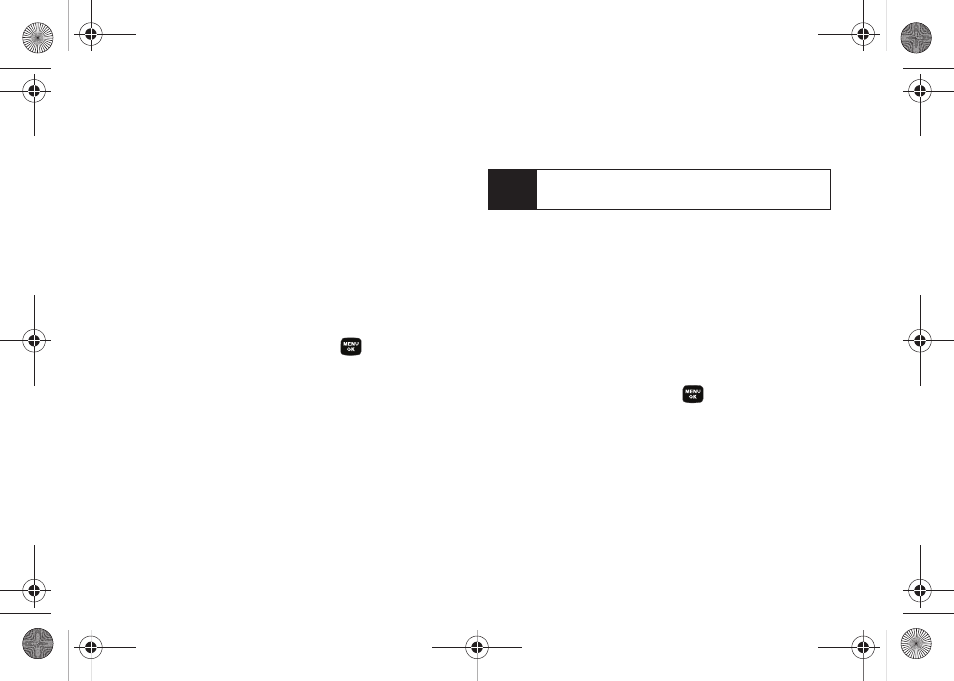
92
Ⅲ
Night shot
to activate low light image capture.
Enabling this feature allows you to take better
quality photos in low light conditions.
ⅷ
Settings
to select
Resolution
,
Quality
,
Shutter Sound
, or
View Mode
. (See page 93 for details.)
ⅷ
Review Pictures
to go to your phone’s My Pictures
folder.
Setting the Self Timer
1.
From camera mode, press
Options
(right softkey)
>
Self Timer
.
2.
Highlight the length of delay you want the timer to
use (
5 Sec
or
10 Sec
) and press
.
(The default setting is
Off
.)
3.
Press
Start
(left softkey) when you are ready to start
the timer. (The timer is displayed on the upper-right
portion of the main LCD during the self-timer
countdown.)
4.
Get ready for the picture. (The phone will begin to
beep for each second of the countdown. When the
timer is down to three seconds, the outer LED will
go from blinking to solid red just before the picture
is taken.)
To cancel the self-timer after it has started:
ᮣ
Press
Cancel
(right softkey).
Using the Zoom
This feature allows you to zoom in on an object when
you take a picture. Depending on your resolution
settings, you can adjust the zoom from 1x to 10x.
1.
From camera mode, repeatedly press the
navigation key left to zoom out and right to zoom
in. It may take several presses to get the desired
zoom.
2.
Press
Capture
(left softkey),
, or the side camera
button to take the picture. (The picture will
automatically be saved in your selected storage
area.)
Note
While the self-timer is active, all keys are disabled
except the
Back
and the right softkey (
Cancel
).
Sprint M320.book Page 92 Wednesday, May 6, 2009 3:23 PM
