Saved to phone folder – Samsung SPH-M320ZSASPR User Manual
Page 109
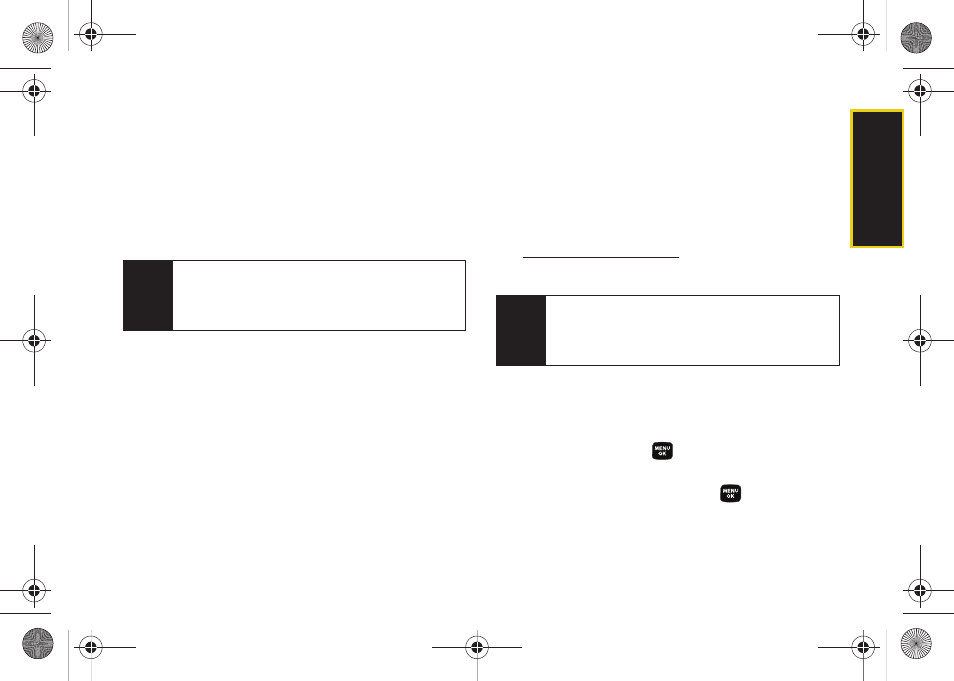
Ca
me
ra
95
ⅷ
Assign
to assign the current image as a Picture ID,
Screen Saver, or Incoming Call.
ⅷ
Save To Phone
to save images from the In Camera
folder into the phone memory for use in assigning
images to contacts, screen savers, etc.
ⅷ
Edit Caption
to edit the title associated with the image.
ⅷ
Erase
to erase the image or selected images.
ⅷ
Picture Info
to display the list of albums saved in your
phone.
ⅷ
Camera Mode
to switch back to the camera mode.
ⅷ
Expand
to enlarge the image so that it is displayed on
the entire screen.
ⅷ
Send Pic
to attach the picture to an outgoing
message.
Saved to Phone Folder
Once a picture is taken, it is automatically saved to the
In Camera folder, but the picture can then be moved to
a separate My Pictures subfolder called Saved to
Phone. From this folder, you can also view all of the
pictures you have saved, store additional images into
this folder, send pictures to the Sprint Picture Mail Web
site (
), delete images, and
access additional picture options.
To move pictures to the Saved to Phone folder:
1.
Press
Menu
>
Pictures
>
My Pictures
>
In Camera
.
2.
Use your navigation key to highlight a picture,
select it by pressing
, and then press
Options
(right softkey).
3.
Select
Save To Phone
and press
.
Note
Deleting pictures will free up memory space in your
phone to enable you to take more pictures. Once
deleted, pictures cannot be uploaded to your online
Sprint Picture Mail account.
Note
The
Saved to Phone
folder is a separate storage
location from the In Camera folder, and it is similar to
the Memory Card folder found on some other
phones.
Sprint M320.book Page 95 Wednesday, May 6, 2009 3:23 PM
