Uploading pictures, Downloading your online pictures – Samsung SPH-M320ZSASPR User Manual
Page 114
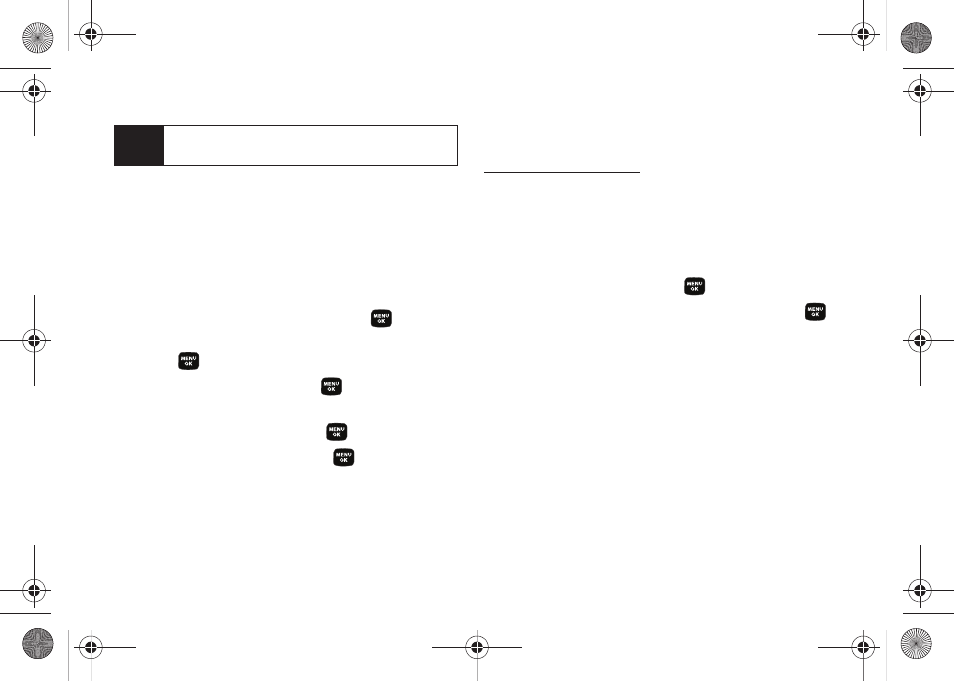
100
3.
Select a picture and press
Options
(right softkey) to
display your online picture options.
Uploading Pictures
1.
Press
Menu > Pictures > Online Albums > Upload Picture
(Thumbnail pictures will be displayed.)
2.
Select the picture(s) you wish to upload by
highlighting an image and pressing
.
3.
Select
Upload
>
Upload Selection
or
Upload All
and
press .
4.
Select
My Uploads
and press
.
– or –
Select
Other Album
and press
.
5.
Highlight an album and press
to start
uploading.
Downloading Your Online Pictures
From your online Sprint Picture Mail albums display at
, you can select pictures to
download to your phone’s In Camera folder.
1.
From the online pictures display, place a check
mark on the picture you wish to download and
press
Options
(right softkey). (See “Managing
Online Pictures From Your Phone” on page 99.)
2.
Highlight
Assign
and press
.
3.
Select one of the following options and press
.
Ⅲ
Picture ID
to download and assign the selected
picture as a Picture ID.
Ⅲ
Screen Saver
to download and assign the selected
picture as a screen saver.
Ⅲ
Incoming Calls
to download a picture and assign to
incoming calls with or without caller ID.
Tip
To expand a selected picture from thumbnail to full-
screen, press
Expand
(left softkey).
Sprint M320.book Page 100 Wednesday, May 6, 2009 3:23 PM
