Sending online sprint picture mail – Samsung SPH-M320ZSASPR User Manual
Page 115
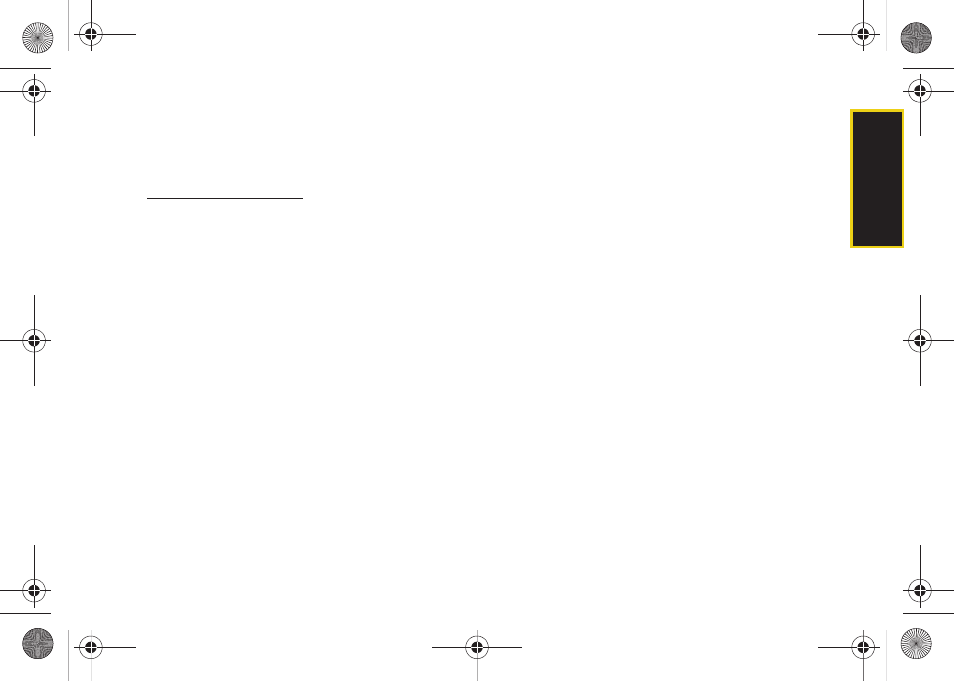
Ca
me
ra
101
Sending Online Sprint Picture Mail
To send pictures using the online Address Book:
1.
From the online Sprint Picture Mail display at
lect a picture and click
the
Send Picture Mail
button. (See “Managing Online
Pictures From Your Phone” on page 99.)
2.
Click
Continue
and select
Address Book
.
3.
Select a recipient or recipients (up to 10) from your
Online Address Book.
4.
When you have finished selecting recipients select
Send Picture Mail
.
To create an album online:
1.
Click on the
Media
tab to display all of your
currently uploaded images and videos.
2.
Navigate to the Album section of the page.
3.
Click the
Create New Album
link, enter a name for
the new album, and click
OK
.
To place files into an existing album:
1.
Navigate the
Other Options
section of the
Media
tab
(located at the lower right of the page).
2.
Click the
Move/Copy Media
link.
3.
Select the source of the files.
4.
Place a check mark on each image you wish to
add to your Album.
5.
Select whether you would like to
Copy
or
Move
the
selected images.
6.
Select either an existing Album or
Create New Album
and click
OK
.
To send an album from the online pictures menu:
1.
Navigate the
Other Options
section of the
Media
tab
(located at the lower right of the page). (See
“Managing Online Pictures From Your Phone” on
page 99.)
2.
Click
Share Album
.
3.
Select a recipient or recipients (up to 10) from your
Online Address Book.
4.
Enter an invitation message.
Sprint M320.book Page 101 Wednesday, May 6, 2009 3:23 PM
