Sending sprint picture mail, Sending pictures from the in camera folder – Samsung SPH-M320ZSASPR User Manual
Page 111
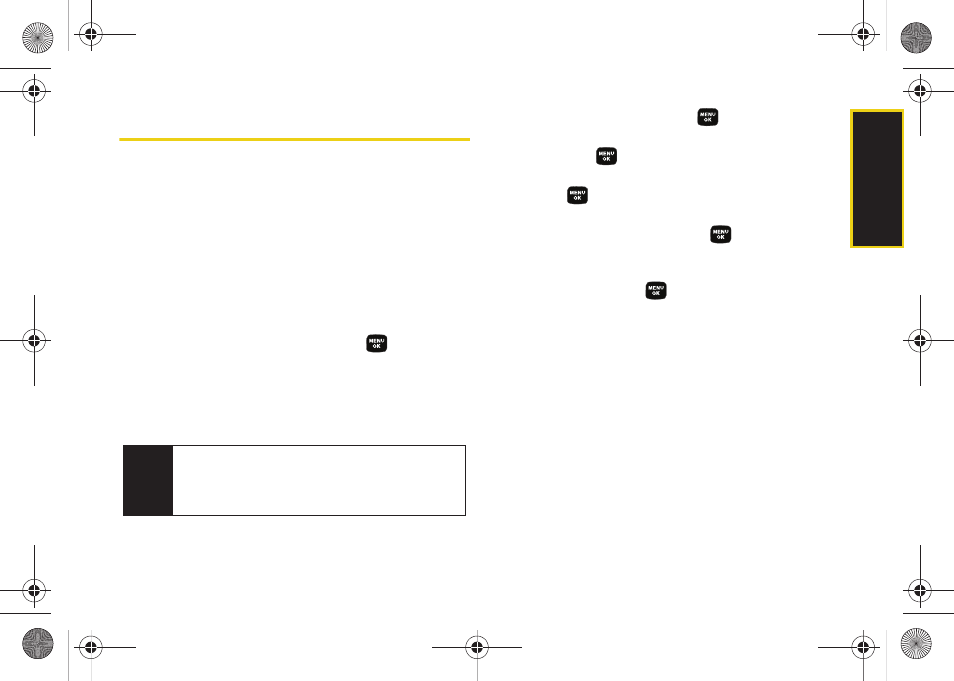
Ca
me
ra
97
Sending Sprint Picture Mail
Once you have taken a picture, you can use the
messaging capabilities of your phone to instantly share
it with family and friends. You can send a picture to up
to 10 people at a time using their email addresses or
their phone numbers.
Sending Pictures From the In Camera
Folder
1.
Press
Menu > Pictures > My Pictures > In Camera
.
2.
Select a picture to send and press
. (The check
box in the upper left corner will be marked. You
can select multiple pictures and videos.)
3.
Press
Send Pic
(left softkey). (You will see a
message.)
4.
Select an option and press
:
Ⅲ
Phone #
to enter a mobile phone number directly
and press
.
Ⅲ
to enter an email address directly and
press .
Ⅲ
Contacts
to select recipients from your Contacts.
Select a recipient and press
.
Ⅲ
Other SVC.
to choose from a list of other services
such as
Help
,
Retail Pickup
, or
CEIVA
. Select a
service and press
.
Ⅲ
Update List
to query the Sprint server and update
the contents of the Send To list.
5.
Press
Next
(left softkey) when you are finished
adding recipients. (You may include up to 10
recipients per message.)
6.
To include a subject, scroll to
Subject
and select
Add
(right softkey)
.
Enter your subject using the
keypad and press
Save
(left softkey) to save and
exit.
Note
The first time you send Sprint Picture Mail, you will be
prompted to register your Sprint Picture Mail account.
(See “Registering Your Sprint Picture Mail Account”
on page 90.)
Sprint M320.book Page 97 Wednesday, May 6, 2009 3:23 PM
