Samsung SPH-M320ZSASPR User Manual
Page 142
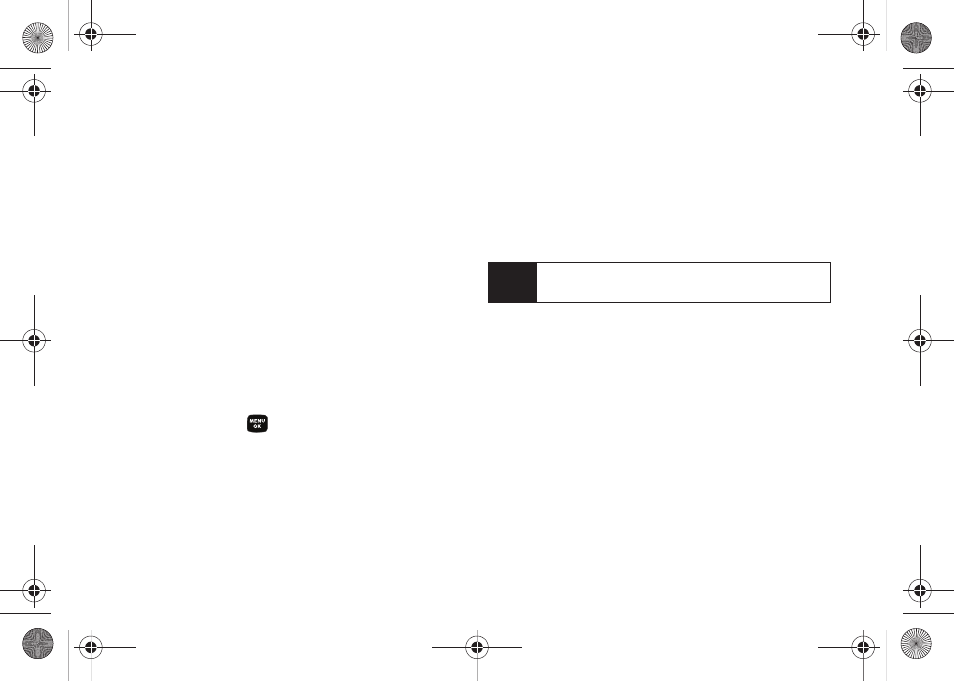
128
Selecting an Item to Download
You can search for available items to download in a
number of ways:
ⅷ
Featured
displays a rotating selection of featured
items.
ⅷ
Categories
allows you to narrow your search to a
general category, such as Country or Pop/Rock for
Ringers or For the Ladies for Screen Savers. (There
may be several pages of available content in a list.
Select
Next 9
to view additional items.)
ⅷ
Search
allows you to use your keypad to enter search
criteria to locate an item. You may enter an entire
word or title or perform a partial-word search.
Downloading an Item
Once you’ve selected an item you wish to download,
highlight it and press
, or press
OK
(left softkey). You
will see a summary page for the item including its title,
the vendor, the download details, the file size, and the
cost. Links allow you to view the
License Details
page,
which outlines the price, license type, and length of
license for the download, and the
Terms of Use
page,
which details the Premium Services Terms of Use and
your responsibility for payment.
To download a selected item:
1.
From the information page, select
Buy
. (The item
will download automatically. When the
New
Download
screen is displayed, the item has been
successfully downloaded to your phone.)
2.
Select an option to continue:
Ⅲ
Select
Use/Run/View
to assign the downloaded
item (or to start, in the case of a game or an
application). Your data session will end, and you
will be redirected to the appropriate phone menu
screen.
Ⅲ
Select
Set as
to assign a ringer or screen saver to
a phone function.
Ⅲ
Select
Settings
to configure downloaded games or
applications.
Ⅲ
Select
Shop
to browse for other items to
download.
Note
If you have not previously purchased an item, you will
be prompted to create your purchasing profile.
Sprint M320.book Page 128 Wednesday, May 6, 2009 3:23 PM
