Using the timer – Samsung SPH-M800ZKASPR User Manual
Page 94
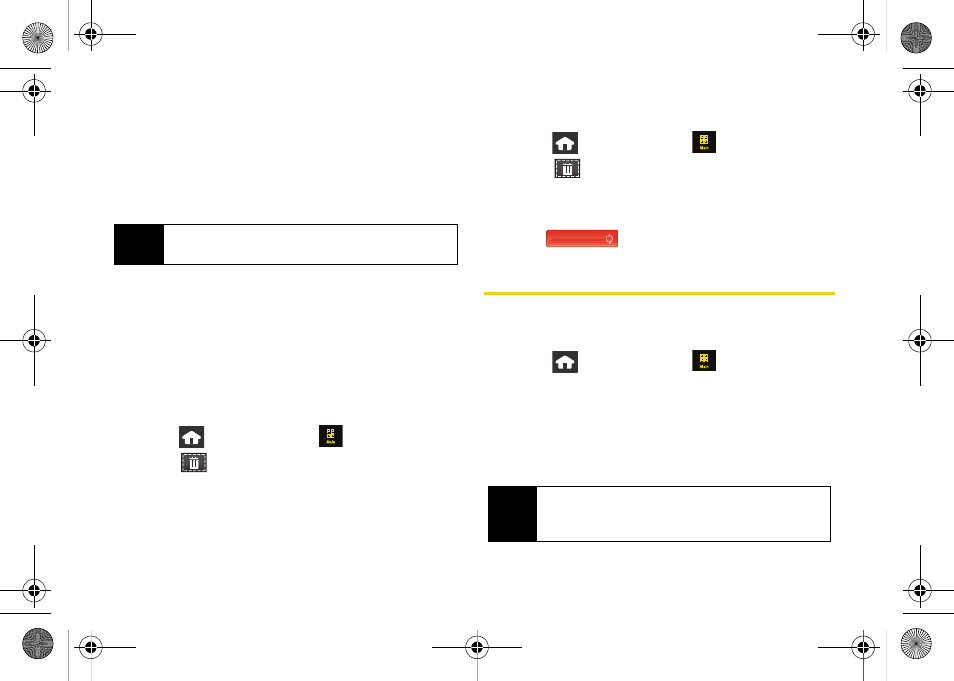
82
Section 2G. Calendar and Tools
8.
Select a snooze status for the alarm by touching
the Snooze field and then choosing from one of
the following:
Ⅲ
5 Minutes
,
10 Minutes
,
15 Minutes
, or
20 Minutes
.
9.
Touch
Save
to save your new alarm.
To turn alarm off (when sounding):
1.
With the alarm sounding an alert, touch either:
Ⅲ
Stop Alarm
to permanently deactivate the alarm
notification.
Ⅲ
Snooze
to temporarily deactivate the alarm for a
few minutes until the next notification.
To delete all alarm events:
1.
Press
and touch
Main
(
)
>
Clock > Alarm
.
2.
Touch
(upper-right) to access the Delete page.
3.
Touch
Delete All > Delete
to delete all of the current
alarm events.
To delete a specific alarm event:
1.
Press
and
touch
Main
(
)
>
Clock > Alarm
.
2.
Touch
(upper-right)
to access the Delete page.
3.
Touch
Delete Some
.
4.
Touch an event to highlight and in a single motion,
drag
to the right.
Using the Timer
Use a timer to count down to an event based on a
preset time length (hours, minutes, and seconds).
1.
Press
and
touch
Main
(
)
>
Clock > Timer
.
2.
Select a countdown time length for the alert by
setting the
Hours
,
Minutes
, and
Seconds
value.
Ⅲ
Assign the time by either scrolling through each
of the three reels or by touching the up or down
arrows above/below each field.
Note
Any stored alarms will appear on the Alarm page in
the order in which they were created.
Tip
Touching and holding down the arrows (up or down)
increases the speed at which the numbers scroll
through each reel.
Delete Selected
Nerva.book Page 82 Tuesday, June 24, 2008 3:59 PM
